C3- Autotask integration allows subscriptions in C3 to be invoiced via Datto Autotask. This integration allows partners to migrate subscription history from C3 to Autotask. It requires very little to no manual intervention. Information related to subscriptions (new or existing) are locally maintained in C3. This information is pushed to the correct customer Contract in Autotask. Autotask then use this information to generate customer billing items that are ready to post to target customer invoice.
Data in AUTOTASK
- API user to access Autotask API. Partners can create an API user in Autotask by referring to the screenshot below.
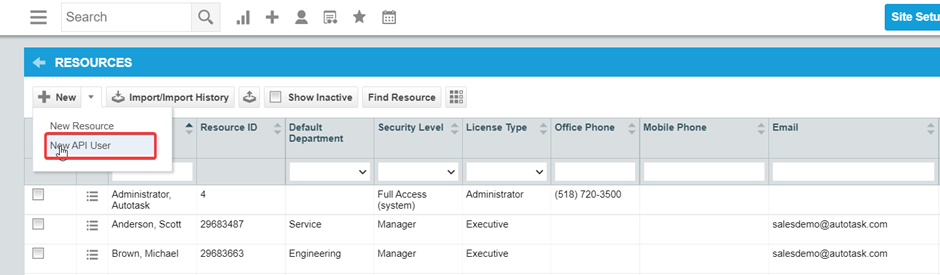
- Active customer accounts.
- Contracts for each customer with Monthly, Yearly periods.
- Active Services to define Contract Services by.
C3 Configurations
-
Partner must configure the Autotask functionality before they can start using it. Follow the steps below.
- After successful sign in, click on the Settings (Gear icon) and switch to Autotask.
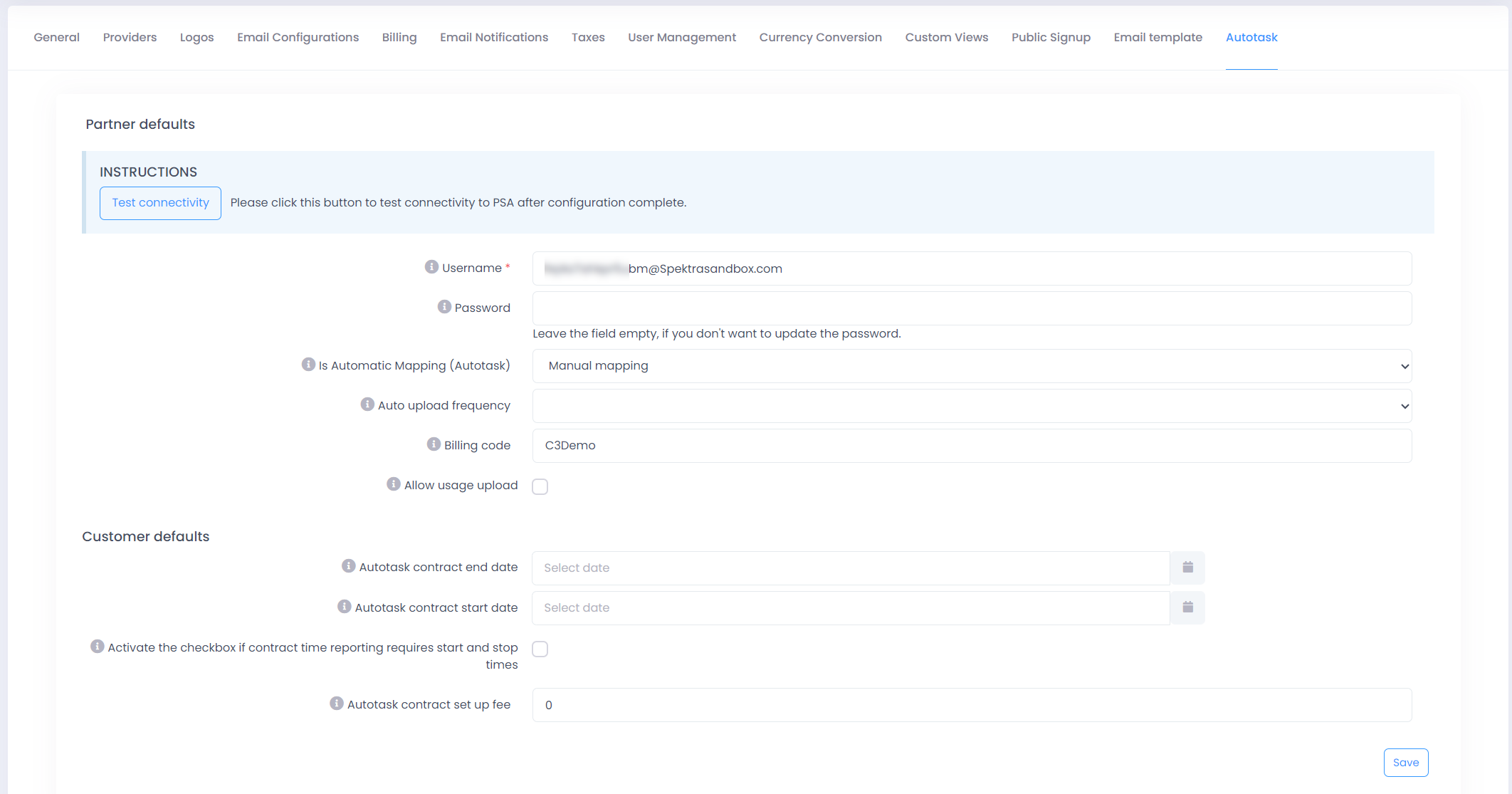
- After successful sign in, click on the Settings (Gear icon) and switch to Autotask.
-
Username: Username of API user created in Autotask.
-
Password: Password of API user.
-
Is Automatic Mapping (Automatic): Click on the Checkbox.
Automatic Mapping
If automatic mapping is enabled, one-to-one mapping for the following entities in C3 and Autotask.
- Each customer is C3 must be associated to a unique customer in Autotask. The name in C3 should match customer name in Autotask.
- After customer mapping, we pick the contract to push local subscription data based on matching billing period. If the C3 subscription’s billing period matches the billing period of a recurring service contract that belongs to the mapped customer, we use that contract to push subscription history to.
- Next contract services are created using Autotask services that match C3 subscriptions by name. We assume Customer, Contracts and Services are already available in Autotask. We will notify partners in case the data in Autotask in incorrect.
Manual Mapping
With manual mapping partners can have the option to create custom mapping between C3 entities and Autotask entities. To push the product history (record of changes in product) data to Autotask, product mapping is essential if manual mapping is enabled. Follow these steps to setup Manual Mapping.
-
Select Business option, under Analyze category.
-
Switch to Subscription History.
-
Click on Product Mapping (3) and switch to Purchased Product Mapping on next screen


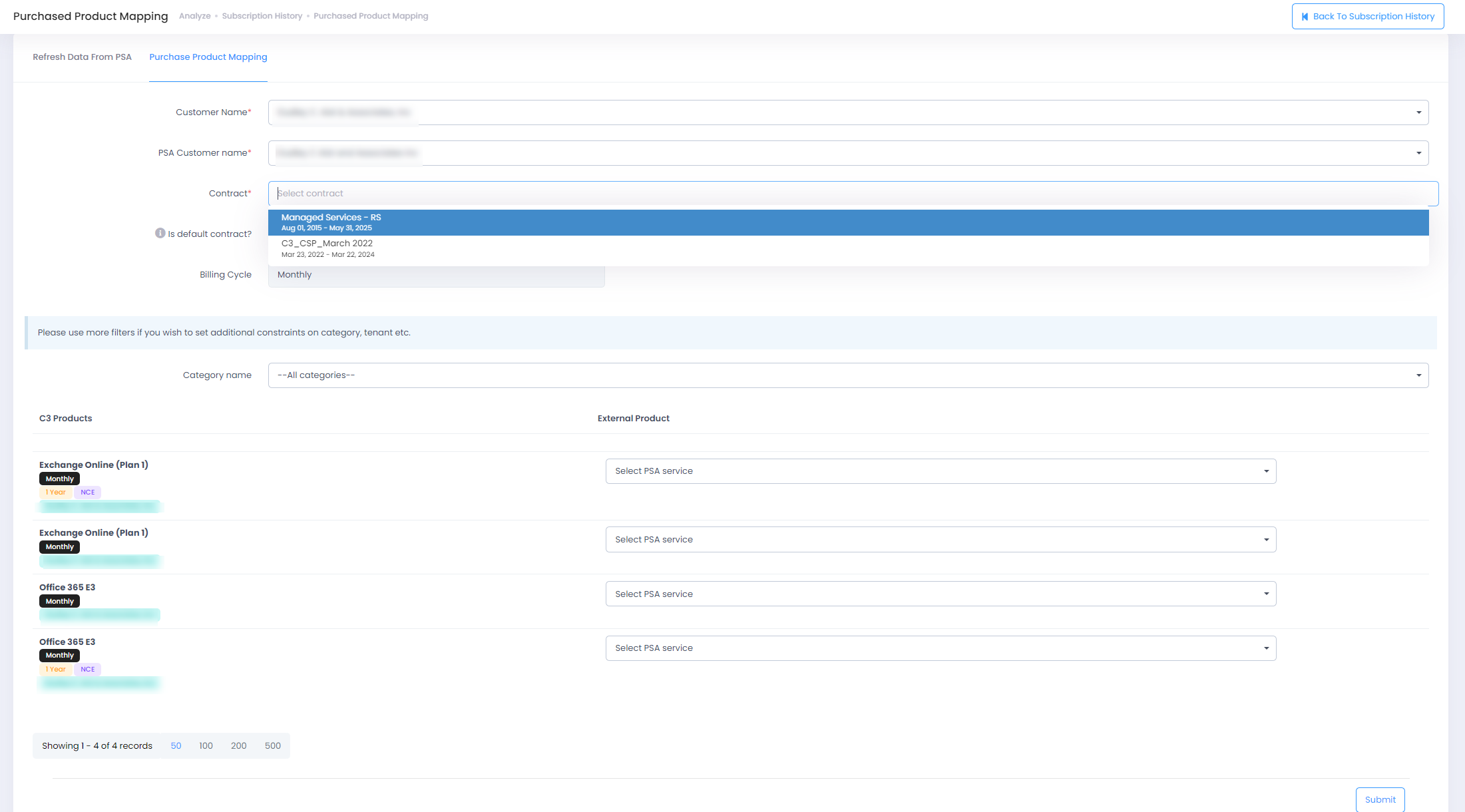
-
Customer Mapping:
- Select a C3 customer from dropdown for further mapping.
-
Autotask(PSA) Customer Mapping:
- Select an Autotask customer from dropdown to map to C3 Customer.
-
Contract Mapping:
- Select a contract from dropdown to map the products to push to that contract.
- Customer subscriptions will be listed based on the billing cycle of the contract.
-
Is Default Contract : Check this box to make the selected contract as default for customer under which all future services will be created by C3
-
Product Mapping:
- C3 subscriptions will be listed based on the billing cycle of the contract that is picked from the dropdown for further mapping.
- Select an Autotask service from dropdown to map to C3 subscriptions.
Restrictions
- Each customer is C3 is associated to a unique customer in Autotask.
- Recurring service contracts with only Monthly and Yearly billing cycles are shown, other billing cycles are not supported by C3.
- One product can only be mapped to one contract for pushing to it.
Manage AutoTask Uploads
Summary of subscription history data that is uploaded
- Unit changes
- Billing period change from Monthly to Annual or vice-versa
- Suspension/Re-activation of product
- Price changes
When products are suspended, we bring the number of units in Autotask down to 0. For price change, we bring the quantity down to 0 and then bring quantity up to current value with the new price.
To migrate data from C3 to Autotask, follow this process.
- Click on Business under Analyze category.
- Click on Subscription history and click on Manage Autotask Uploads

-
Once clicked, partners will be redirected to this page where they will need to select the customers to upload to Autotask.
-
Read the instructions carefully. Test connectivity to PSA before proceeding further.
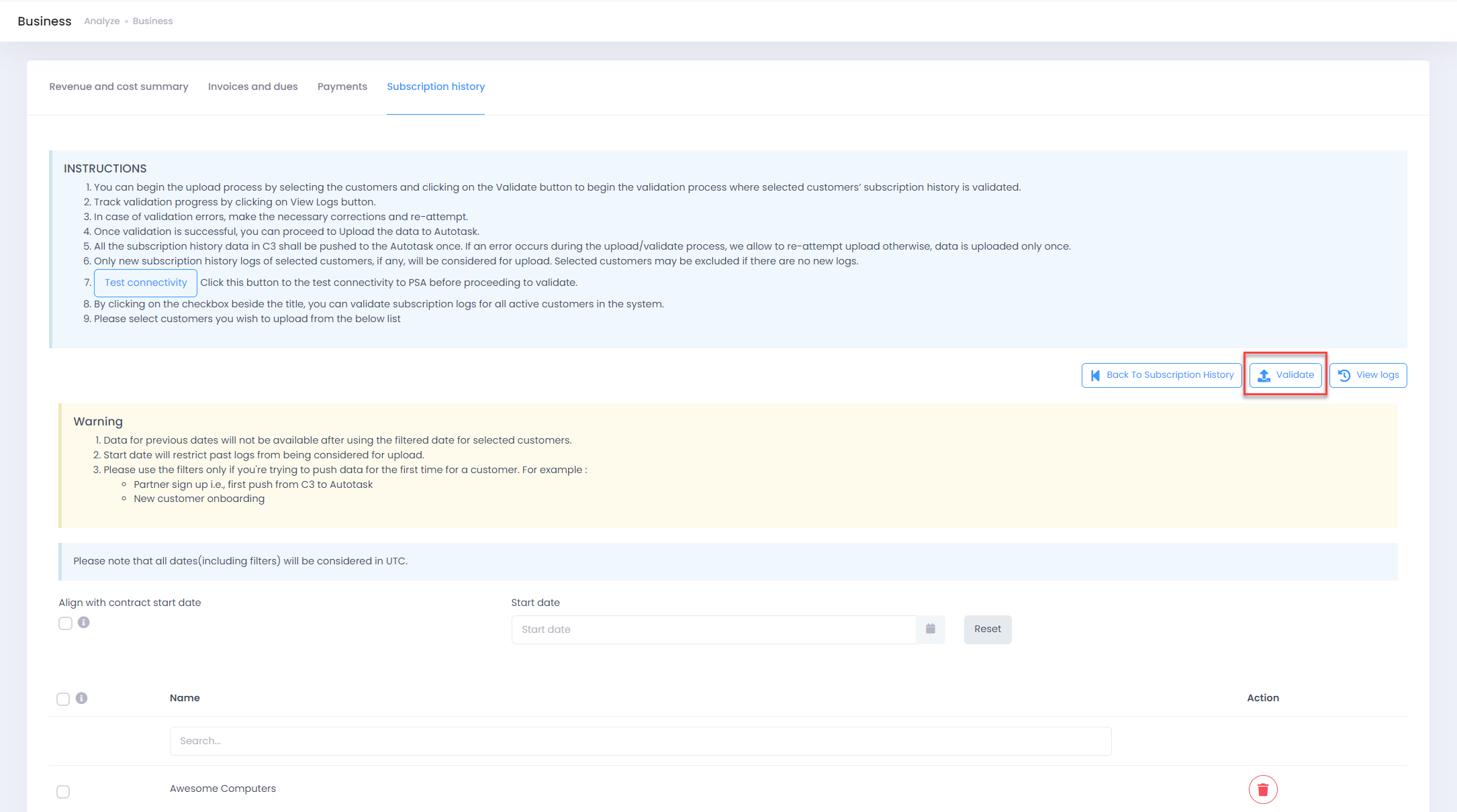
-
Click on the Validate button after selecting the customers by clicking on the checkbox. They also have the option to Select all customers at once.
-
They can view the logs, by clicking on View Logs, page to track the validation process.
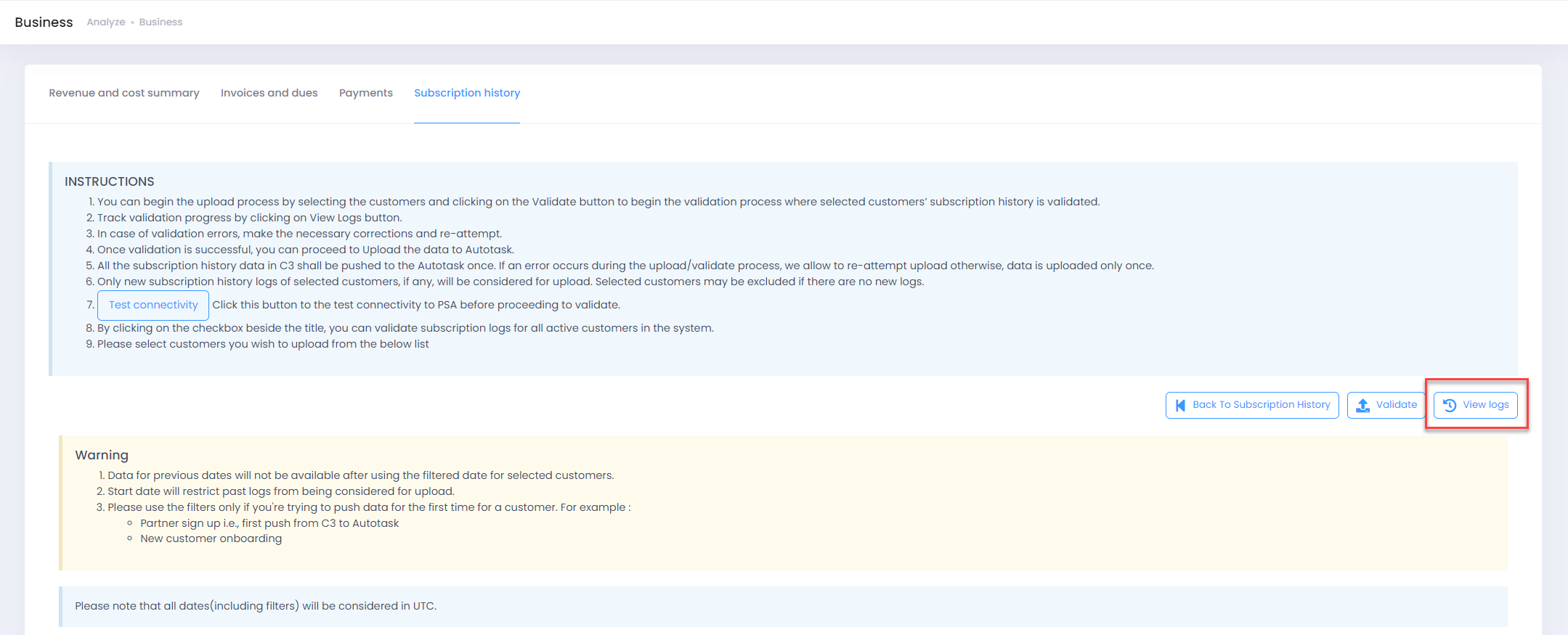
-
If validation fails, validation summary will be shown as below.

-
Click on the grid button as highlighted below to view error details.
-
If validation is successful, Upload button will show up, click on it to begin upload to Autotask

-
The upload summary will be displayed as shown.

-
All the subscription history data in C3 shall be pushed to the Autotask once. If an error occurs during the upload/validate process, we allow to re-attempt else data is uploaded only once.
Audit Logs
Partners can use this page to view the audit logs for the various operations like
- Validate data for Autotask
- Upload to Autotask
- Product mapping logs
To access the information, navigate to the following path:
-
Click on Audit Logs button available on top bar
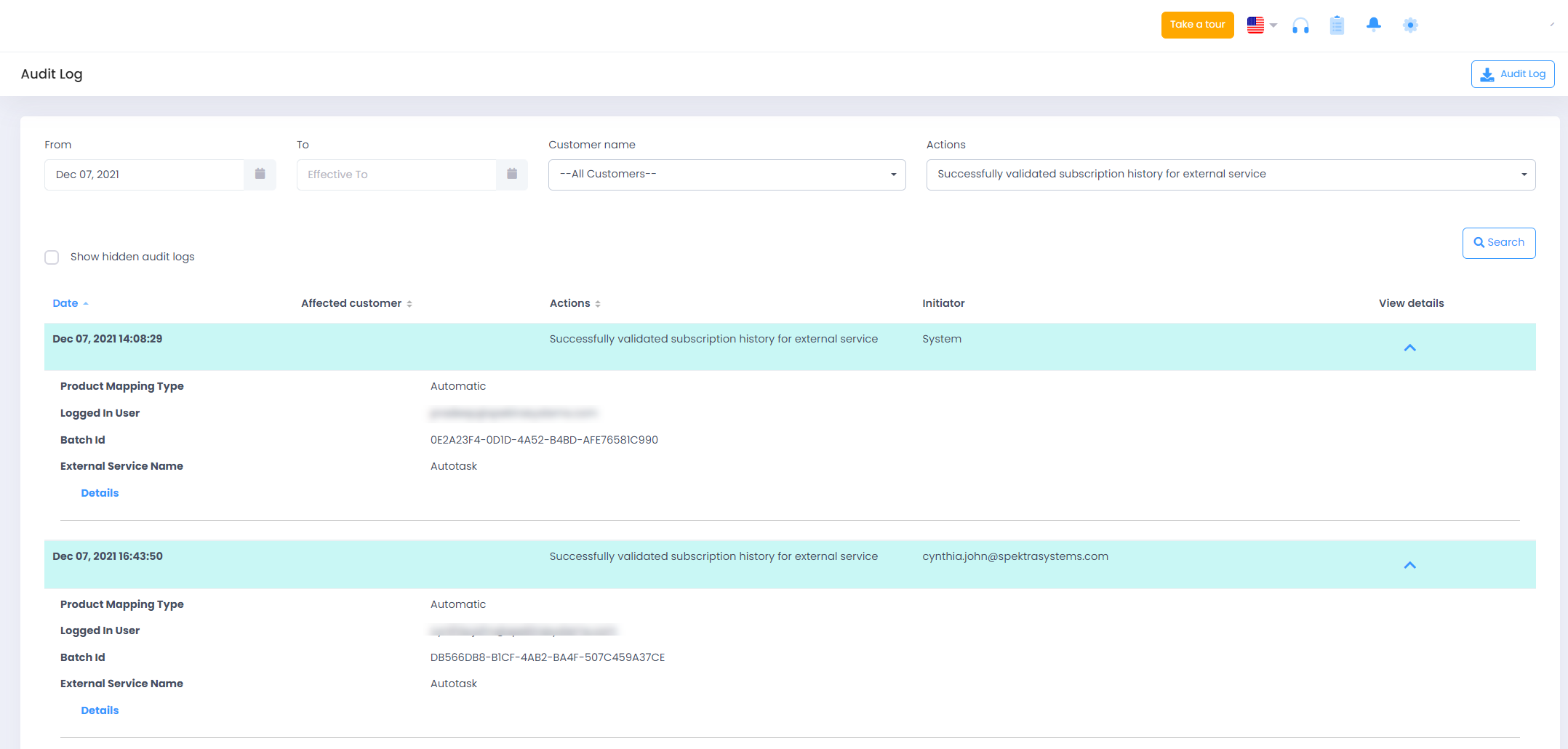
- We advise not to change the mapping of a subscription (to an Autotask customer, contract, service) after upload. If the same subscription belongs to two separate active contracts in Autotask, the billing items will duplicate. Hence, if they wish to change the contract of a C3 subscription, ensure that the previous contract is deleted or has expired.
- The Contract term should have the bandwidth to accept the subscription change dates.
- Monthly subscriptions in C3 are pushed to Monthly contracts in Autotask as best practice.
- Annual subscriptions in C3 are pushed to Annual contracts in Autotask as best practice.
- If a Contract has expired and if you would like to continue billing the services at that Contract's rates, please modify the end date. The subscriptions corresponding to the service in the expired Contract will continue to be billed in C3 if the subscriptions are locally active. So please make sure that your Contract is active if they contain active subscriptions.
- It is assumed that partners already have Customers, Contracts and Service created and available for mapping. C3 will not create any of the above, it needs to be created by partner accordingly.
- Please ensure that changes aren’t manually uploaded to Autotask bypassing C3.
- Before uploading data to Autotask, sync data between C3 and partner center. Also do a quick run through of subscription history records to ensure that the records are clean.
- Try to upload the data immediately after validation succeeds.
- Before attempting to export data to Autotask, test connectivity.
- Subscription history will be pushed for only for quantity-based offers with billing period monthly or annual.