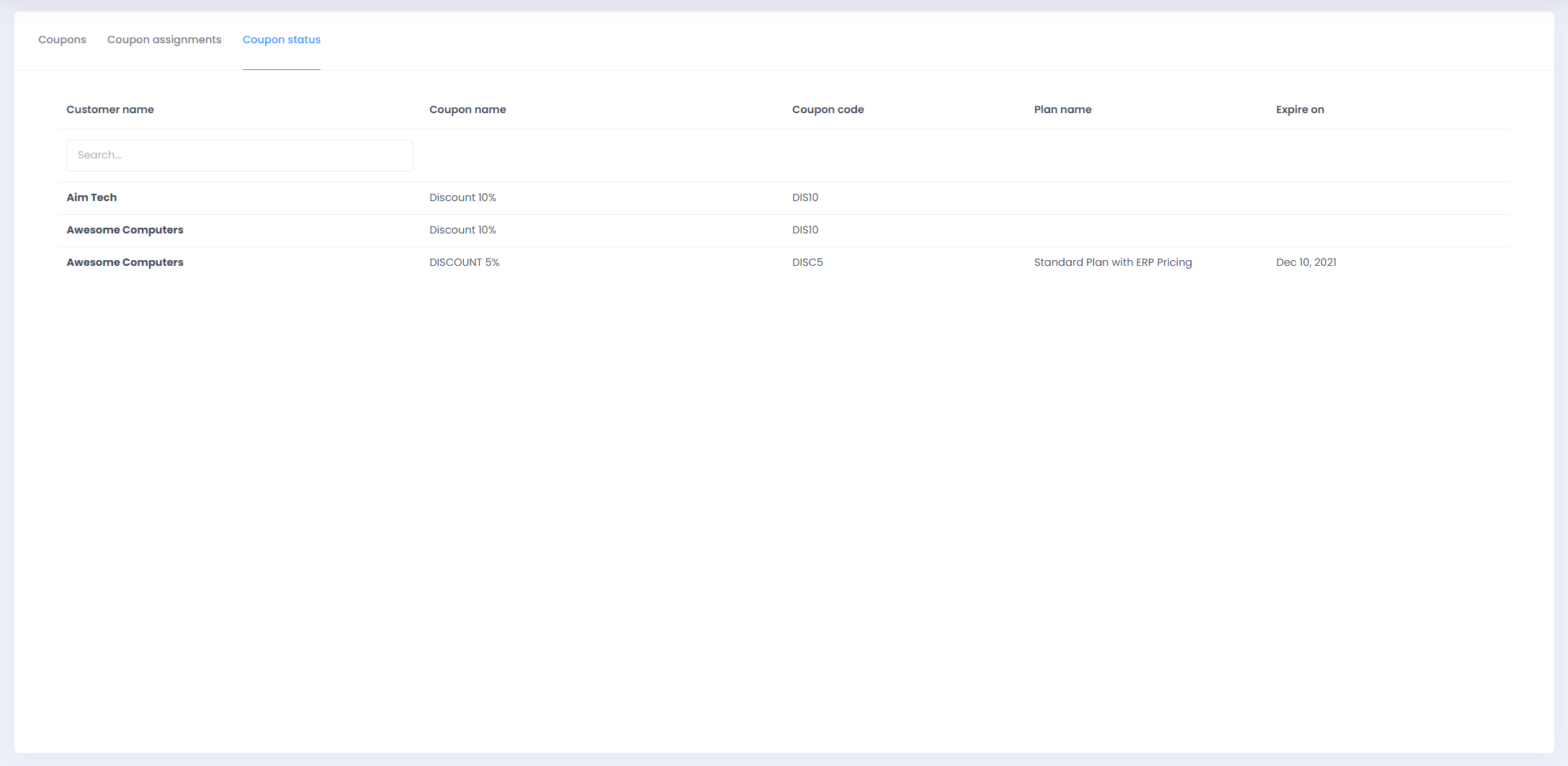Once you land on the Coupons page, you will be able to view three tabs Coupons, Coupon Assignments & Coupon Status
Coupons
-
Coupons will display all your existing Coupons created with the below details
- Name
- Plan Name
- Code
- Discount
- Recurrences
- Created On
- Expires On
- Valid Till
- Action
- Edit the Coupon
- Disable the Coupon
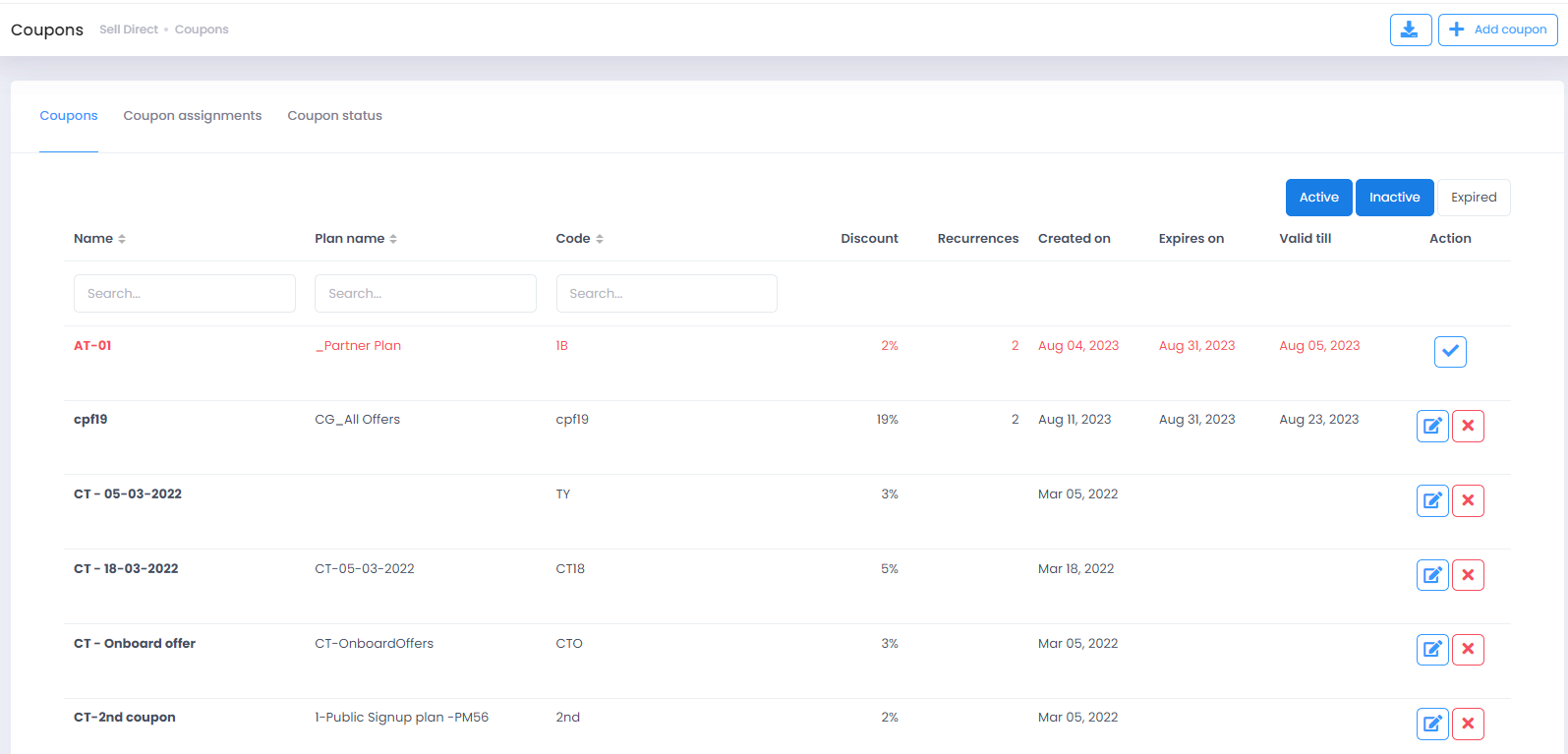
Create a Coupon
-
Select Sell Direct from the left menu bar and click on Coupons.
-
Click on + Add Coupon to create a new coupon.
-
Enter the following details to create a coupon.
- Name: Name of the coupon code
- Add Coupon: Describe about the coupon code
- Description:
- Code: mention desired coupon code
- Discount% : Mention % amount of discount applicable to this coupon code
- Recurrence: Mention no. of time it is applicable for a specific customer
- Expires On: Mention date until when coupon is considered during billing after it is applied.
- Valid Till: Mention the Date until when coupon can be applied at the time of purchase.
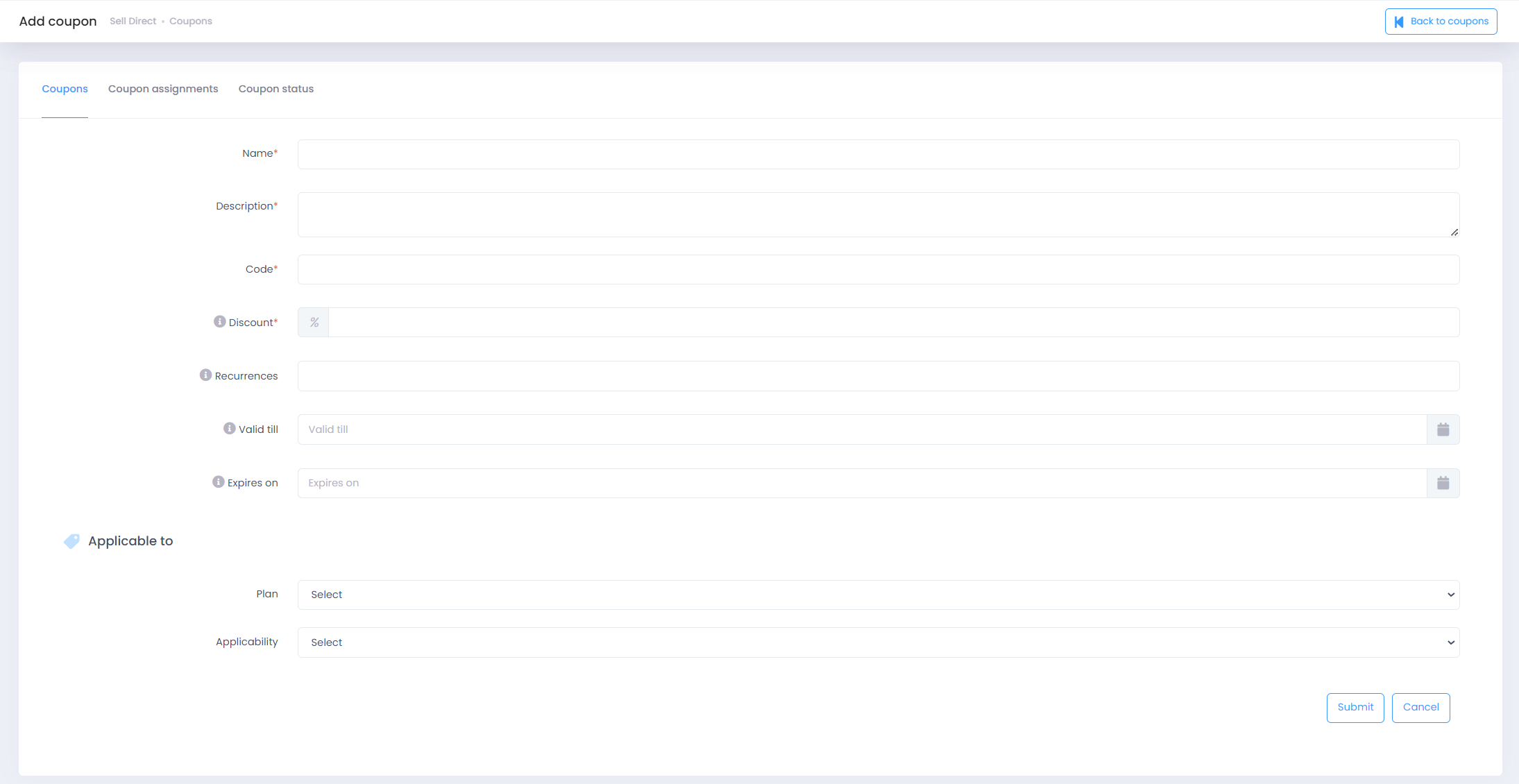
-
Select Plan from the list if you wish to apply the coupon to a plan. In this case, coupon will be applicable to all offers inside plan, you can choose your desired offers under the plan which discount should be applied to.
-
Once all above information are filled in successfully, click on Submit to save the coupon.
-
Please note that if plan is selected inside coupon configuration then, coupon assignment is not required as coupon will automatically get applied to all customers associated with the plan.
Coupons Assignments
- Switch to Coupon Assignments tab by clicking on Coupon Assignments button.
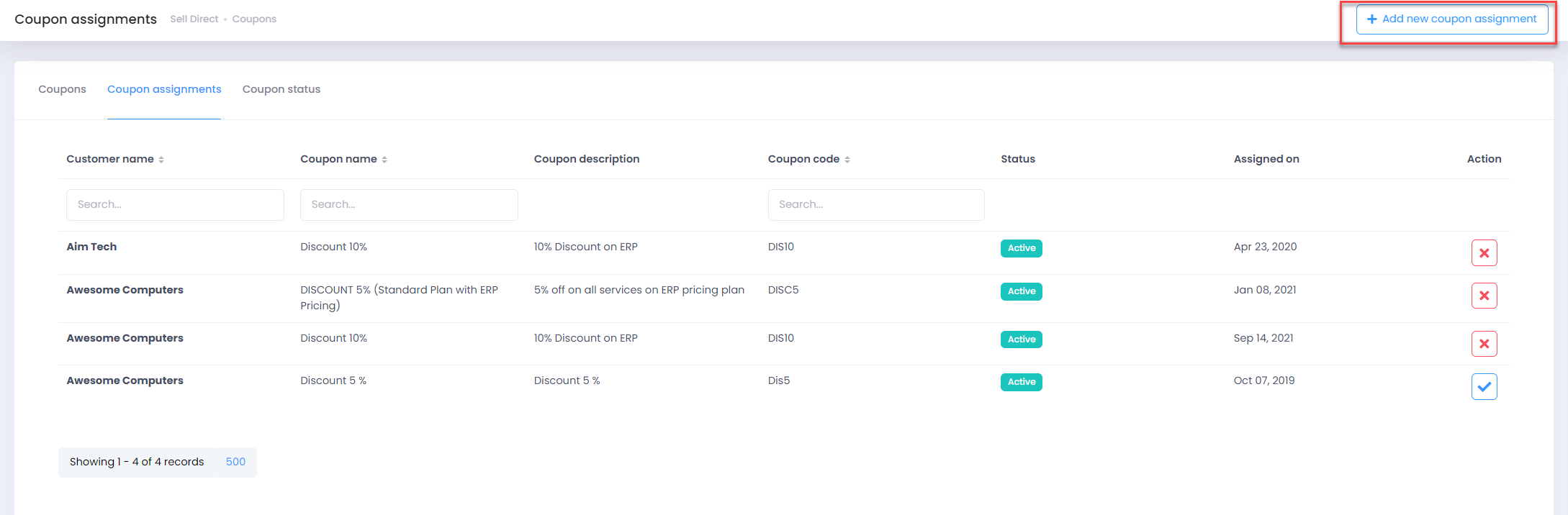
- Click on + Add New Coupon Assignment button to assign a coupon to a customer.
- Select the customer from the drop-down list to which you want to assign the coupon
- Select the coupon code from drop-down which you want to apply to selected customer.
- Once customer & coupon code is selected, click on Submit button to apply the coupon.
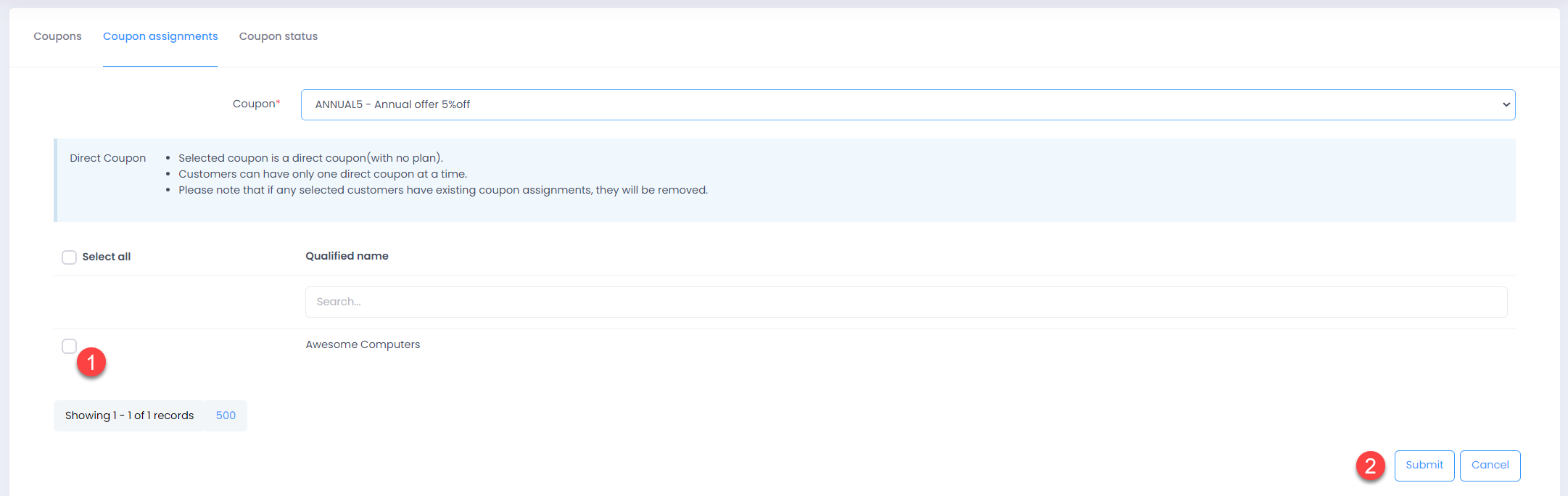
Coupon Status
This tab will display you a summary of all the Coupons in current use with the below details
- Customer Name
- Coupon Name
- Coupon Code
- Plan Name
- Expire On