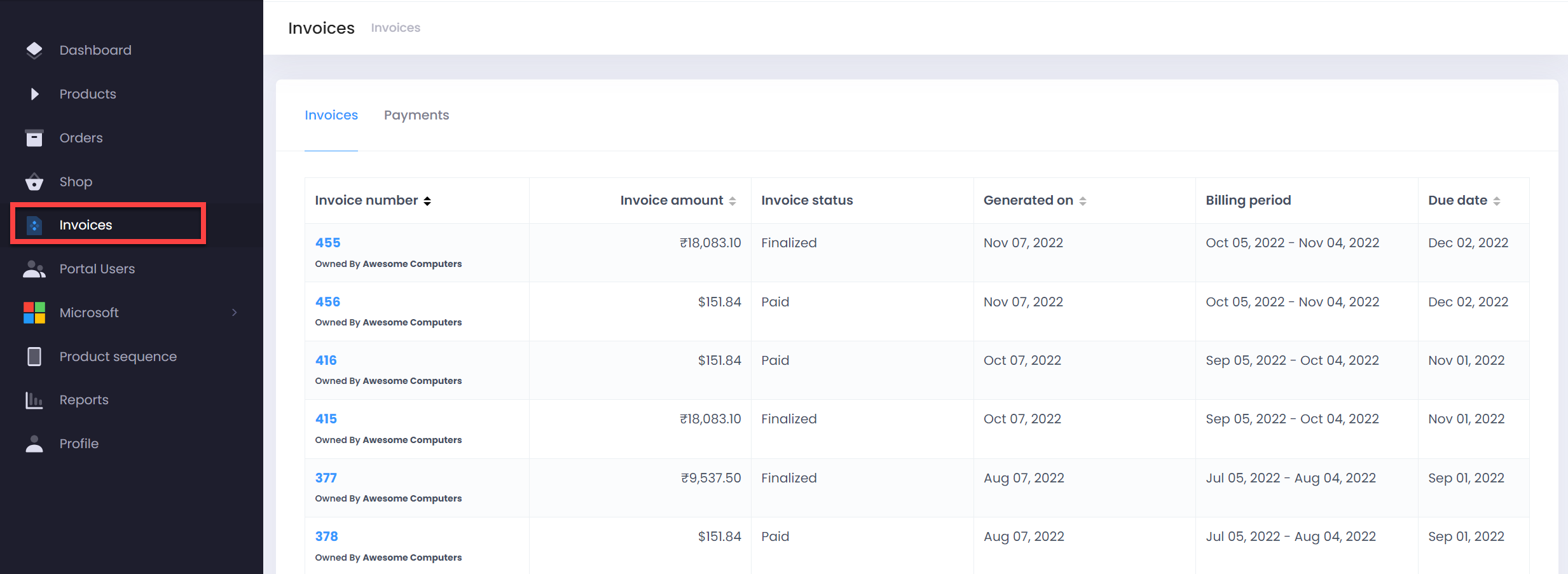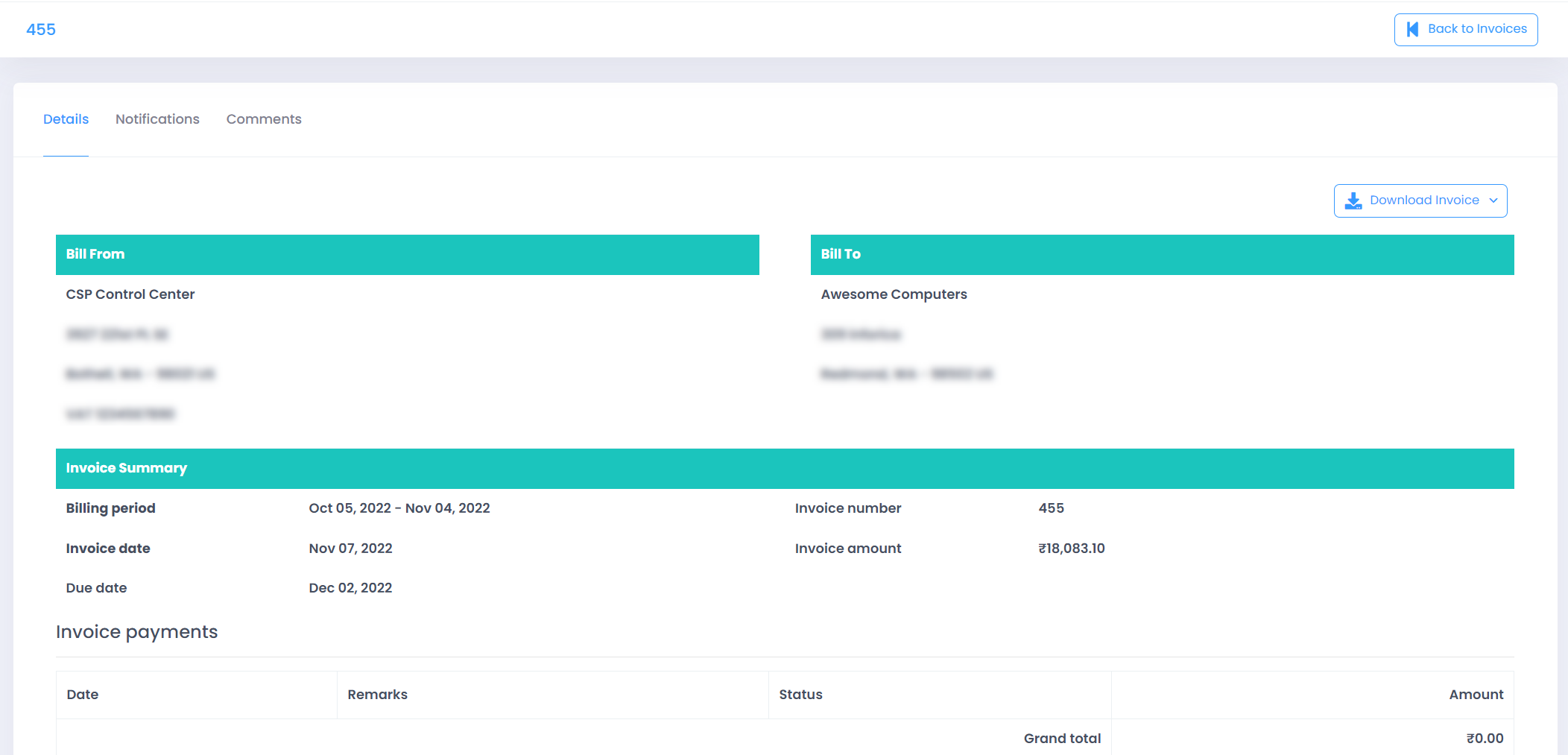Note
This section can be hidden for customer users basis partner request.
-
Click on Invoice menu item from the left menu bar with two sections as follows
- Invoice: It displays all customer invoice generated so far.
- Payments: Any payment that were made by customers can be see here, if recorded by partner.
-
Click on the Invoice to see the invoice specific details
- In the overview you will be able to see the below details
- Invoice Number
- Invoice Amount
- Invoice Status
- Invoice Generated On
- Billing Period
- Invoice Due Date
- In the overview you will be able to see the below details
-
Click on the Invoice # to open the Invoice with three sections as follows:
- Details: Will display the entire invoice along with the detailed summary of all the charges along with downloading the same as a CSV or PDF.
- Notifications: This will show you any notification email triggered against this invoice.
- Comments: Using this you can add your comments against this invoice and your partner can review and respond.