
Language
- Use this Icon to change the language of the C3 portal
- You will be able to choose from between 6 Languages (Depending on your location different Languages can be enabled)
Note
You might not see this drop-down if additional localization are not enabled but defaul English. Get in touch with your CSP Partner to get this enabled in your C3 instance.
Support
- Click on support to reach out to create a support ticket with your partner
Audit Logs
- Click on Audit Log to view the logs of all write operations on C3
- Use the Date/Actions/Domain filter to browse through all the audit logs
- Use the Down Arrow to expand the log and review the details of that transaction
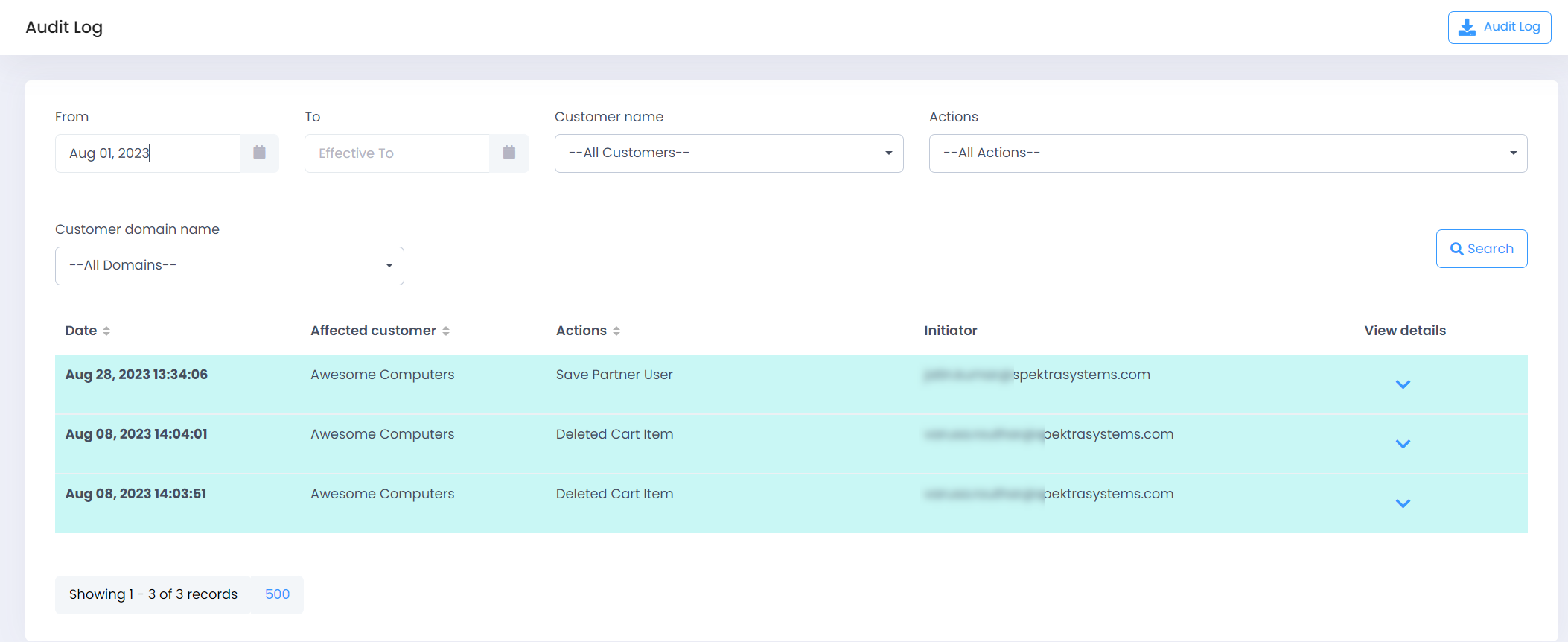
Notifications
- Click on the Notifications(bell Icon) on the top of the page to view all notification emails sent
- Use the Start Date, End Date, Status, Event and Customer Domain Name Filters to locate any notifications triggered
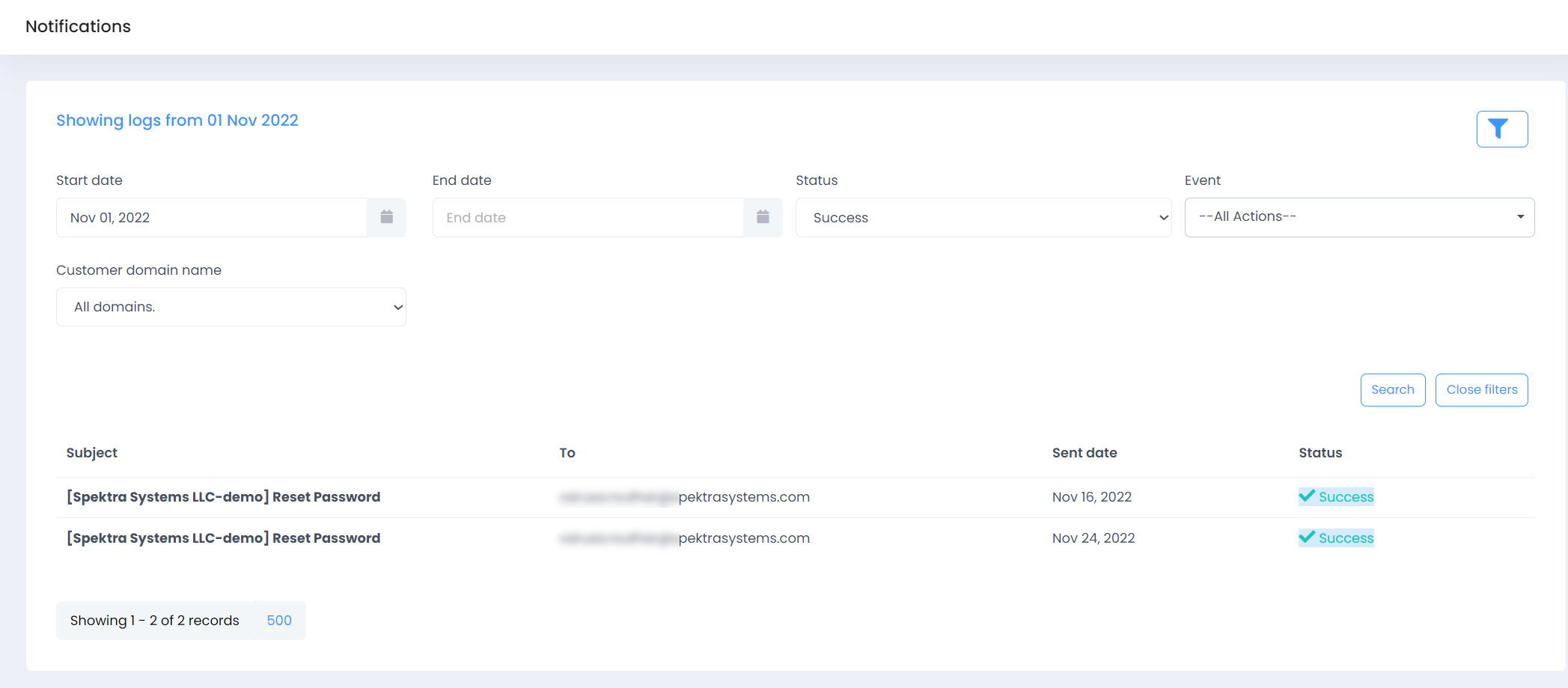
Comments
- Use the Comments section to reach out to partner regarding any specific query OR concern
- Use the Invoice, Product & Cart Item tabs to select the Site & Department and the date range to submit your comment
- Your partner while reviewing these items will be able to see your comment and can reply on the same page
Note
This feature might not be enabled by default but upon request only. Get in touch with your CSP Partner to get this enabled in your C3 instance.
Cart
- Click on Shopping Cart Icon on top right corner to see offers in cart and Order Summary
- Order summary shows you following details
- Offer name
- Quantity: update the number and click on Apply (if you wish to update quantity)
- Tenant name: By default, here you see the tenant name that offer is purchased for. Just in case multiple tenant are onboarded, you can select the tenant you wish to purchase subscription against with
- Total amount to be paid and discount (if applicable)
- Click on Place order button if you are good to purchase offers available in shopping cart. In case, you missed something to add to cart then click on Continue Shopping to land on offer selection page.