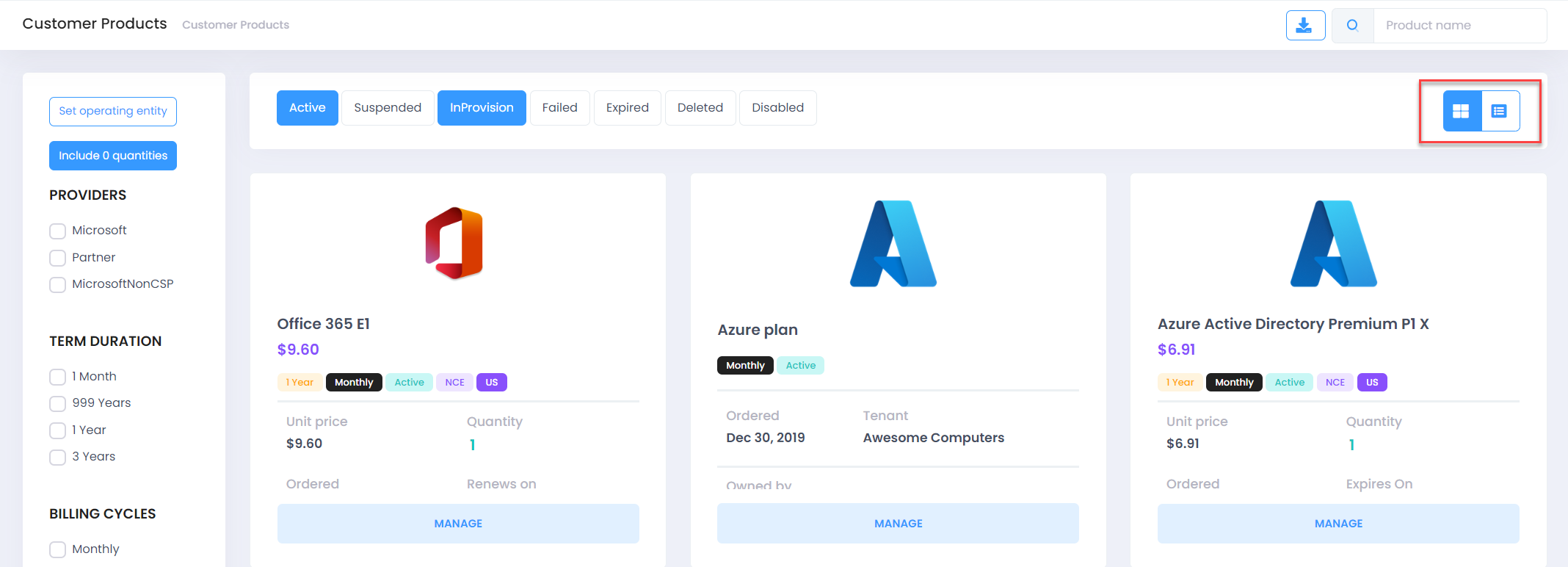Click on Products menu item from the left menu bar to see all existing subscriptions in Tiles or List view (you can switch to view as per your wish)
-
You can filter offers here on various dimension
-
Include 0 quantity : use this button to show/hide subscriptions with Zero quantity(useful and applicable in case of Site/Department level assignments)
-
Providers
- Microsoft
- Partner
-
Category
- Corporate/Academic/Charity/Government
-
Billing Cycles
- Monthly/Annual/One time
-
Consumption Types
- Quantity based: license based generally
- Consumptions: Azure subscription or Azure Plan
- Contract Offer
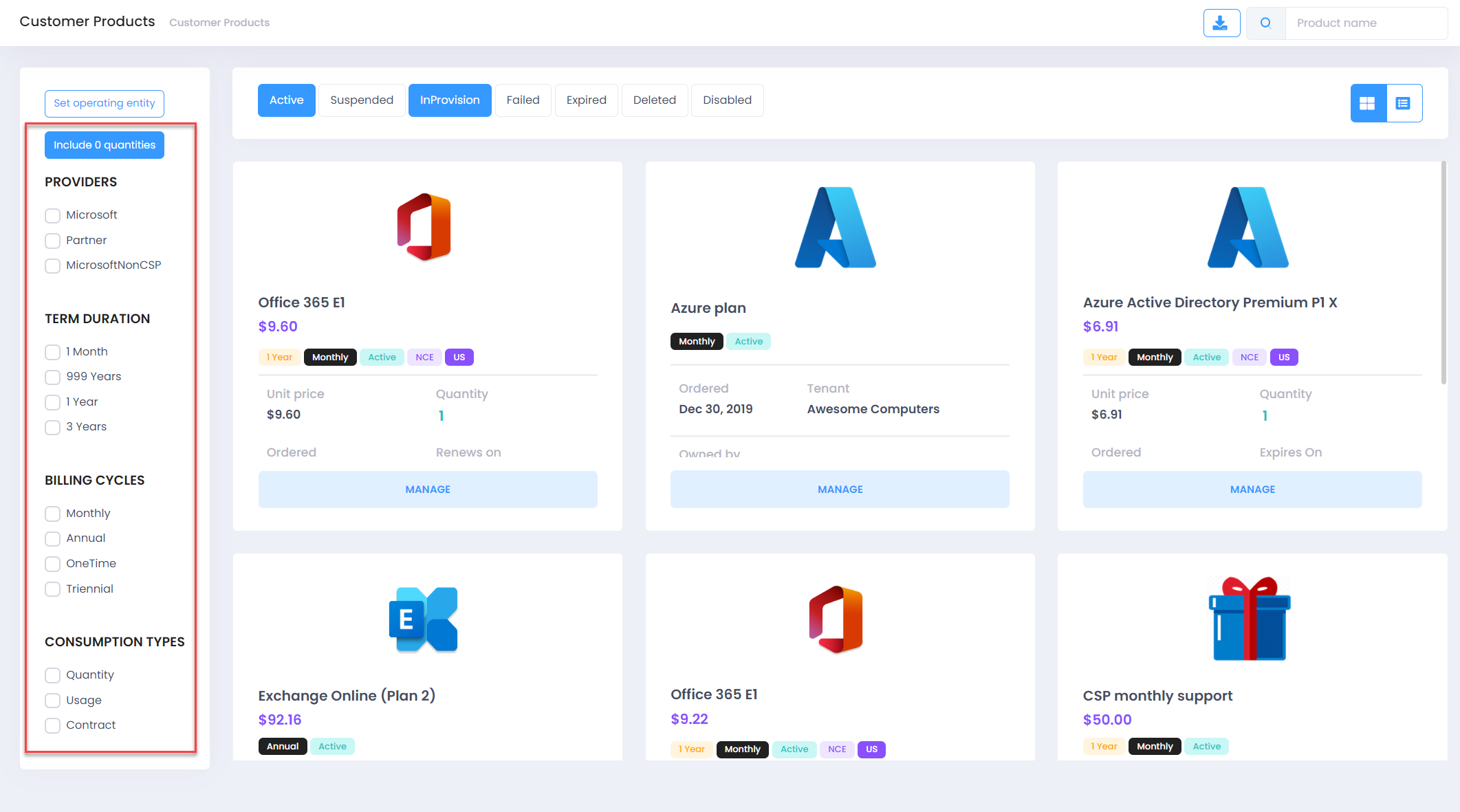
-
Subscription Status
- Active/Suspended/In provision/Failed/Deleted
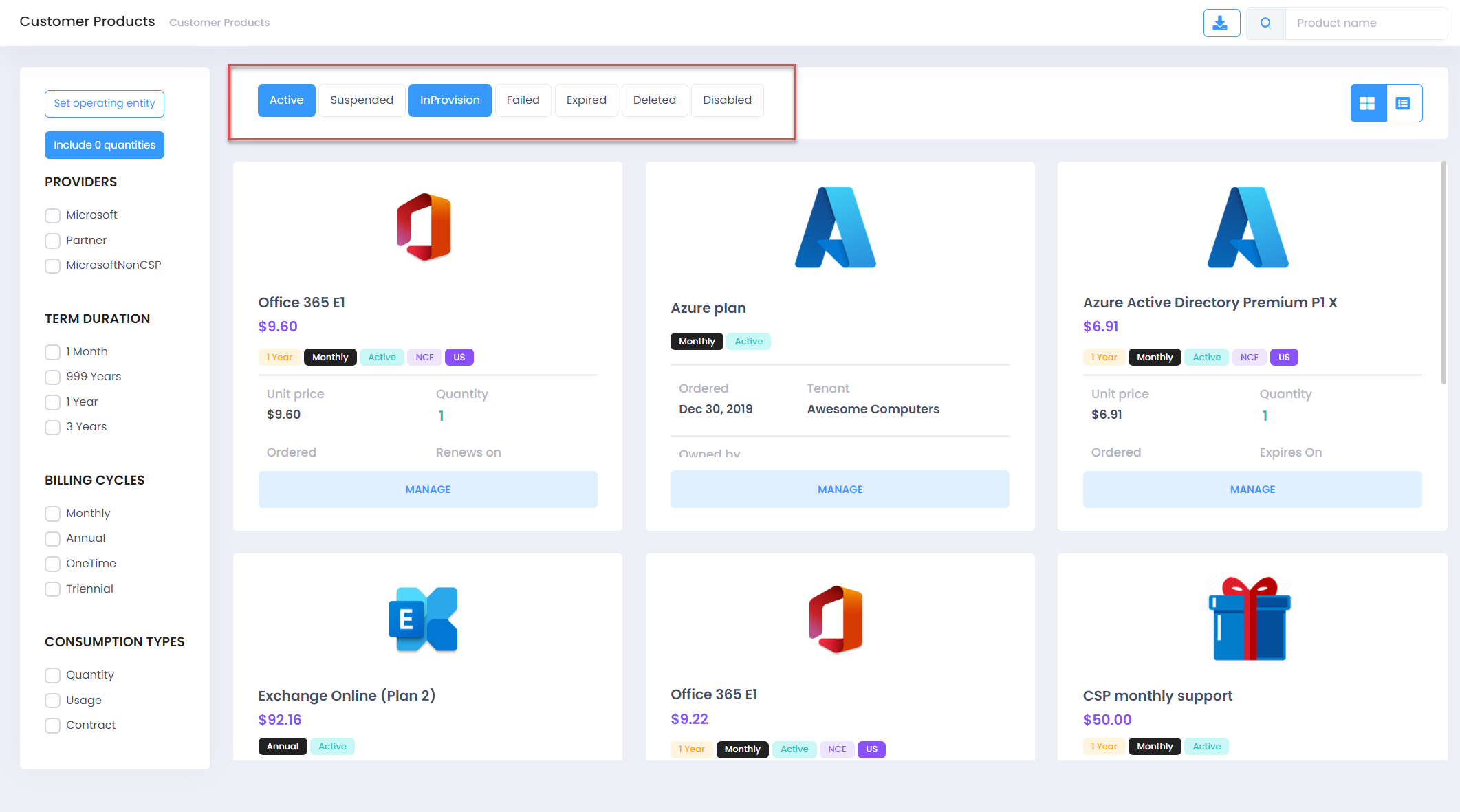
- Active/Suspended/In provision/Failed/Deleted
-
-
Each tile will consist following details per subscription
- Subscription Name
- Total current cost for that subscription
- Quantity
- Unit Price
- Offer Category: Corporate/Academic/Charity/Government
- Current Status: Active or Suspended
- Ordered Date: Date when subscription was purchase first time
- Renewal Date: Date of subscription renewal
- Tenant Name: Tenant that subscription purchased for
- Site/Department Name: If applicable
- New Commerce Experience Tag: If applicable
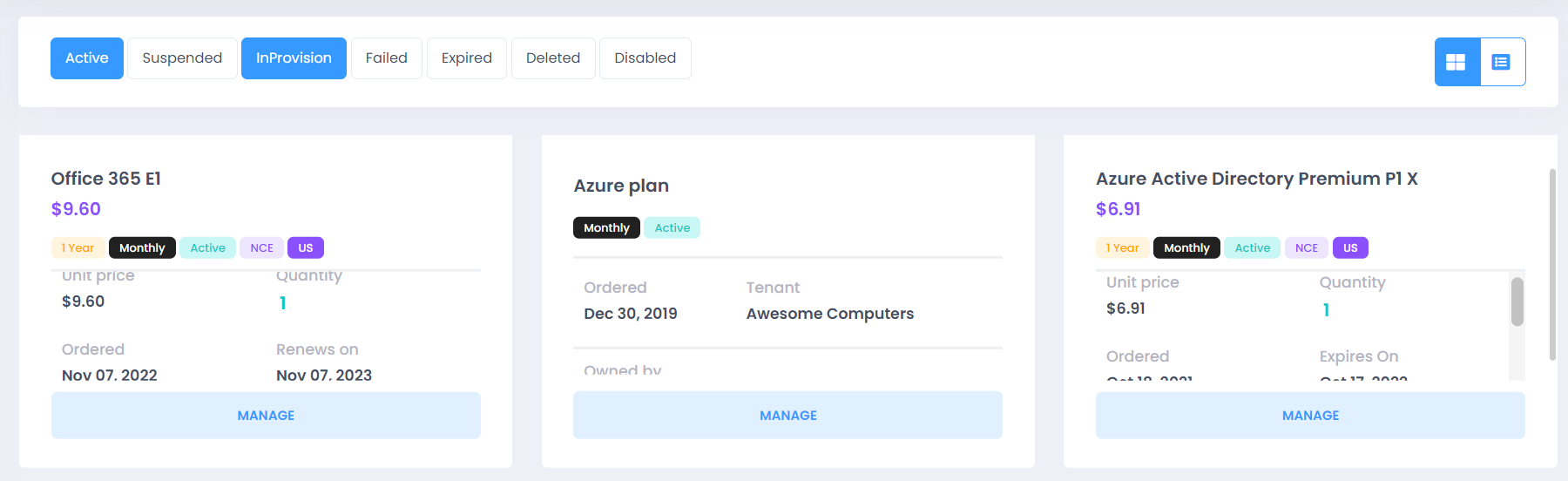
Subscription Id is available in list View without having to click on Manage button
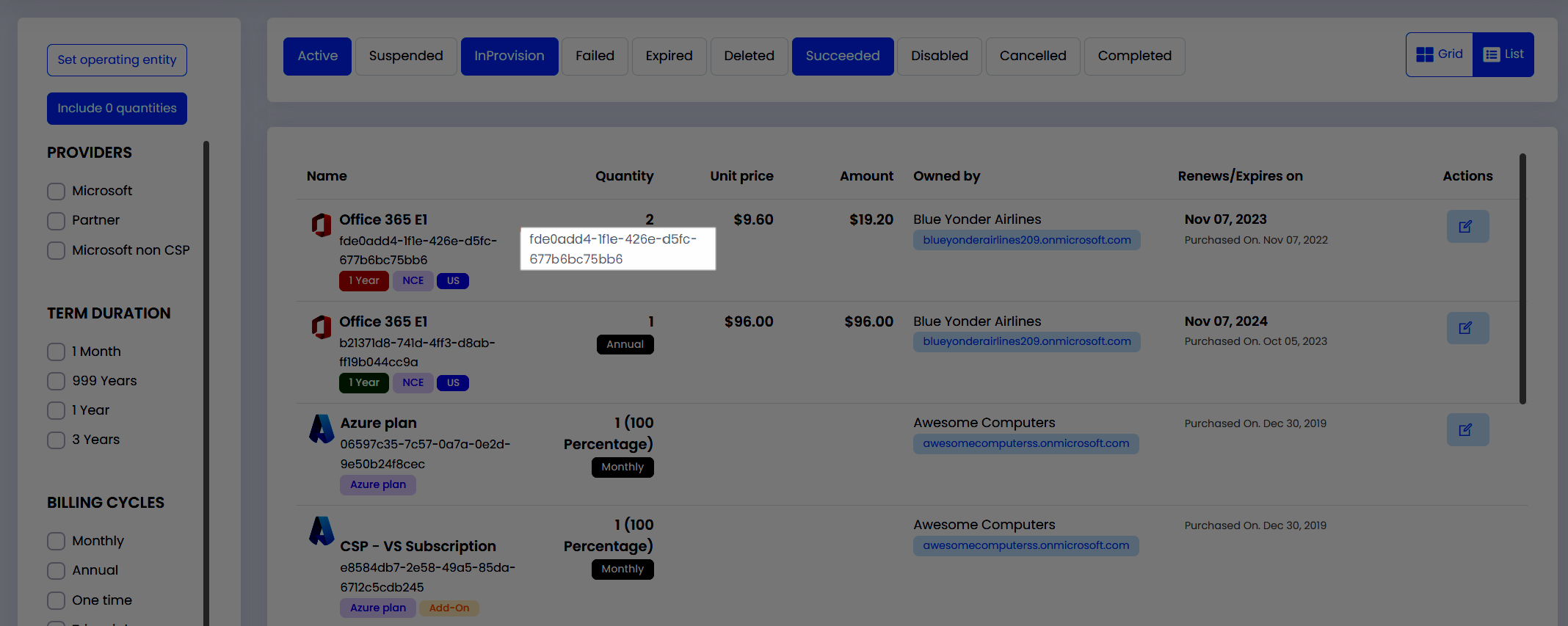
- Click on Manage button available on tile to manage the subscription
- Update the license count for parent, add-on (if purchased) as well switch the billing frequency (monthly to annual or vice versa) on this page, then click on Submit Changes to process it.
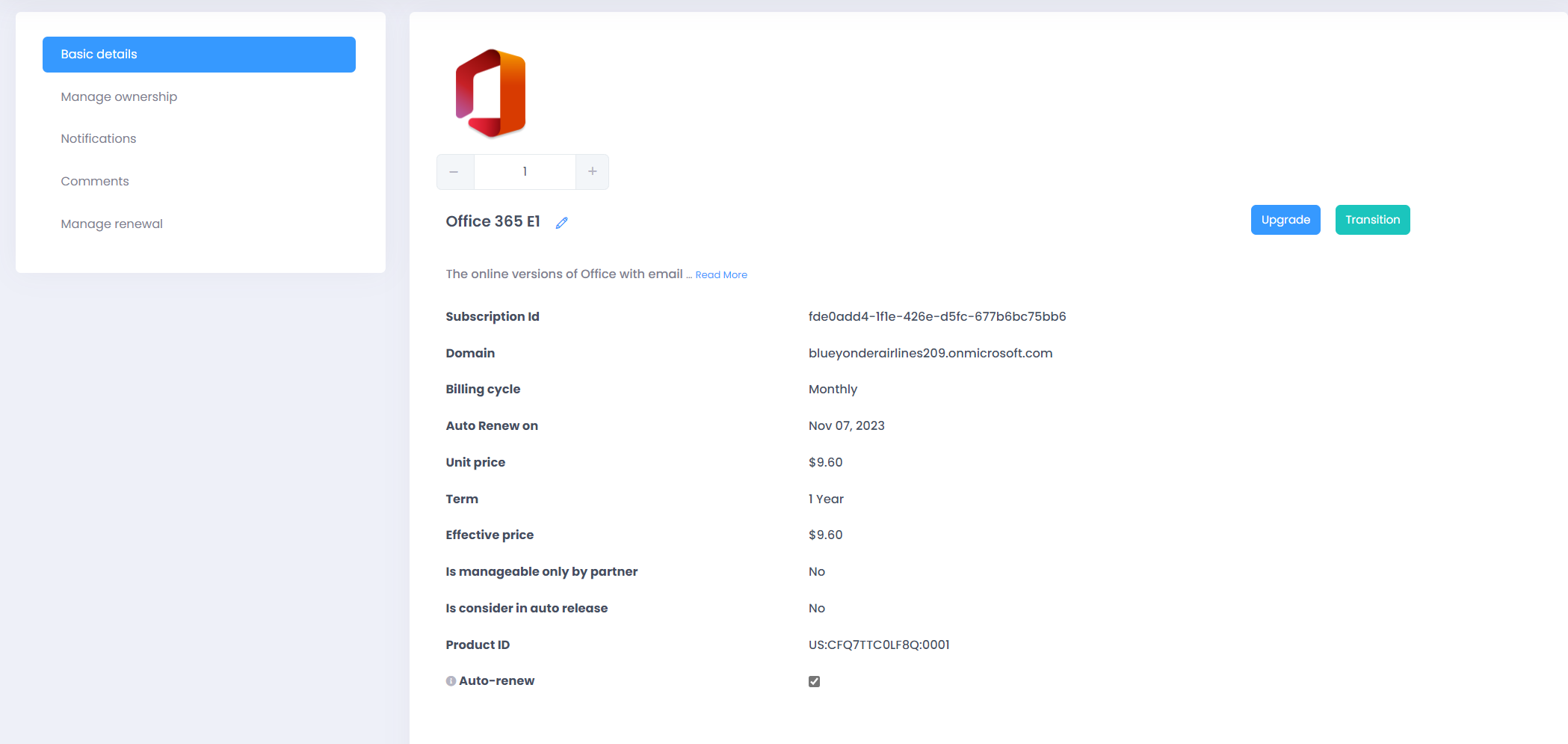
- Click on Suspend/Cancel Subscription to suspend/Cancel the subscription
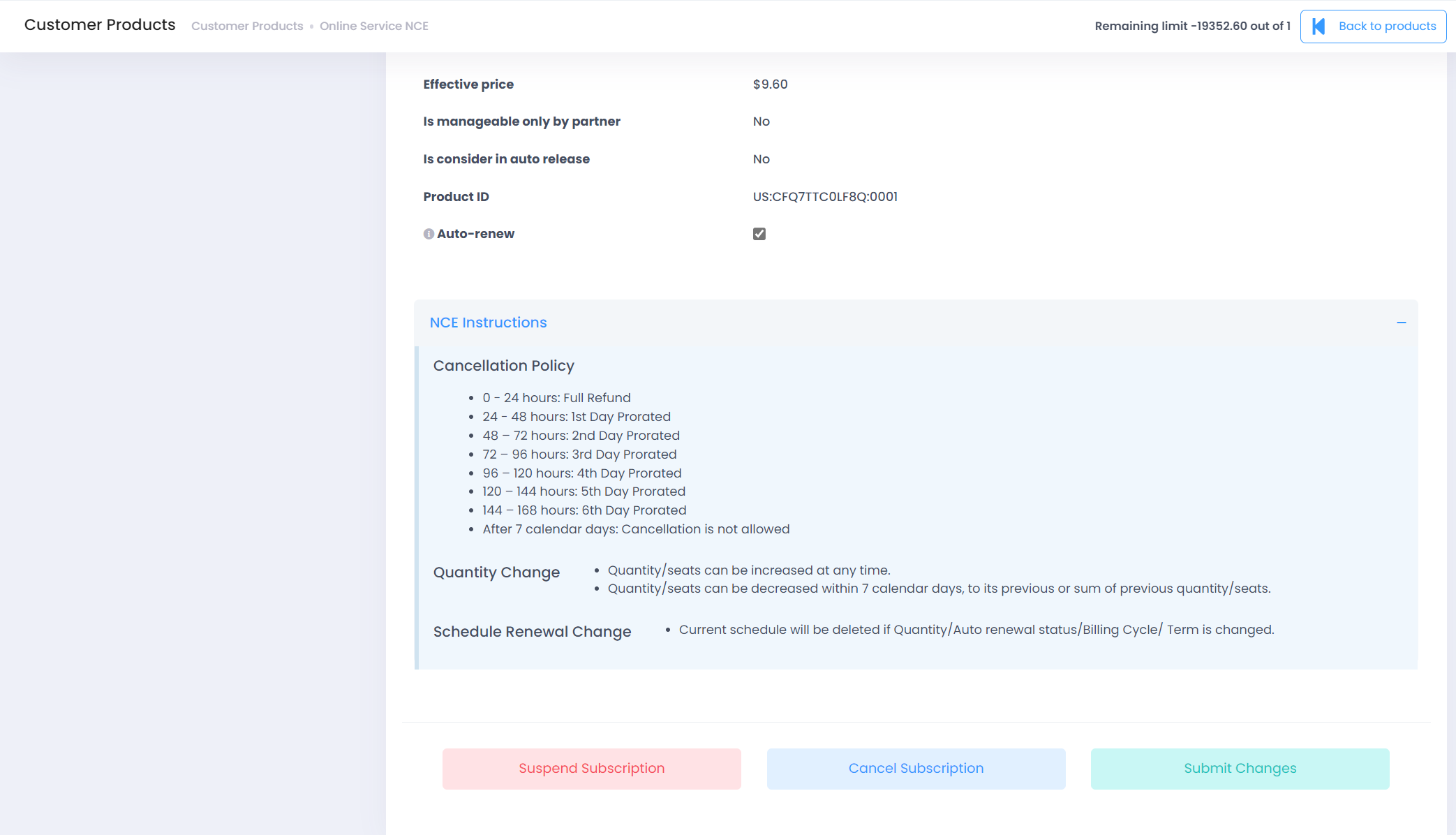
Note: If the product happens to be a "New Commerce Experience" Quantity/seats can be increased at any time. However, quantity/seats can be decreased within 72 hours, to its previous or sum of previous quantity/seats and not post that. Kindly refer to other T&Cs mentioned on the page around NCE offer management.
Manage Ownsership:
Use Manage Ownership to tag your products with any Site/Department.
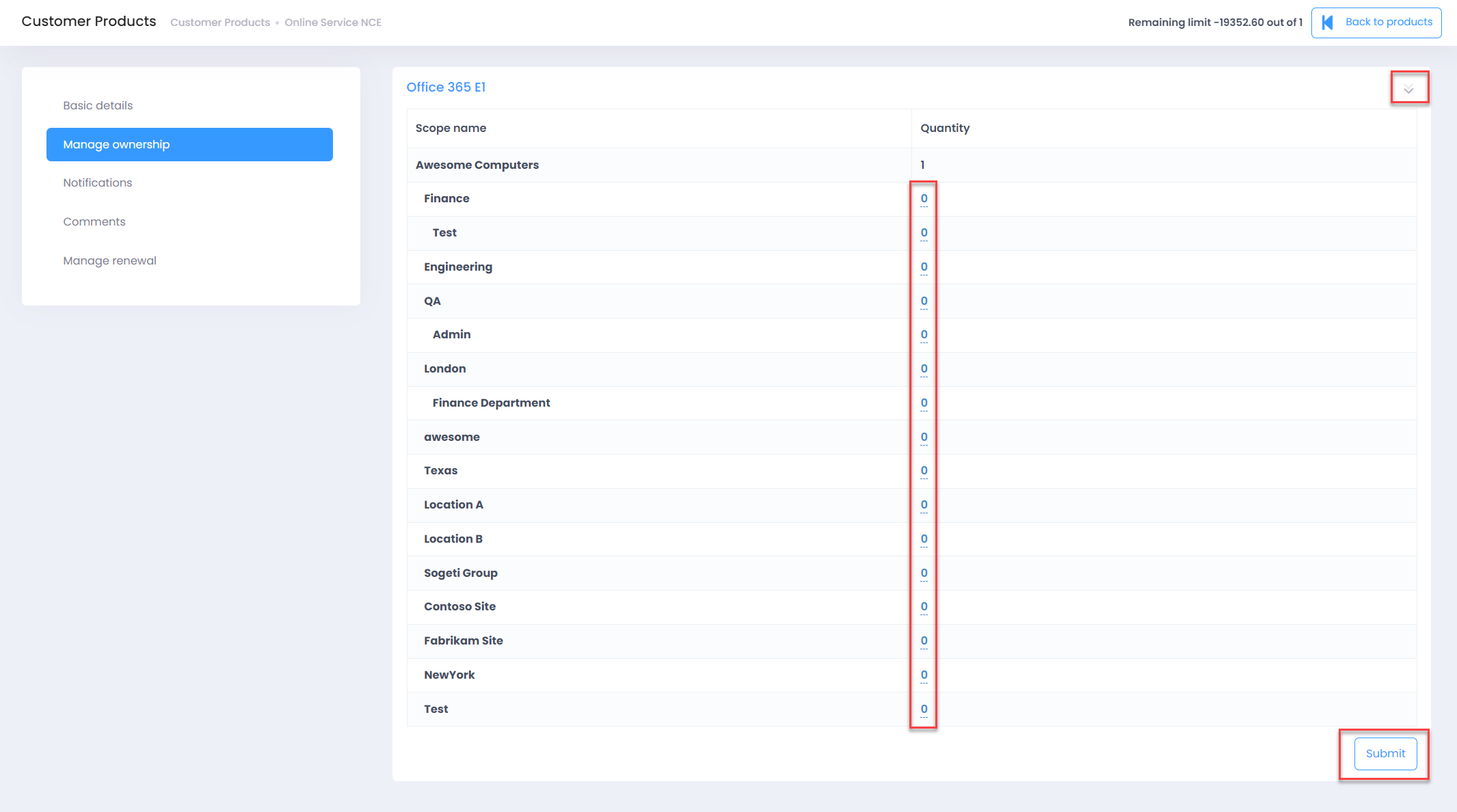
You will see Scope other than default tenant only if Site/Departments feature is enabled followed by creation of any Site/Department
Notifications
Notifications will show any notification triggered against this product
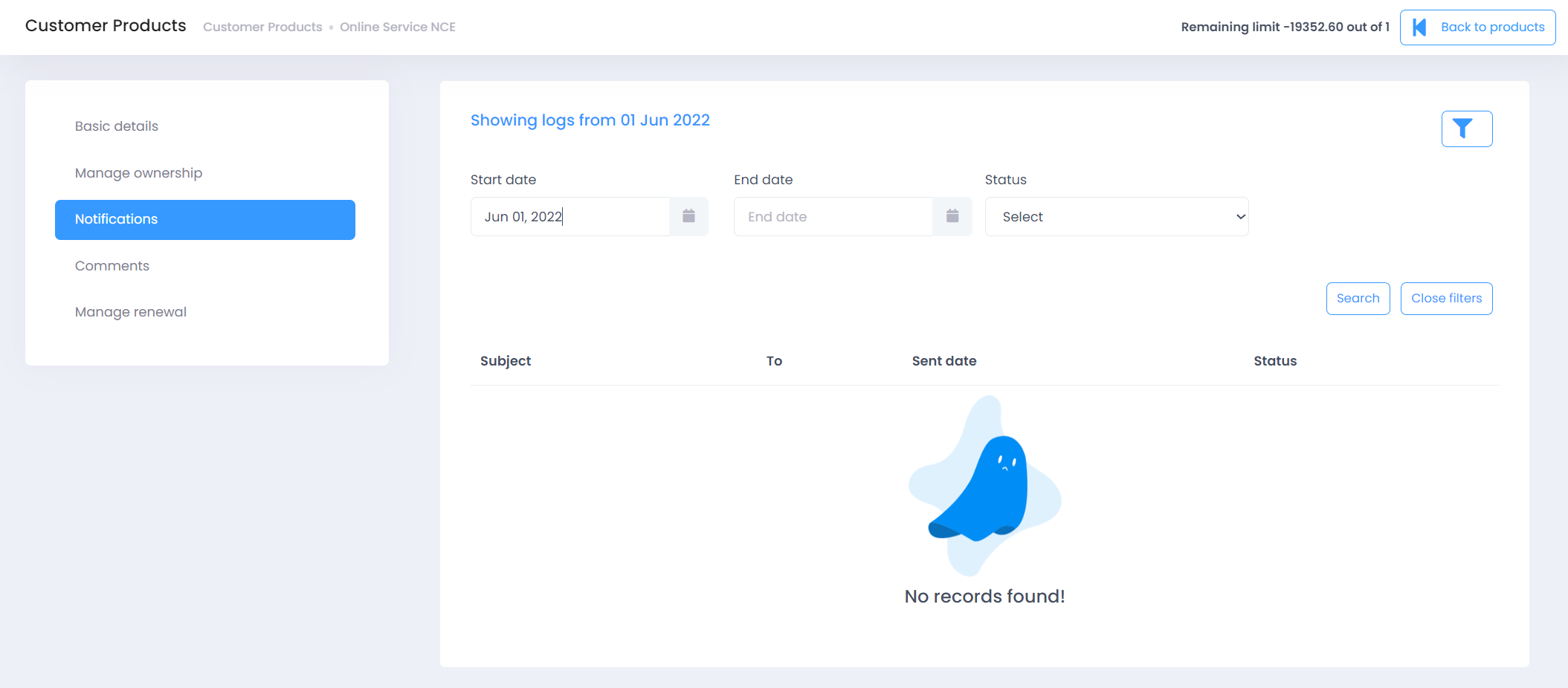
- Use Comments to update your partner on any specific comments about that specific products
You will see Comments feature only if enabled in your C3 instance.
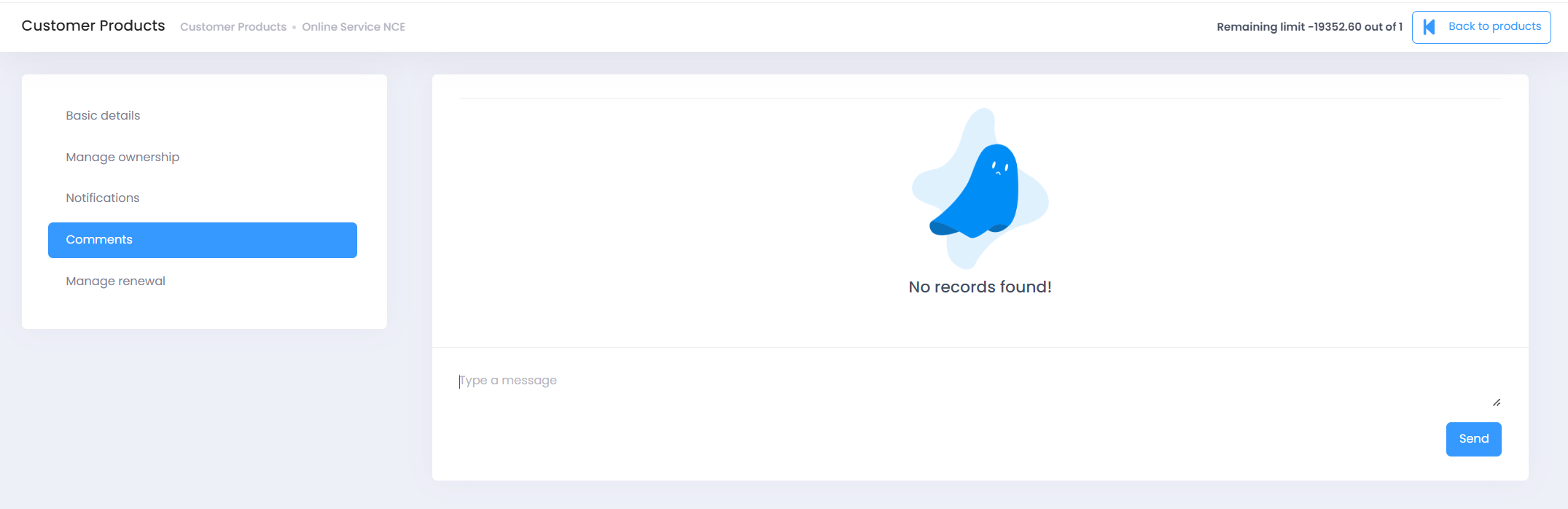
Manage Renewals
The scheduling feature in C3 provides you with the flexibility to make modifications to your subscription upon renewal, rather than making immediate changes during the current term. With scheduling changes, you have the option to increase or decrease the number of licenses, adjust the billing term and frequency, and upgrade the SKU if needed.
Customer users will see this tab only if “Manage auto-renew for NCE product” configuration is enabled for the customer.
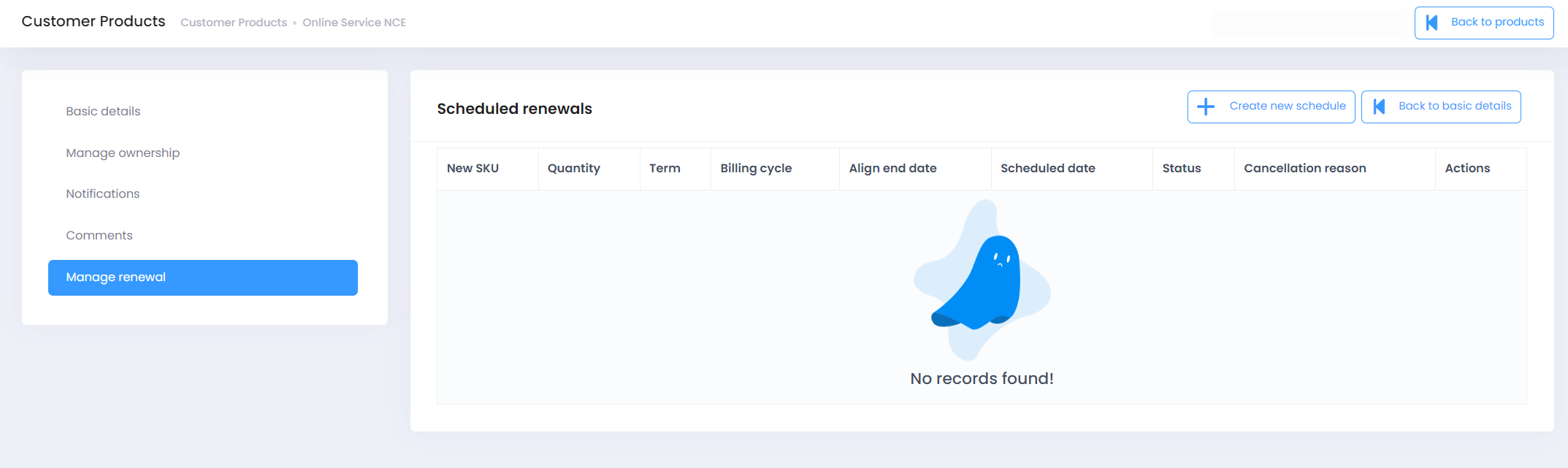
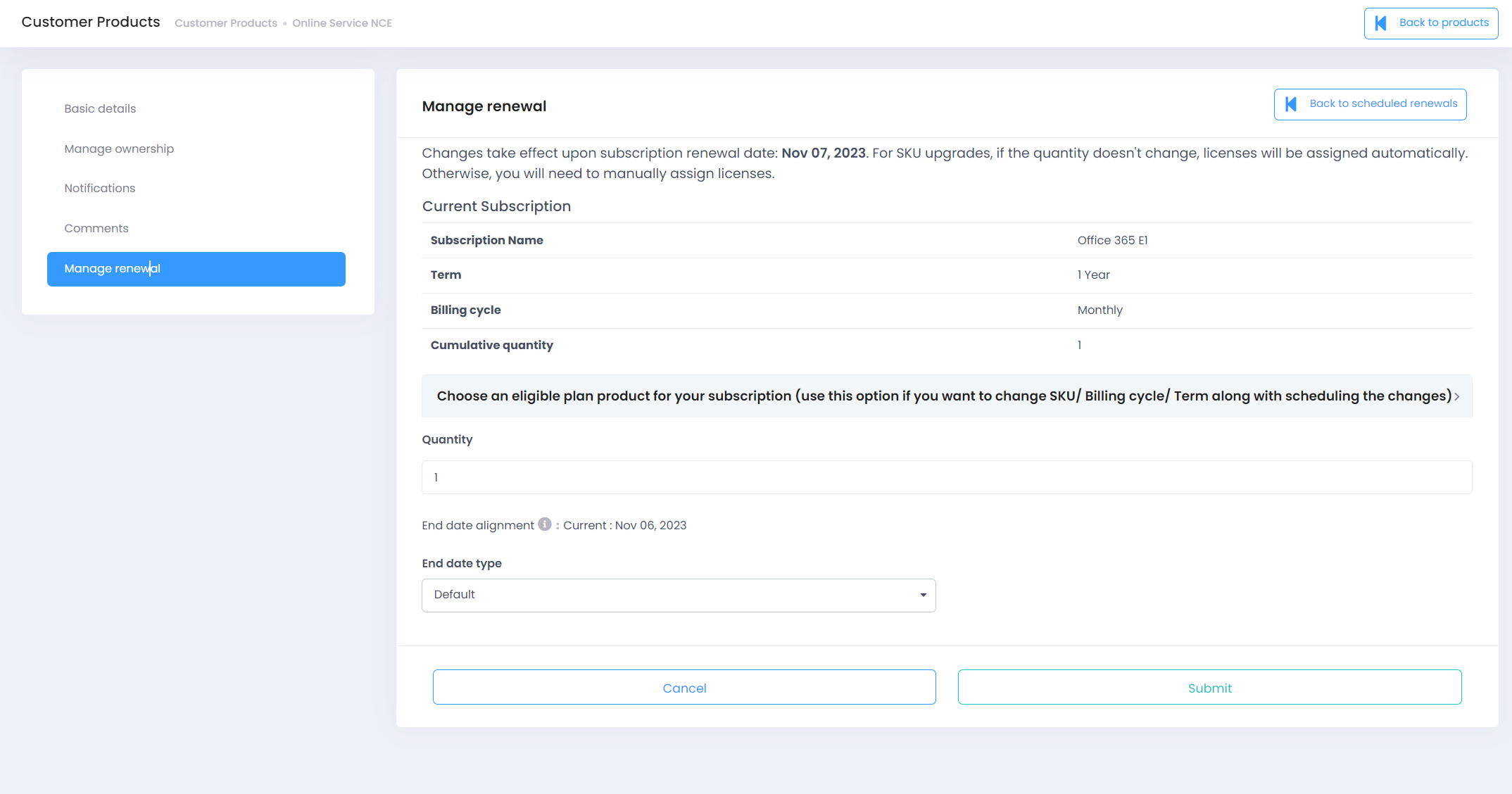
You can switch between Grid and List view on Products screen.