Click on Products menu item from the left menu bar and search for Microsoft Azure/Azure Plan (if purchased)
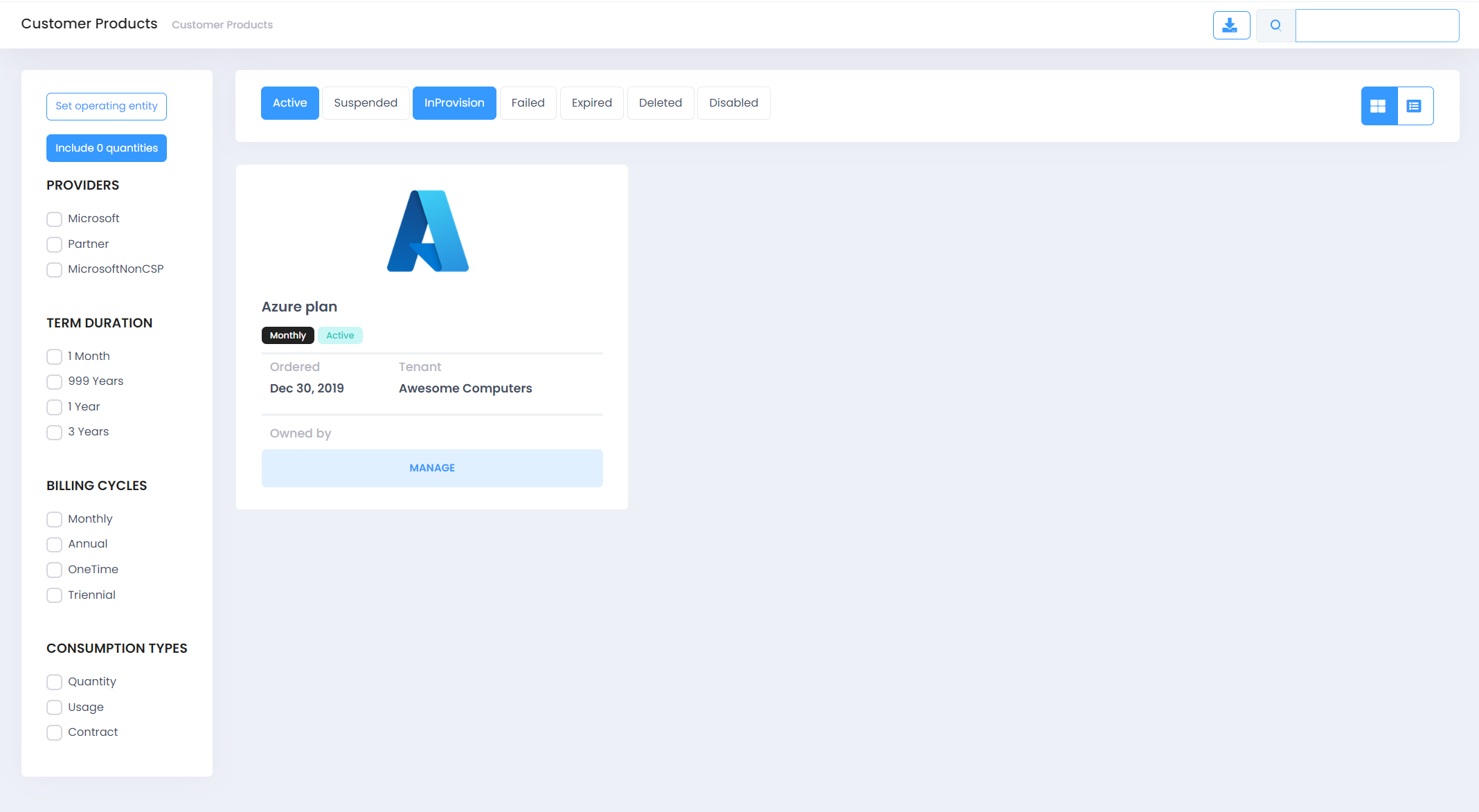
-
Click on Manage to show you 6 Tabs as below:
- Info
- Estimate
- Billing
- Operational Entities
- Entitlements
- Comments
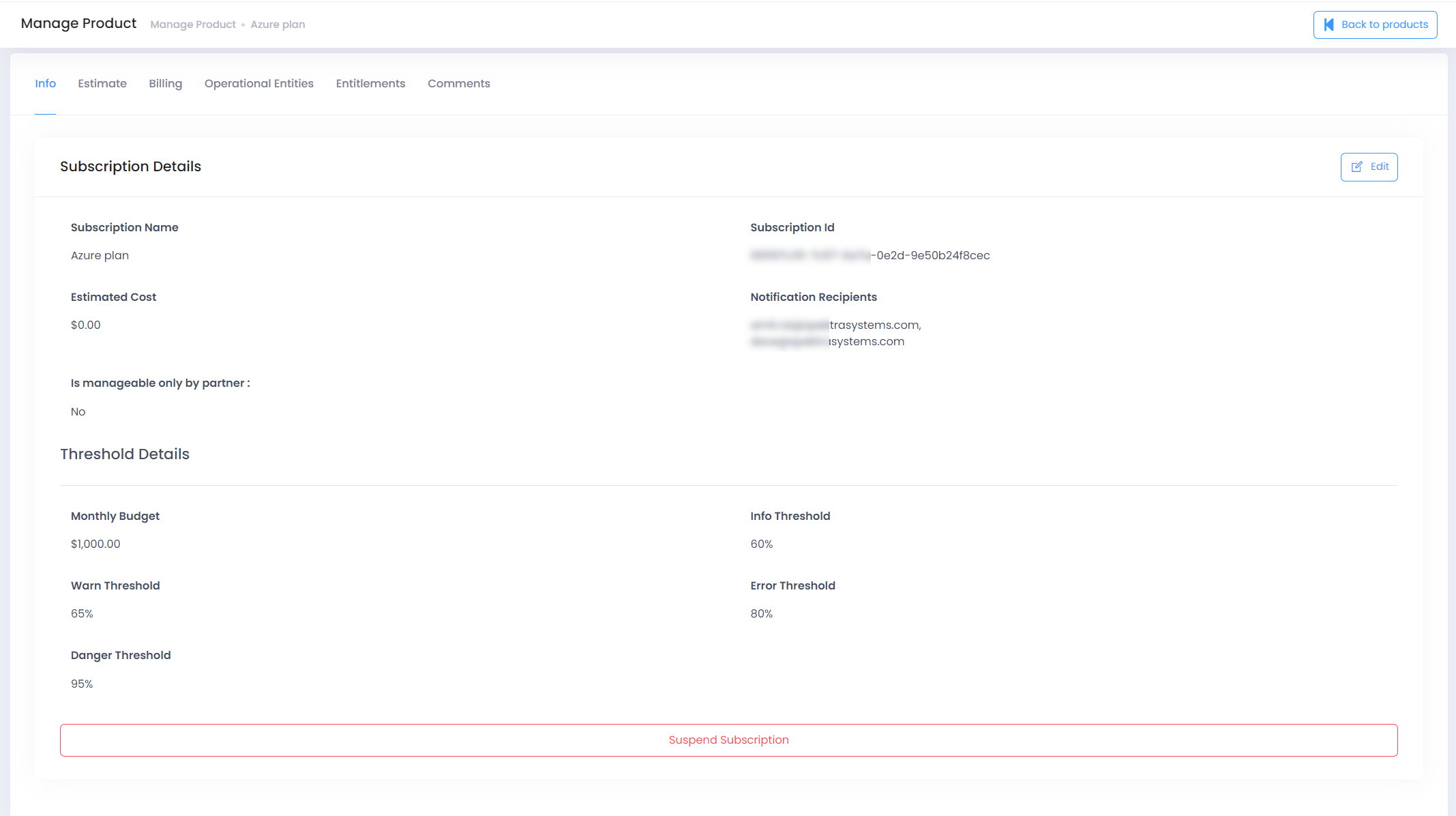
-
Info: Displays the details of your Azure Subscription along with any Thresholds defined
- Subscription Details:
- Subscription Name: Friendly name of your subscription
- Subscription ID: Subscription GUID
- Estimated Cost: Will display the estimated cost for your Azure subscription based on the current billing cycle.
- Notification Recipients: Will display the email of notification contact for this subscription.
- Is manageable only by Partner: Partner can enable/disable this feature allowing you a Read Only/Write permissions to manage this Azure subscriptions.
- Threshold Details:
- Monthly Budget: The amount you have defined as a Monthly Budget
- Info Threshold: Percentage at which system will notify you with an Info email, if crossed.
- Warn Threshold: Percentage at which system will notify you with an Warning email, if crossed.
- Error Threshold: Percentage at which system will notify you with an Error email, if crossed.
- Danger Threshold: Percentage at which system will notify you with an Danger email, if crossed.
- Setting a Budget:
- Use the Edit icon on the top right side of the page.
- Set a monthly budget for this subscription and define the thresholds at various severities like Info, Warn, Error and Danger.
- Enter the notification recipients email id, these recipients would get notified when the usage meets or exceeds a particular threshold.
- Click on Submit button.
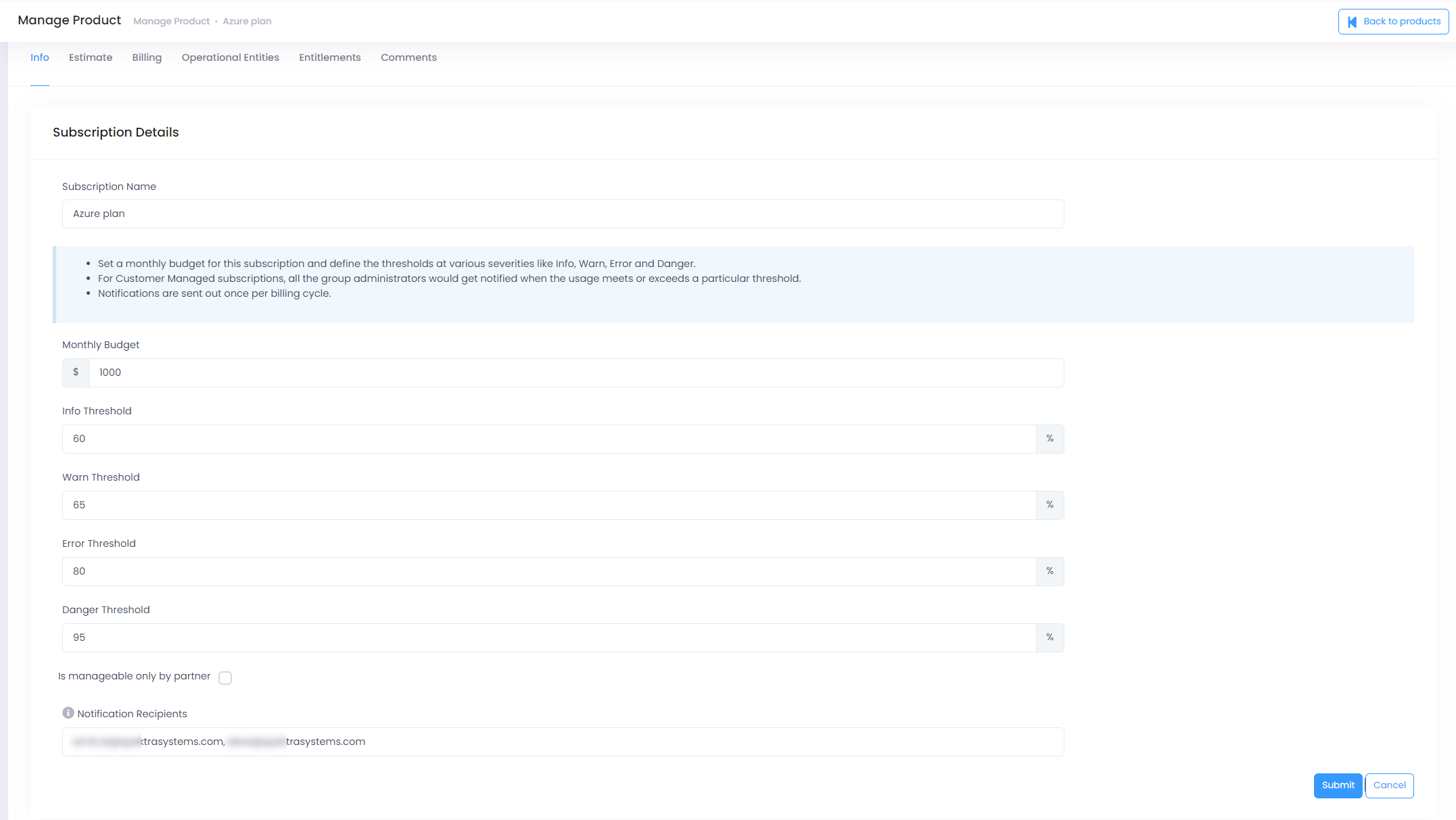
- Subscription Details:
-
Azure Estimates : this is section where you’ll be able to Resource Group/ Services/Azure Tags level consumption updating on daily basis for a subscription which can be filtered upon subscription/billing period/date level.
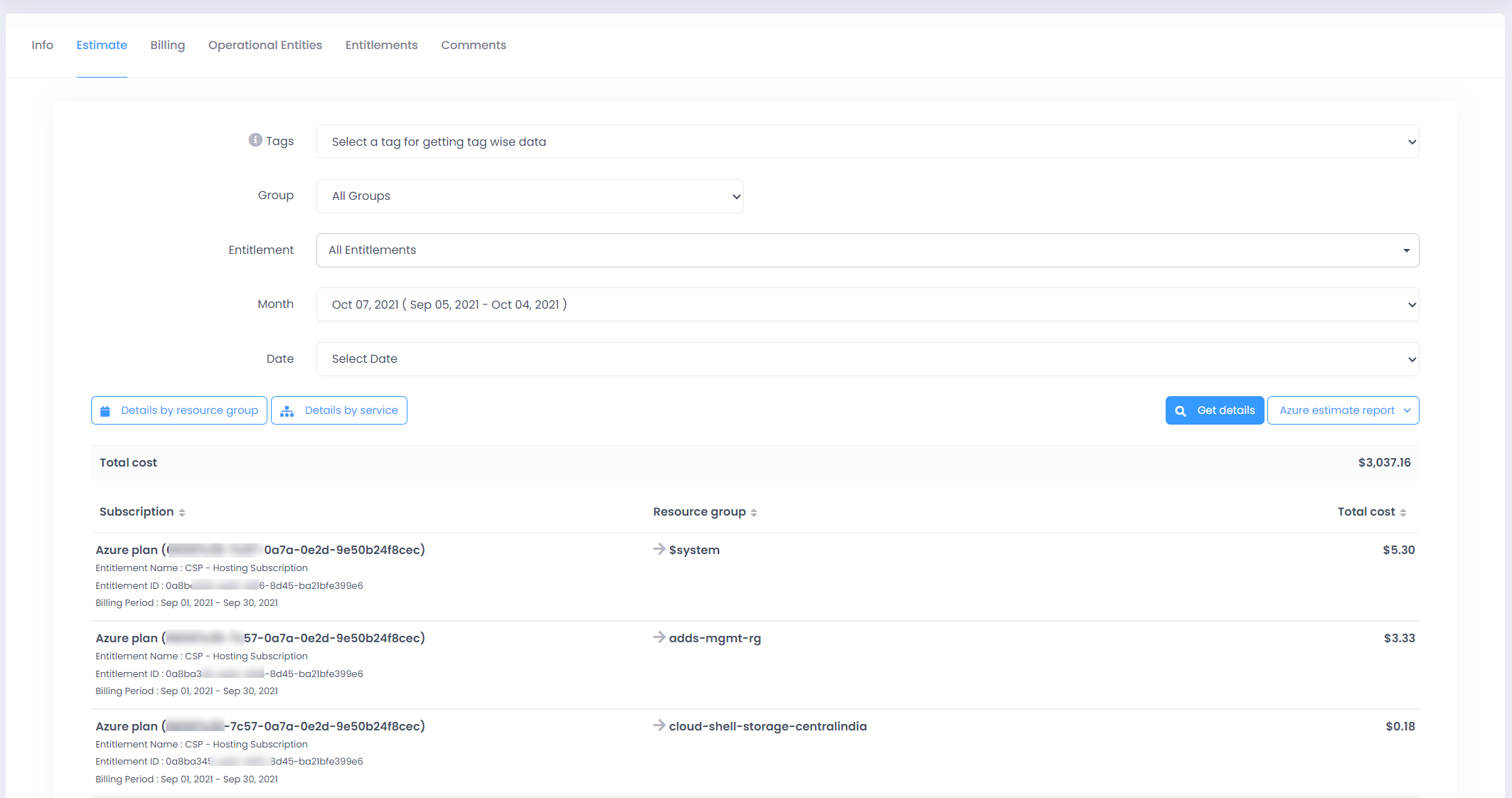
-
Billing:
- Review and Export the billing details of your Azure subscription
- Use the Billing Period Filter and Sort the data using Resource Type Or Spend.
- Download the data using Export Billing Summary.
-
Operational Entities:
- Use this to tag the billing of this subscription with any Sites/Departments
- You will be able to see all the Sites & Departments created and you can use the Assign button to tag your subscription.
-
Entitlements:
- Review and Manage all your Entitlements
- Use the Add Entitlement button to make any additions to your entitlements.
-
Comments:
- Use the Comments section to reach out to partner regarding any specific query OR concern regarding the Azure Subscription.
- Your partner while reviewing these items will be able to see your comment and can reply on the same page.