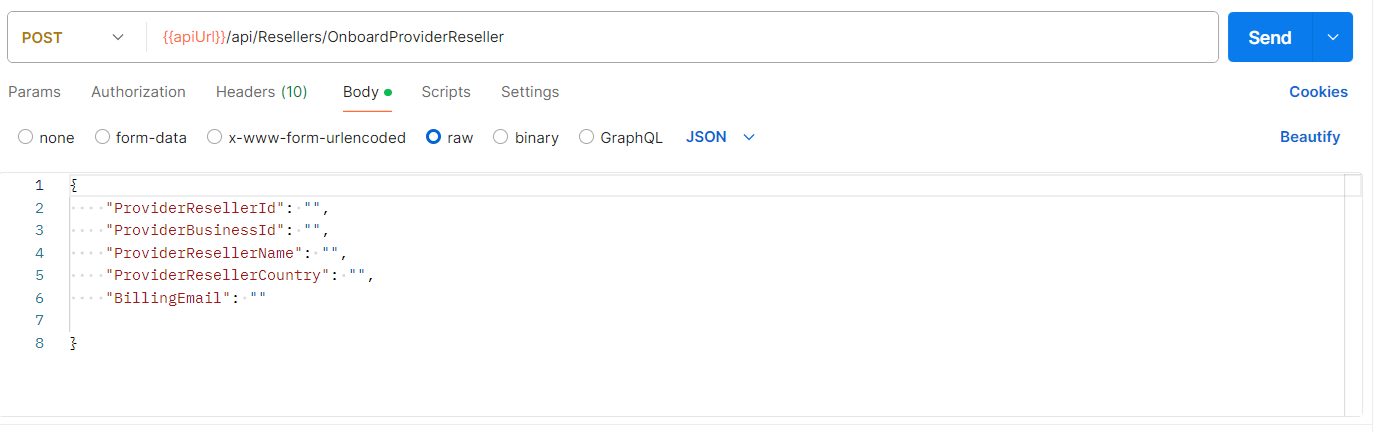Quote Feature
In response to client demand for streamlined documentation and approval processes for product and subscription pricing, we have introduced a Quote feature in C3. Quotes now function as detailed bids or proposals outlining the final costs of requested licenses prior to approval. This feature empowers Partners to create quotes, obtain digital approvals securely, and effectively manage the provisioning of licenses, services, and products.
Refer to Quote section to detailed step-by-step guide.
Key Features
Partners can generate quotes using items from predefined plans or by adding custom line items. Quotes are valid for a specified period, and customers can access them via email links or URLs. Once services are rendered, quotes seamlessly convert into invoices.
Navigate to the Quote tab conveniently located under "Sell Direct" in the sidebar for easy access.
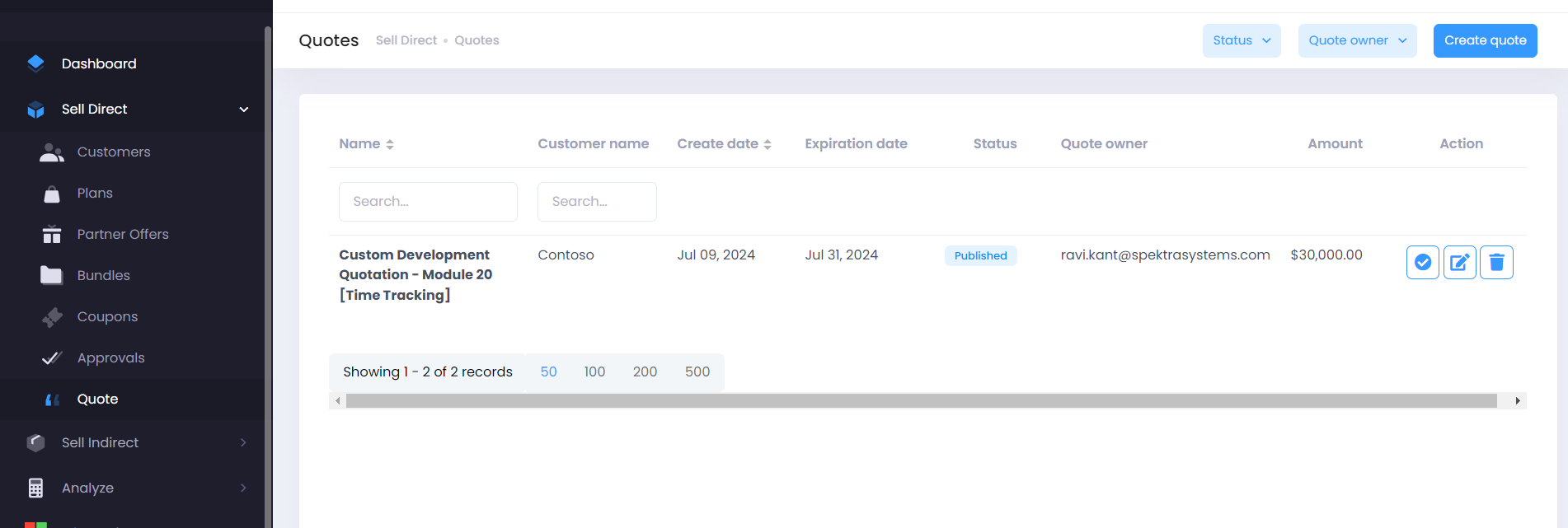
Creating a Quote
The process of creating a quote is straightforward and includes a live preview pane for real-time document visualization. Partners can share quotes via email or a public URL.
Steps to Create a Quote
-
Quote Details: Input essential information such as customer selection, template choice, quote name, expiration date, comments, and purchase terms.
-
Buyer Info: Automatically import or manually enter customer contact and company details.
-
Seller Info: Specify the quote sender's name and email (editable) along with pre-populated partner company details.
-
Line Items: Define products or services included in the quote by selecting from existing plans or creating custom line items with detailed pricing.
-
Signature: Opt to include a space for a written signature or proceed without one.
-
Review and Publish: Review the final quote in PDF format, publish it, and generate a shareable URL. Optionally, email the quote directly to the customer.
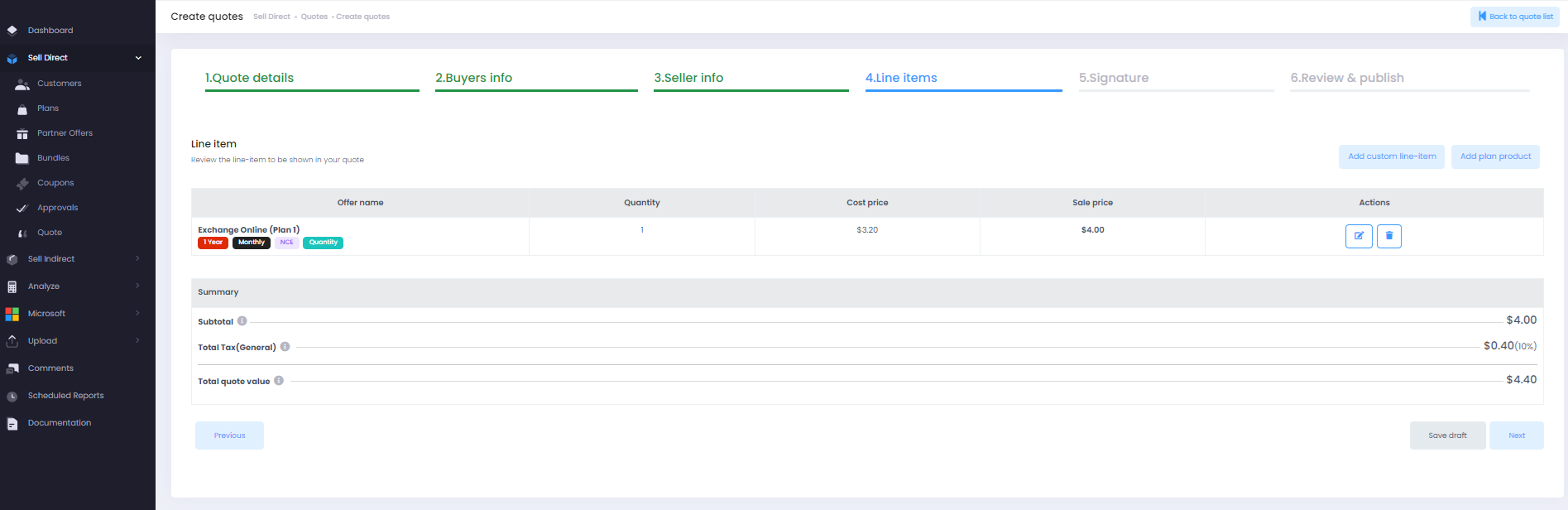
Approving Quotes and Purchasing
Once a quote is approved, Partners can designate it as such. Clicking Approve empowers Partners to initiate purchases on behalf of customers.
The subsequent purchase process depends on the Purchase Quote Line Items Automatically configuration:
- When Set to Yes: This action automatically generates a cart containing the quoted offers for order processing.
- When Set to No: Partners have the option to manually purchase quote products. They must manually add products to the cart; automatic purchases will not be initiated.
Quote Status
- Draft: Quote is in progress and not yet finalized or shared.
- Published: Quote is finalized and ready for customer review.
- Approved: Partner can mark the quote as approved, initiating order processing.
- Expired: Quote is no longer valid after the specified expiration date.
Updating a Published Quote
- Partners also have the ability to revise a quote that has already been published. After making modifications, partners can republish the quote, generating a new URL for sharing the updated version.
License Summary Report Access for Help Desk Users
Help Desk users now have access to the License Summary Report, providing enhanced visibility and support capabilities.
Feature Details
-
Access for Help Desk Users: Help desk users can now view the License Summary report.
-
Filtered Data Display: The report will show data specifically for customers tagged with the logged-in Help Desk user, ensuring pertinent and targeted information.
Customer Page Design Enhancements
We are pleased to announce several enhancements to the Customer Page that aim to improve usability and streamline navigation
Enhanced Billing Information on Customer Page
- We have combined the “AutoPay” and “Payment Method” columns into a single, unified column labeled “Billing.” This change allows for easier verification of billing information with sorting capabilities.
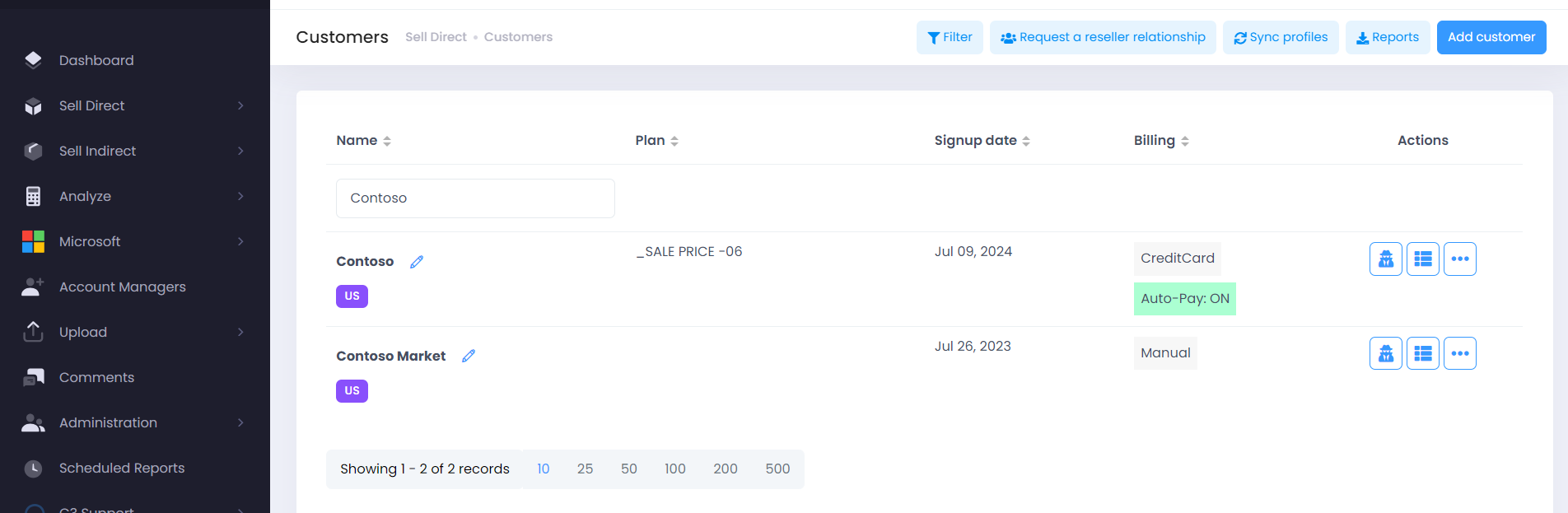
Reports Consolidation and Navigation Improvements
-
Consolidation of Reports: The Reconciliation Report and regular Report have been merged into a single tab link titled Reports. This consolidation simplifies access to essential customer data.
-
Streamlined Download Option: The Download Customers option has been integrated into the Reports dropdown section, enhancing navigation efficiency within the Customer Page.
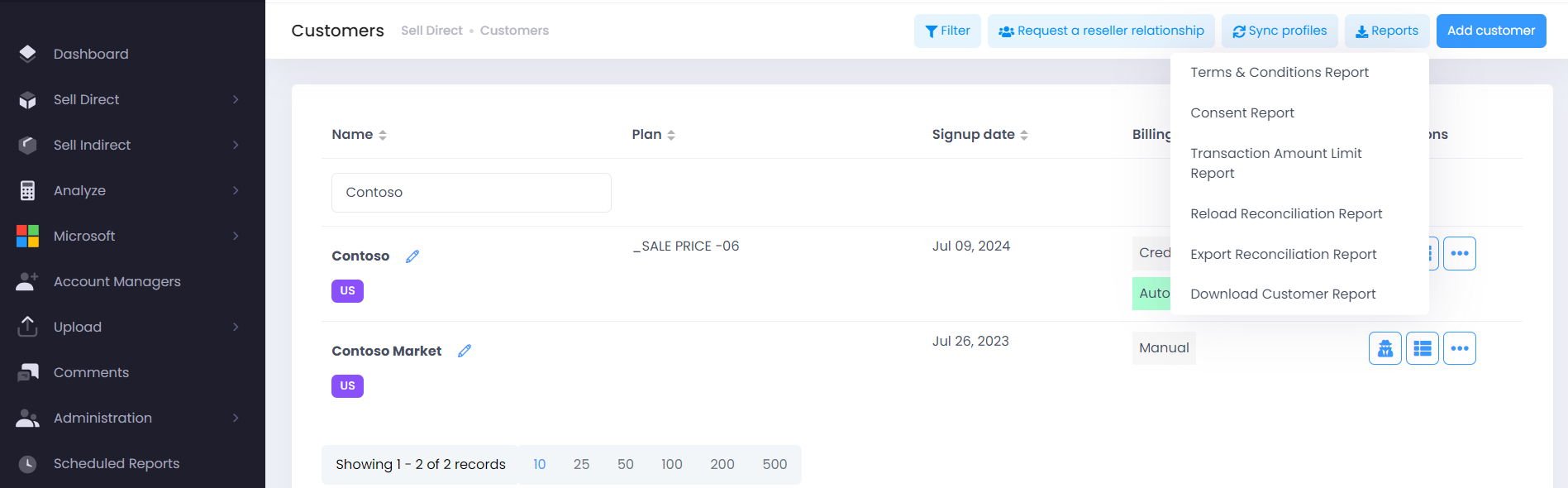
Removal of Conversion Rate Information from Invoices
We have received requests to remove the currency conversion rate column from the invoice details in the user interface (View Invoice). To accommodate this, we have introduced a new application configuration named Hide Currency Conversion Rate In Invoice Details.
Configuration Details
- Default Setting: Initially, this configuration is set to false, allowing partners to view the conversion rate.
- Effect when Enabled: If the configuration value is enabled, the conversion rate will be hidden not only in the UI (View Invoice) but also in reports, PDFs, and screen displays.
Enhanced License Consumption Report
Previously, the License Consumption Report only indicated the billing cycle associated with each subscription. With this update, we now include the subscription term alongside each subscription name.
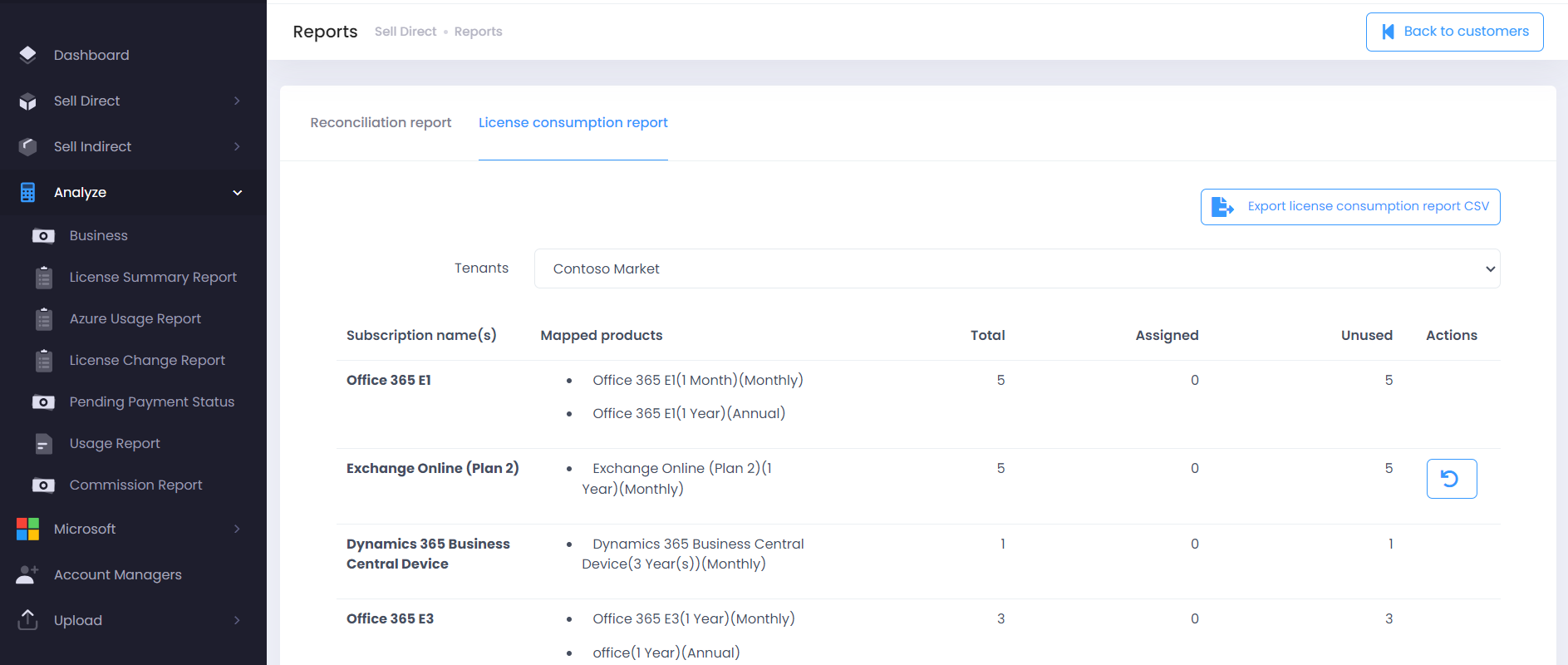
Improved Data Visibility in Invoice Line Item Report for Resellers
Resellers now have access to view the "Unit Partner Cost" and "Cost on Partner" columns within the Invoice Line Item Report.
Xero/QuickBooks Invoice Number Integration in Invoice Summary Report
We are excited to introduce a new feature that enhances the Invoice Summary Report by incorporating invoice numbers from external services such as Xero and QuickBooks.
Once invoices are posted to external services (Xero/QuickBooks), C3 can now retrieve and display the invoice number assigned by these services in the Invoice Summary Report.

Feature Details
- New Configuration: A new configuration, "Show External Invoice Number," has been added to manage this setting.
- Default Setting: Initially set to false, this configuration dictates the visibility of the External Invoice Number column.
- When set to false: The External Invoice Number column is hidden in the Invoice Summary Report.
- When set to true: The External Invoice Number column is displayed in the Invoice Summary Report.
Removal of Deprecated Offers from Shop
We have resolved the problem of deprecated offers appearing in the Shop, which previously caused order failures for many partners.
Key Update
- Deprecated offers will no longer be displayed on the Shop page for new purchases.
- Existing subscriptions of deprecated offers will remain in the customer's product list for management.
Enhanced Reseller Plan Management with Macro Application for Azure Plan and Reservations
We have improved reseller plan management by enabling the application of macros to Azure Plan and Reservation products within Reseller Plans. This enhancement applies to creating new plans, existing plans, and cloned plans.
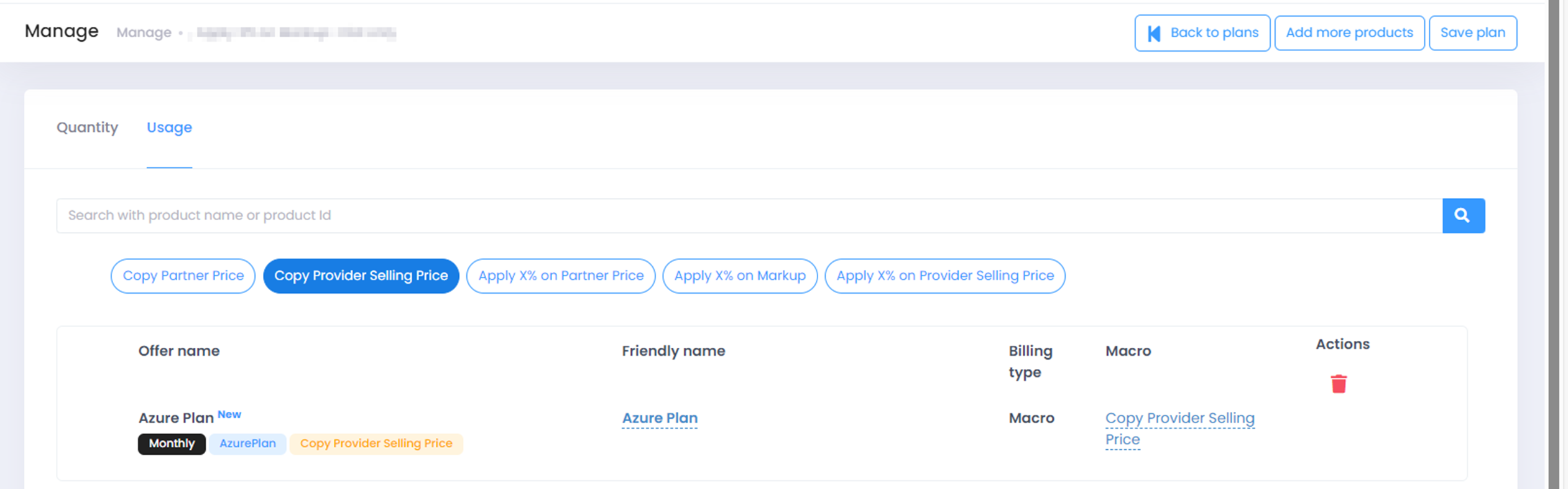
Enhanced Support for Perpetual and Software Subscriptions in Autotask & ConnectWise Integration
We are pleased to announce an update that improves our integration with Autotask and ConnectWise. With this enhancement, the C3 system can now seamlessly push data for perpetual and software subscriptions to both external systems.
Introduction of New Customer Role Customer Admin Lite Plus
We are pleased to announce a new role that enhances administrative functionality within C3. This update introduces a new customer role, Customer Admin Lite Plus, designed to offer greater flexibility in managing licenses for monthly term subscriptions.
Role Details
- Role Name: Customer Admin Lite Plus
- Permissions: This role inherits all access permissions from the existing Customer Admin Lite role, with the added ability to manage licenses for monthly term subscriptions.
APIs for Testing C3-PC Connectivity
Introducing new APIs that enable Partners to test connectivity between C3 and Partner Center (PC) as well as Microsoft Pricing API. These APIs provide a streamlined way to verify and maintain connectivity for enhanced operational efficiency.
API Details
-
Partner Center Connectivity Check
- Endpoint: {{apiUrl}}/api/PartnerConsent/testPartnerCenterConnectivity
- Description: Use this API to test connectivity with Partner Center.
- Response:
- Successful Connection: Displays respective Partner Center account details.
- Connection Issues: Receives an error message, triggering an email notification to the Partner (if configured).
-
Microsoft Pricing API Connectivity Check
- Endpoint: {{apiUrl}}/api/PartnerConsent/testMicrosoftPricingAPIConnectivity
- Description: Use this API to test connectivity with Microsoft Pricing API.
- Response:
- Successful Connection: Receives a success message indicating connectivity.
- Connection Issues: Receives an error message, triggering an email notification to the Partner (if configured).
Enhanced Terms & Conditions Feature for Subscription Management
We are pleased to introduce a new enhancement aimed at providing greater control over terms and conditions (T&C) acceptance during subscription management. This update introduces a configurable option within the 'General Settings' called Enable terms & conditions for subscription manage.
Key Highlights
-
Feature Overview: This new configuration allows Partners to require customers to accept terms and conditions when managing their subscriptions, including actions such as Suspend, Reactivate, Cancel, and Quantity update.
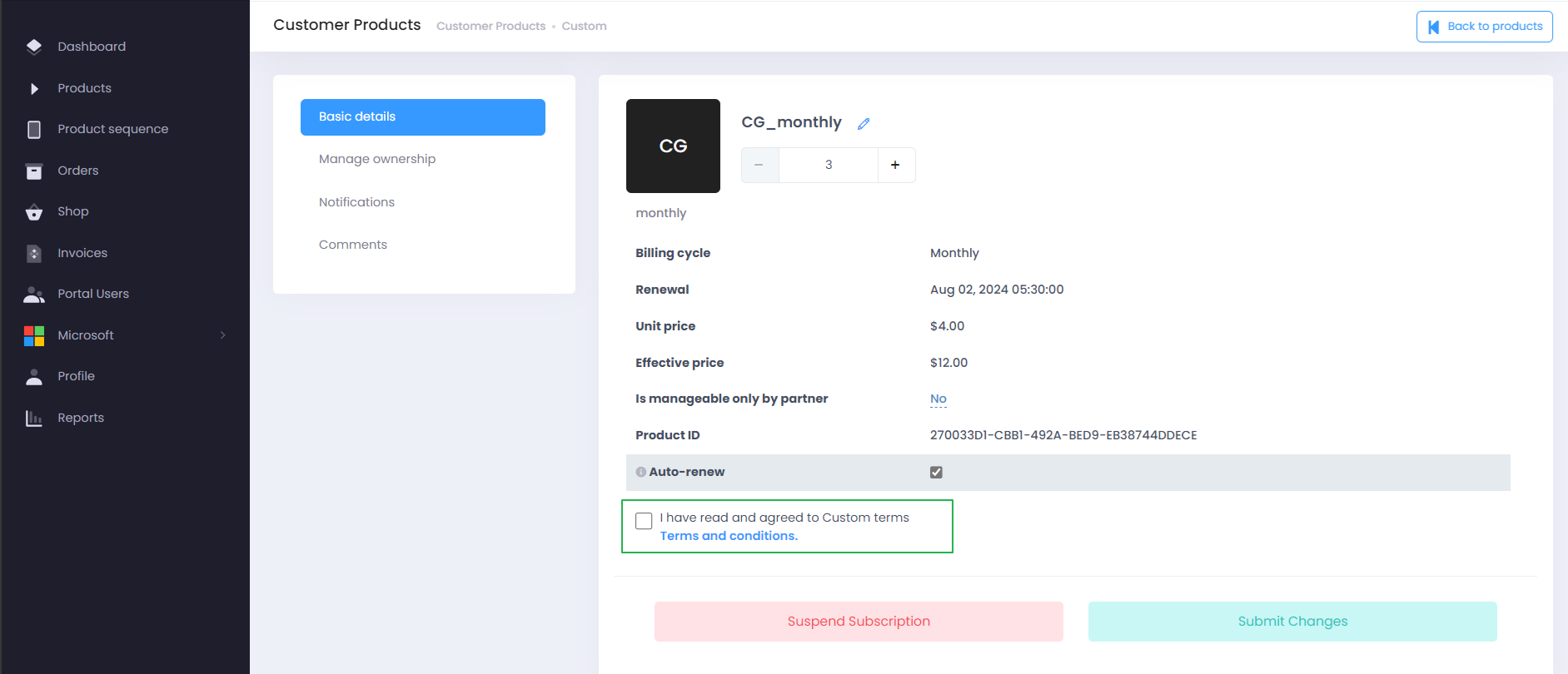
-
Default Setting: Initially set to false, the feature can be enabled to enforce T&C acceptance.
-
User Experience Enhancements
- Customers will now be prompted to accept terms and conditions during Subscription manage processes.
- A new 'T&C' field has been added in Order details, ensuring clarity on T&C acceptance for all purchases.
- The 'License Change' report now includes a 'T&C status' column, providing visibility into the acceptance status related to subscription actions.
Addition of 'SubscriptionID' Property in Get Product History API
In the API request Get Product History {{apiUrl}}/api/SubscriptionHistory/report, we have introduced a new property named SubscriptionID. The new SubscriptionID property now includes the ProviderProductId of the product as the Subscription Id in the API response.
Enhanced Comment Identification with Order Details
We are pleased to announce an improvement aimed at enhancing clarity and context within our comment flow feature. Now, when a new comment is added for purchased products from the Order details screen, the Order ID will be included in the comment details for the associated Cart items.
Enhanced Control Over Xero Integration
We are introducing a new feature designed to give you greater control over whether invoices are uploaded to the external accounting software, Xero. This update introduces a configurable option under Customer Configurations and General Settings -> Customer Defaults, titled Post invoices to external accounting service.
Key Highlights
Default Setting: By default, this feature is enabled ('Yes'), ensuring invoices are automatically included for upload to Xero.
Impact of Setting:
-
When Set to No: Invoices belonging to customers with this setting disabled will not appear in the Analyze -> Business -> Download invoices/Payments screen. Consequently, these invoices will not be uploaded to Xero.
-
When Set to Yes: Invoices for customers with this setting enabled will be visible in the Download invoices/Payments screen, facilitating seamless upload to Xero.
Special Qualifications for Customers
A new enhancements for managing Special Qualifications for customers, making it easier to load and manage these qualifications directly in C3. These improvements include the ability to load Special Qualifications from PC into C3 and the option to add Special Qualifications directly within C3.
Configuration Update
Show Special Qualifications Button: A new configuration option has been added under Customer Configuration in Microsoft.
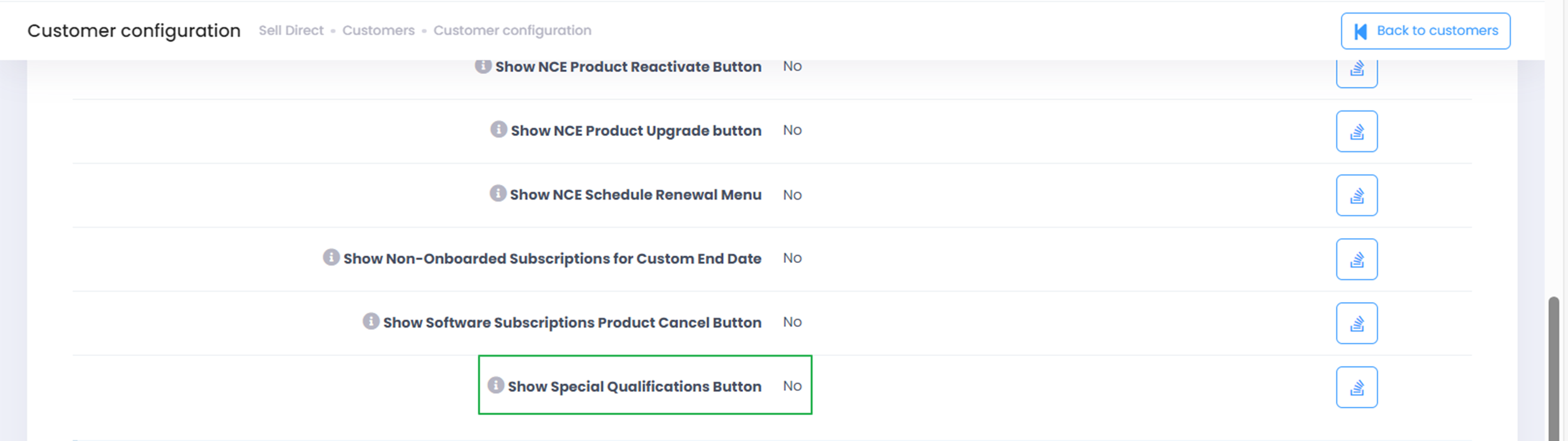
When enabled, customers can add their Special Qualifications from the Profile -> Microsoft section.
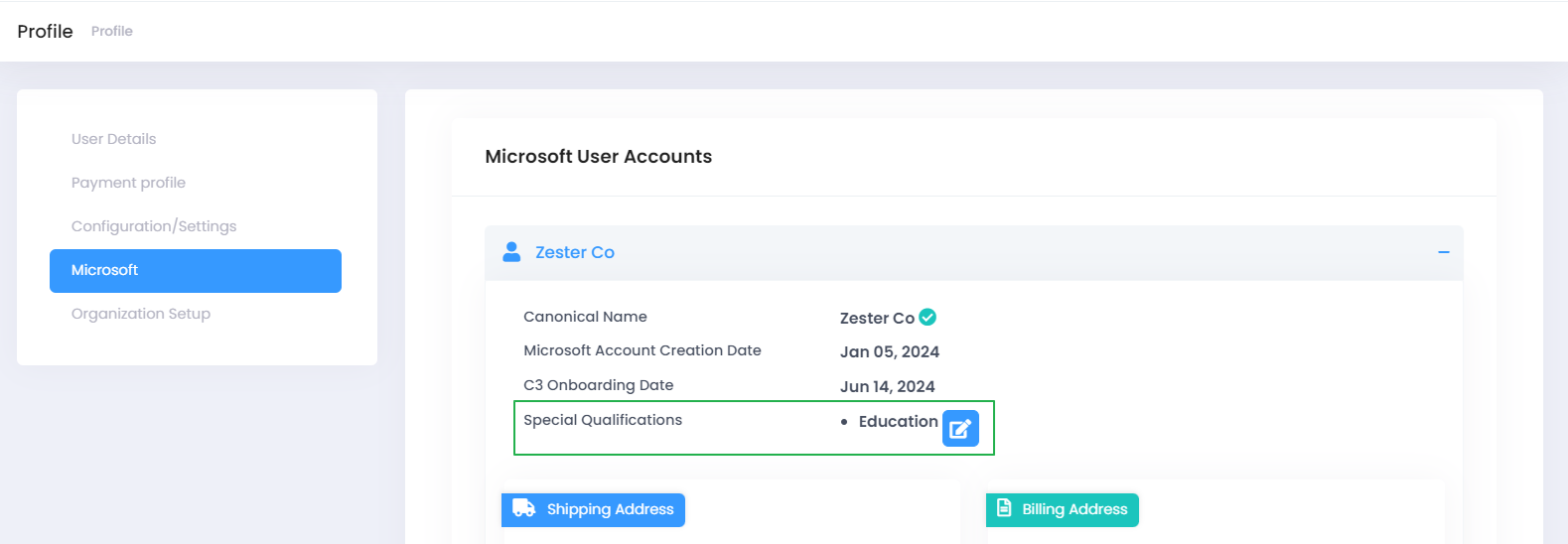
Synchronization Enhancements
Special Qualifications that were previously entered in PC and are not yet reflected in C3 can now be synchronized using this feature.
-
Sync Individual Customer Profile: Partners can sync a specific customer's profile using the 'Sync customer profile' button in the Customer settings.
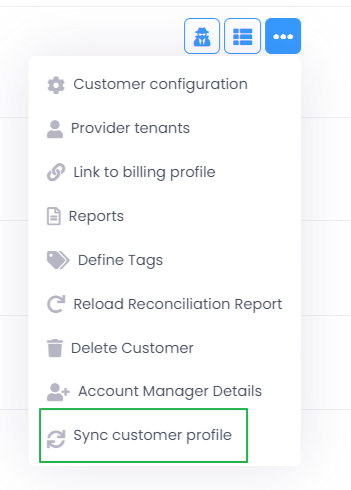
-
Sync All Customer Profiles: Partners can sync profiles of all customers using the 'Sync Provider Customer Profiles' button on the customers screen.

Azure Plan Discount Update
Partners and Resellers can now update the Sale price of Azure Plans to a negative value, allowing for the application of discount rates directly.
Custom Price Identification for Partner and Reseller Plans
A new database column has been introduced to track whether a custom price has been set by overwriting the macro price or if the original price is being used. This enhancement aids in price update scenarios by clearly identifying custom prices, ensuring more accurate and efficient price management.
APIs for Distributors
Distributors can now create Resellers and Reseller Plans using API collections.
To Create a Reseller ({{apiUrl}}/api/Resellers/Create)
Provide complete information about the Reseller, including:
- Name
- CompanyName
- FirstName
- LastName
- Other required details
When creating a Reseller, it is mandatory to assign one of the available Reseller Plans by providing the InternalResellerPlanId, which can be obtained from the 'Get Reseller Plans' endpoint {{apiUrl}}/api/ResellerPlan/DownloadDetails
To Create a Reseller Plan ({{apiUrl}}/api/ResellerPlan/saveplanwithalloffersForApi)
- Provide the following details:
- Plan Name
- Description
- Macro Id
- Value
- CurrencyCode
- Attributes
- Other required details
The MacroId can be obtained from the 'Get Plan Macro' endpoint {{apiUrl}}/api/common/MacrosDetails
The SupportedMarketId can be obtained from the 'Get Supported Markets' endpoint {{apiUrl}}/api/common/supportedMarketList
To Onboard a Logical Reseller ({{apiUrl}}/api/Resellers/OnboardProviderReseller)