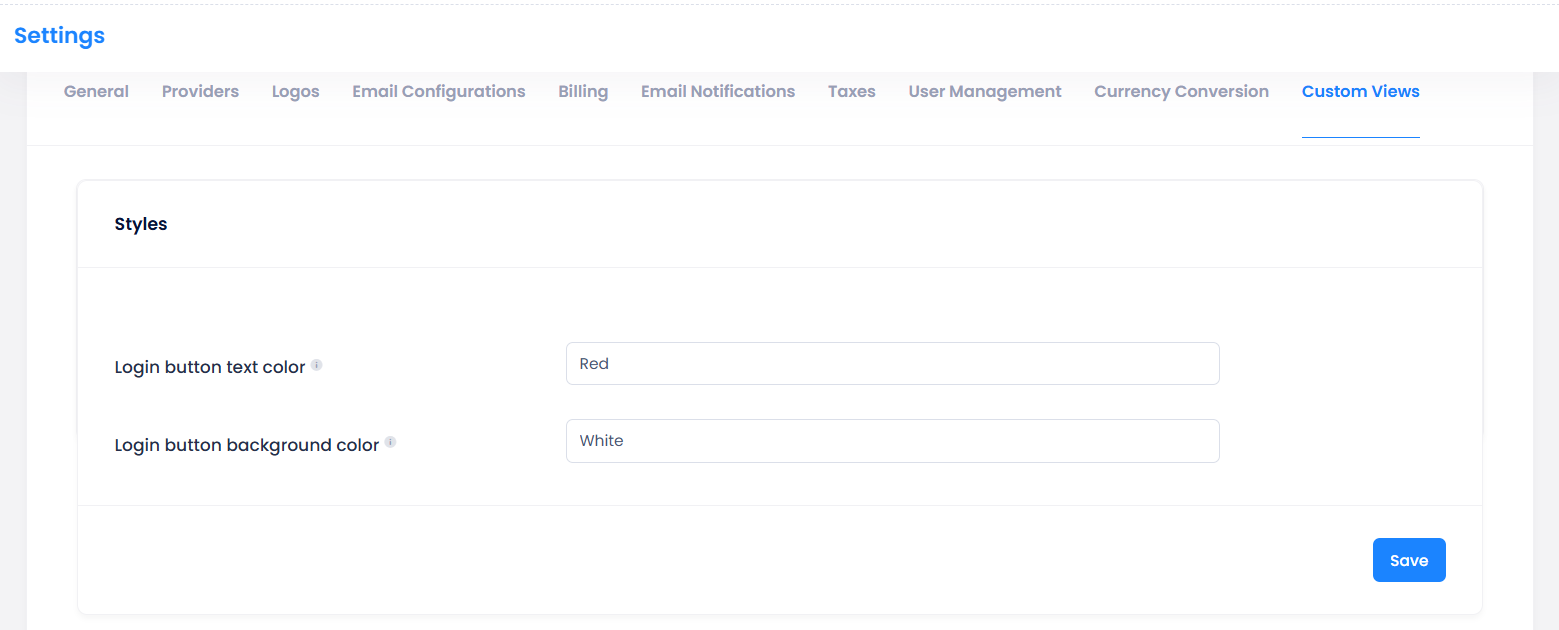Discounted Price Details Now Available in Get Purchased Products API
Easier Access to Coupon-Based Pricing Information
We’ve enhanced the Get Purchased Products API ({{apiUrl}}/api/purchasedproduct/customer/) by adding new properties that return detailed pricing information when a coupon is applied. These additions provide partners and integrators with direct access to discount percentages and final effective pricing through the API.
What’s New
Three new properties have been added to the API response:
-
DiscountPercentage – Displays the applied coupon discount percentage.
-
EffectivePrice – Shows the unit price of the product after the coupon discount is applied.
-
EffectiveCostToCustomer – Shows the total cost to the customer based on the actual purchased quantity after discounts.
Expanded API Capabilities for Coupon Management
Create, Enable/Disable, and Retrieve Coupon Details via API
We’ve introduced a set of coupon management APIs in C3 that allow partners and resellers to create, retrieve, enable, and disable coupons without using the UI. These APIs provide a secure, flexible, and scalable way to manage coupon lifecycles directly from your own systems or integrations.
What’s New
-
Create a Coupon – {{apiUrl}}/api/Coupons/Create
Partners/Resellers can now create coupons with detailed configuration, including:- Basic Details: Name, Description, Code, Discount %, Recurrences, ValidTill, ExpiresOn
- Applicability : PlanOffer, Provider, Category, SaleType
- ApplicabilityValue: Based on the selected Applicability (null if Applicability is PlanOffer)
- InternalPlanId: Required when Applicability is PlanOffer (can be obtained from {{apiUrl}}/api/plans/downloadDetails)
-
Get Coupon Details – {{apiUrl}}/api/Coupons/CouponDetails?couponCode=
- Retrieve all coupon details or search for a specific coupon by providing its code.
-
Enable/Disable Coupons
- Disable: {{apiUrl}}/api/Coupons/[couponCode]/Disable
- Enable: {{apiUrl}}/api/Coupons/[couponCode]/Enable
The couponCode can be obtained from the Get Coupon Details endpoint.
Scheduled Reports Enhancement – Non-Onboarded Customer List Added
We’ve enhanced Scheduled Reports in C3 to include the Non-Onboarded Customer List. Previously, this list had to be downloaded manually from the Customer Onboarding page. Now, it will be automatically included in scheduled report deliveries, helping partners proactively onboard customers, avoid missed billing, and drive revenue growth.
License Report Enhancement – Added User Name to Export
We’ve updated the Export License Report to include the User Name column. This field was previously visible only in the UI and is now part of the exported report for improved data completeness and consistency.
## New “Clear Cart” Button
Quickly Remove All Items from the Shopping Cart in One Click
We’ve added a Clear Cart button to the cart page, allowing customers to remove all items in one action. Previously, customers had to delete cart items one by one, a slow process, especially for large carts.
What’s New
-
Clear Cart Button: A new “Clear Cart” button is now available on the cart page.
-
Confirmation Prompt: Clicking the button triggers a confirmation message: “Are you sure you want to delete all items from the cart?”
-
Instant Empty Cart: Upon confirmation, all cart items are removed, and the cart displays as empty.
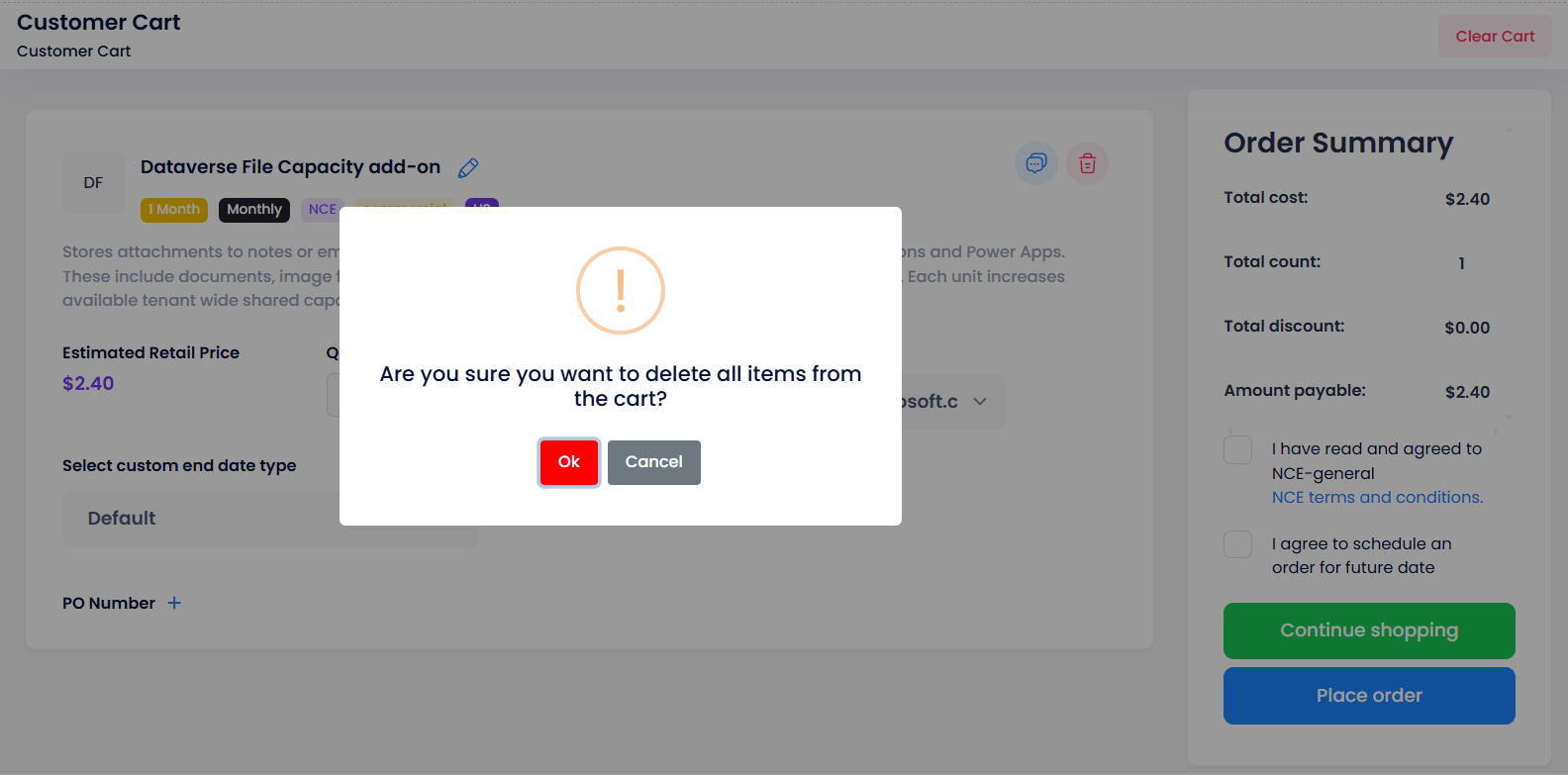
Impact
- Faster Cart Management: Clear all items at once instead of removing them individually.
- Improved User Experience: Reduces time and effort when starting a new order.
- Error Prevention: Confirmation prompt ensures items are not removed by accident.
Configurable Visibility for Top Menu Items
Enhanced Flexibility and Control with Role-Based and Configuration-Driven Access
We’ve enhanced the C3 portal’s top menu to allow conditional display of menu items based on application configuration values and RBAC (Role-Based Access Control) permissions. This update improves flexibility, ensures a cleaner interface, and displays only the options relevant to each user.

What’s New
The following top menu items now have conditional visibility rules:
-
Language Selector – Shown only if multiple languages are available in the application configuration.
-
Support Button – Visible only when a valid Link To Support value is set in the application configuration. Hidden if the value is missing.

-
Audit Log – Available only to users with RBAC permissions for audit log access.
-
Notifications – Now managed under a unified RBAC setting for top bar notifications; displayed based on the user’s permissions.
-
Settings – Visible only for partners and resellers with the appropriate RBAC permissions assigned.
-
Theme – Always visible; no RBAC restrictions applied.
-
Contact Us – Displayed only if Link To Contact is configured in the application configuration; hidden otherwise.

Impact
-
Cleaner User Interface: Users see only relevant menu options, reducing clutter.
-
Improved Governance: Menu item access is controlled through existing RBAC settings and application configurations.
-
Flexible Customization: Partners can adjust menu visibility without code changes, simply by updating configuration values or user permissions.
Customizable Login Button Color
Enhance Branding and Theming on the Welcome Page
We’ve added a new configuration option in the C3 that allows customization of the Login button color on the Welcome page.
This enhancement now supports both button and text customization, enabling stronger branding alignment and improved branding consistency by allowing partners to match the login screen with their corporate colors and themes.
What’s New
Ability to set a custom color for the Login button via UI configuration.