Under Email Notifications tab,
-
Click on Add New Event Email Notifications button
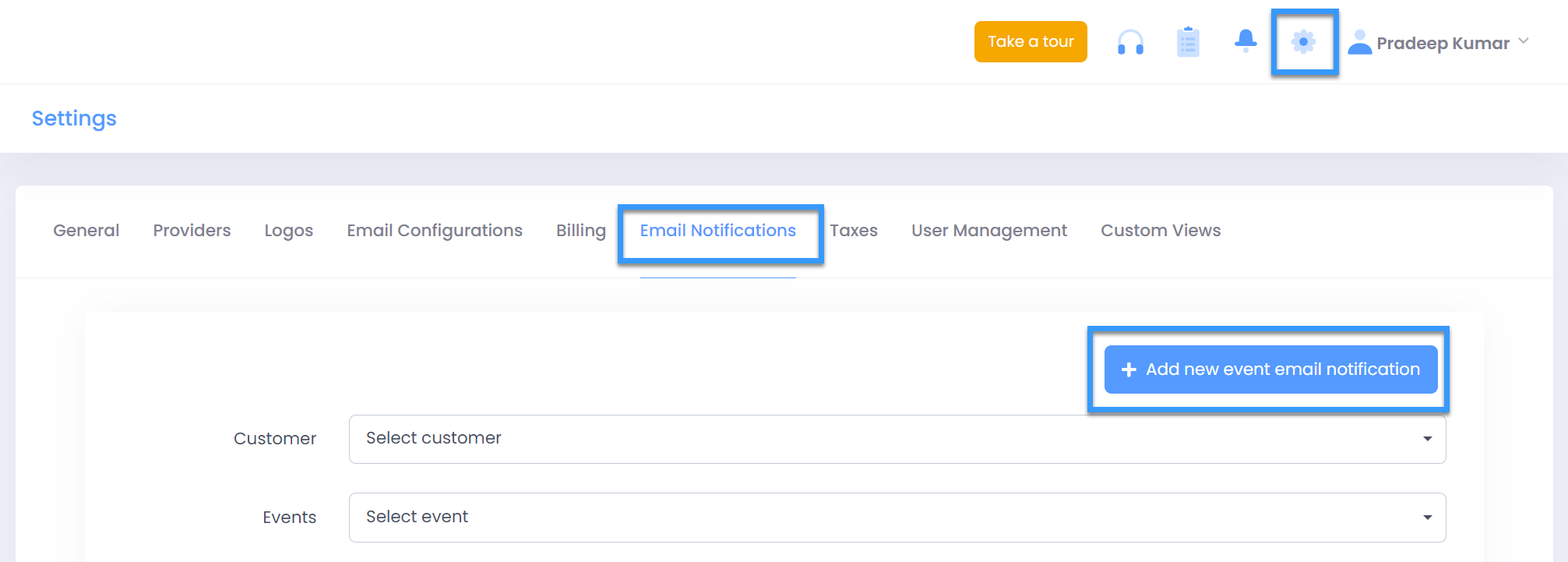
-
Select the desired event from the event list dropdown
Please note :
Select Customer from list only if email notification must be applicable for specific customer else it will be applicable on global level for all customers if no customer is selected
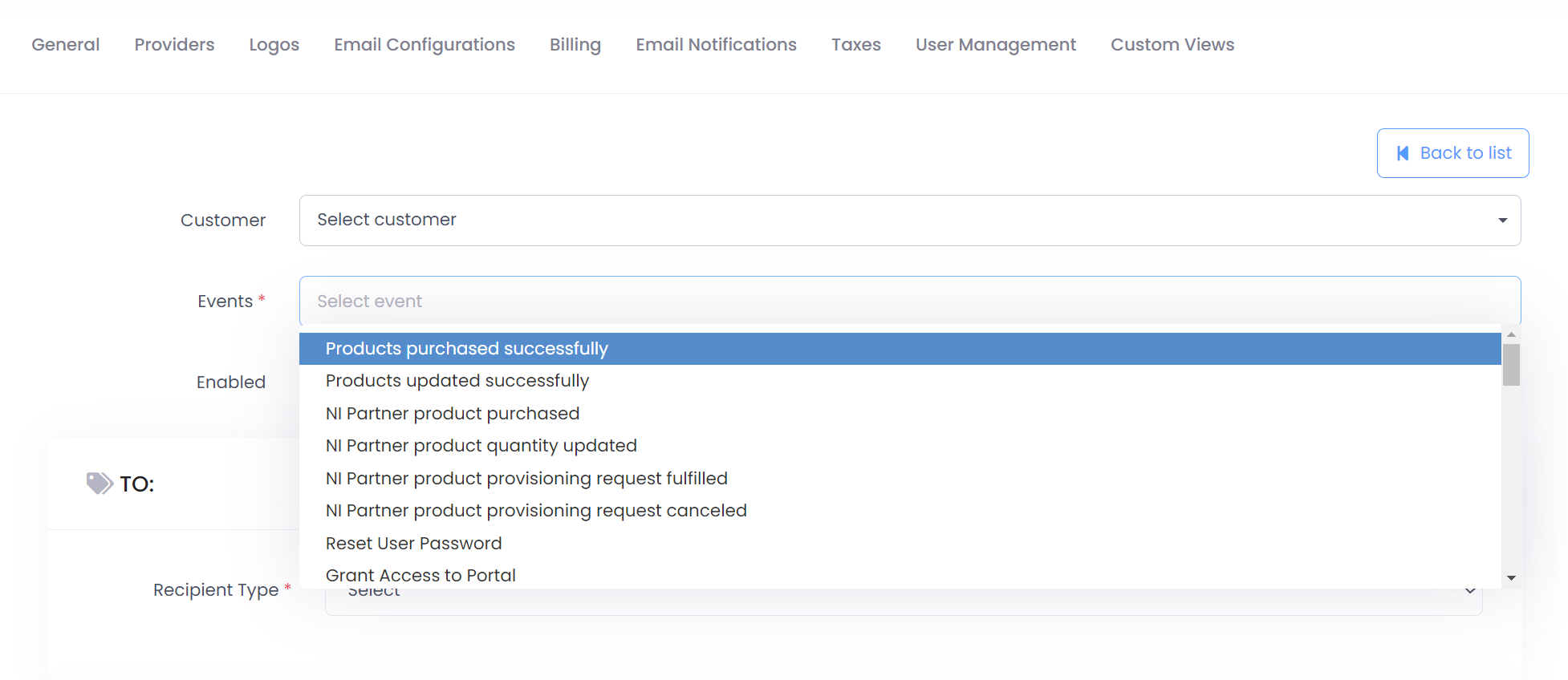
-
You can see the preview of the email template by clicking on Preview Email button
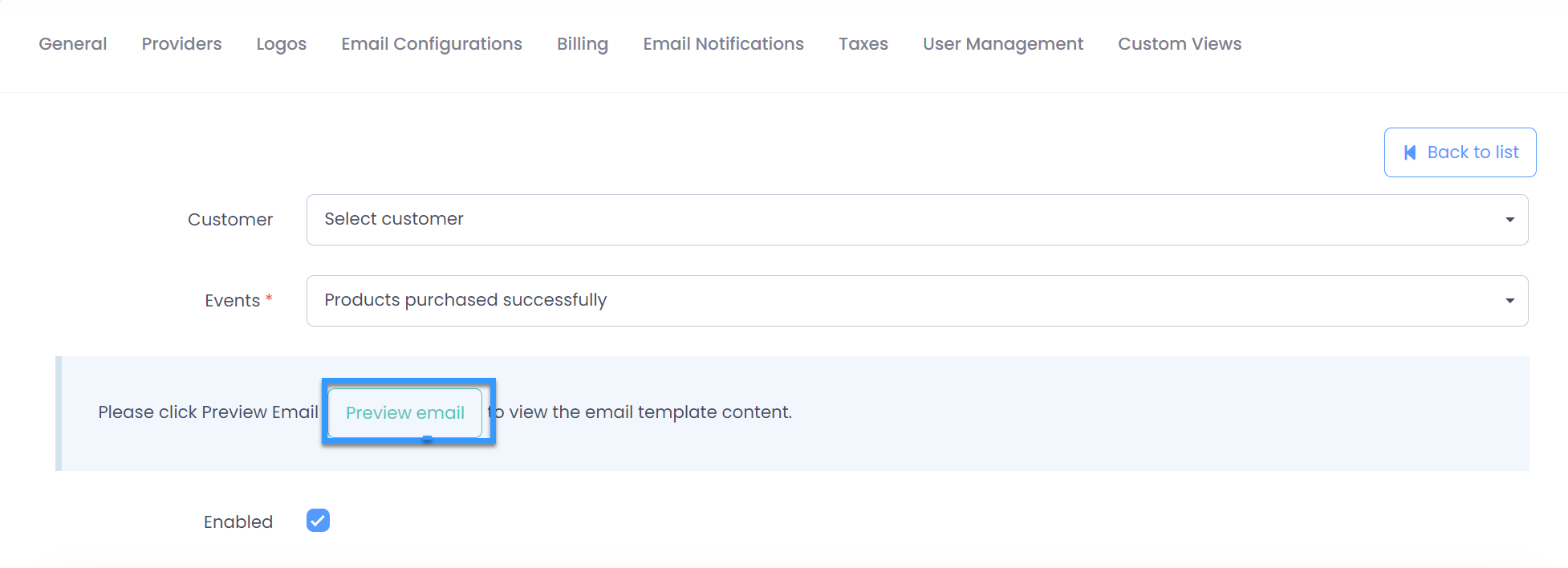
-
Select the Recipient type (To, CC, BCC) as
- People : any specific email address
- Billing contact : email address configured under Profile section on customer portal (generally retrieved from Partner center during customer onboarding)
- Role : Customer Role(Customer Admin/Reader/Admin Lite), Partner Role(Systems Admin/Reader, Finance Admin, HelpDesk User)
-
Click on Submit button
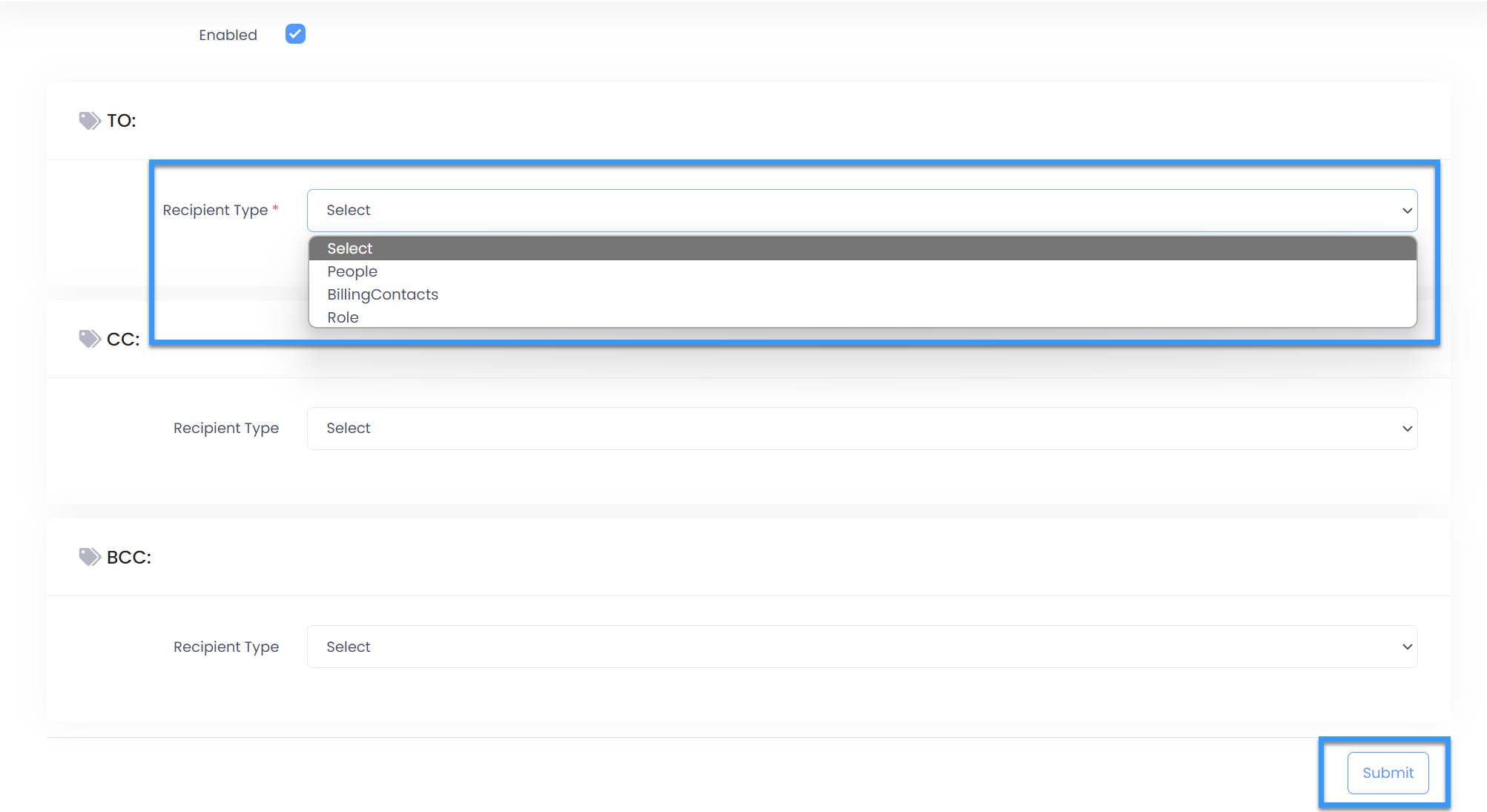
-
Repeat the above steps and configure the emails for the required events
-
Switch back to Email Notifications tab to see list of configured email notifications
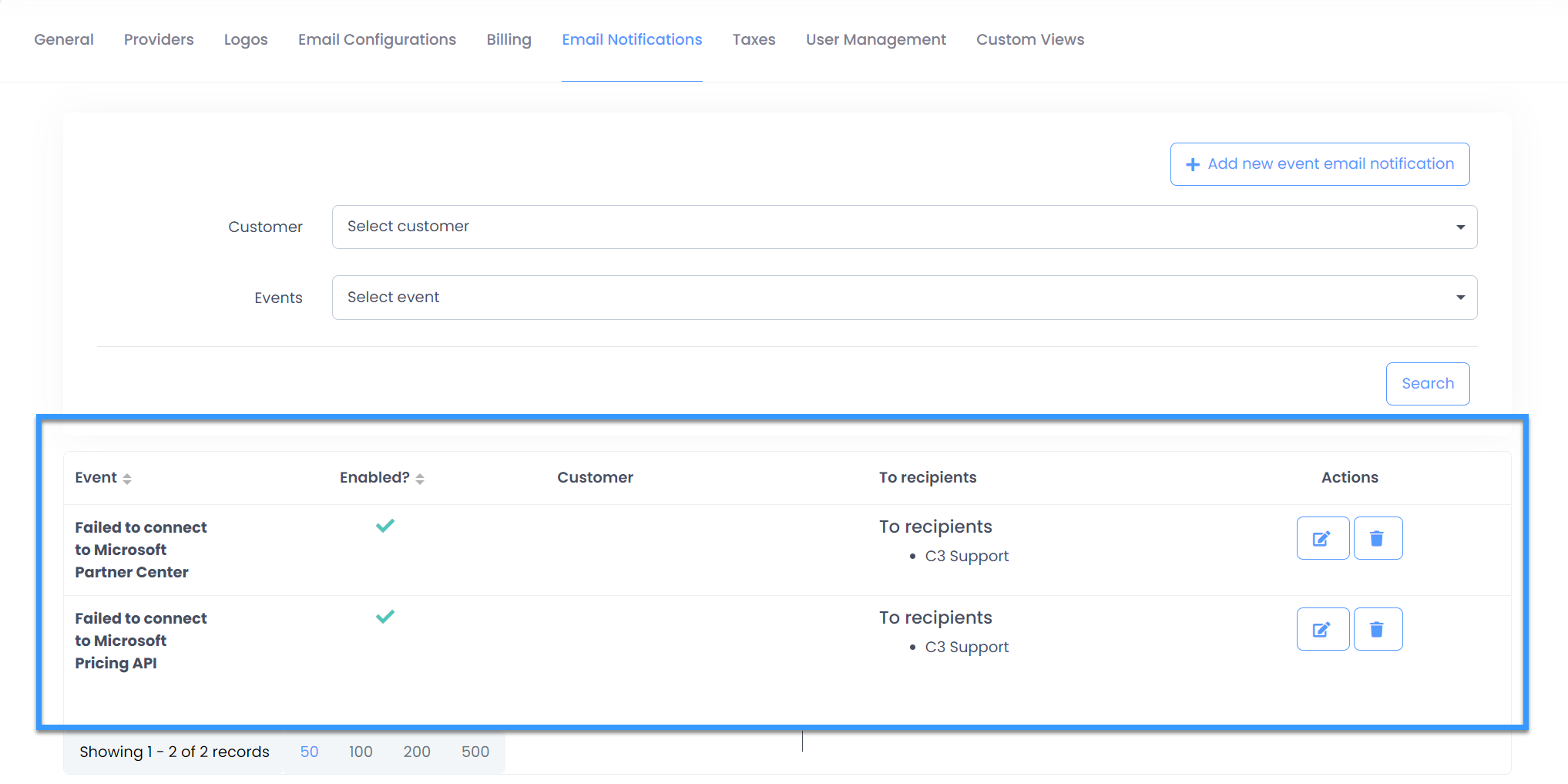
-
Click on the Notification Icon on the top of the page to view all notification emails sent
