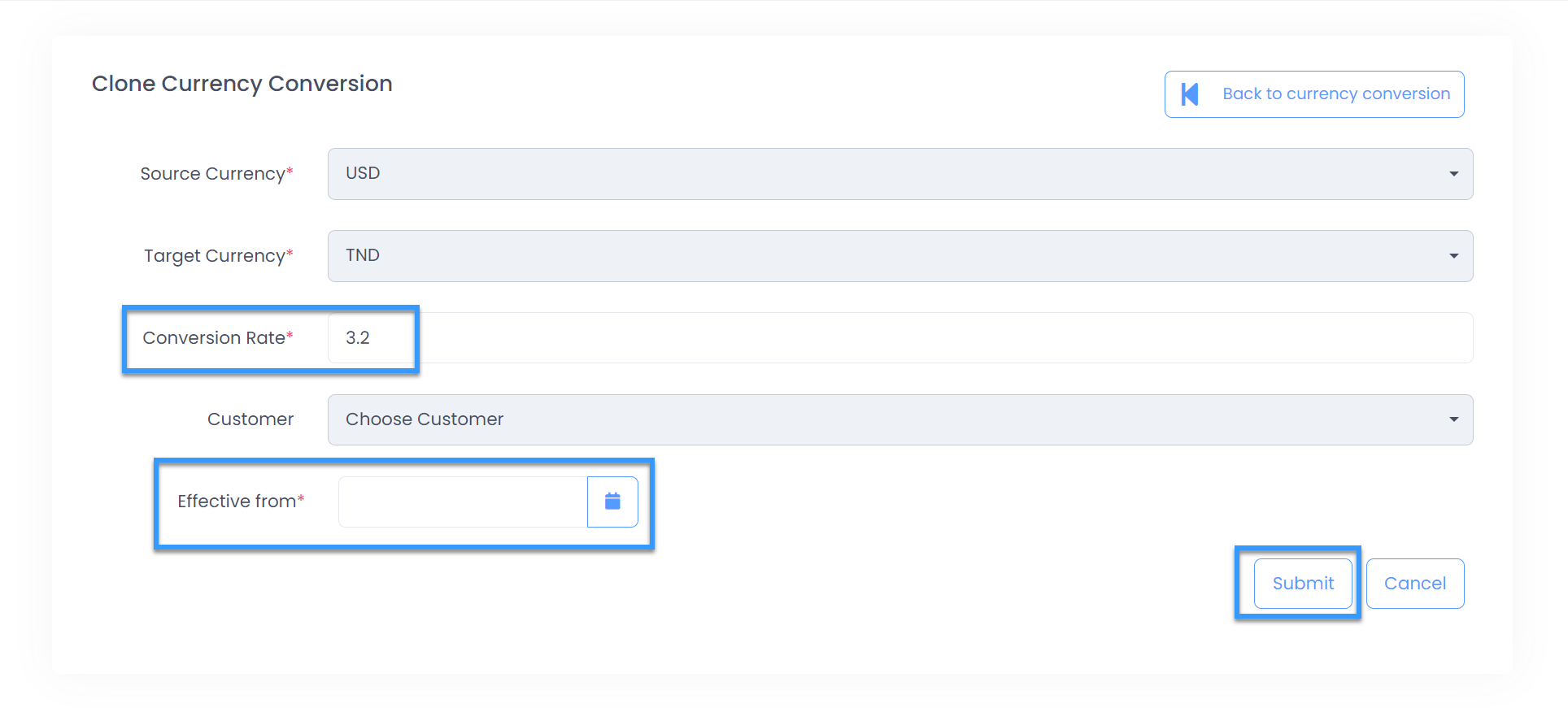This tab gives you option to create currency conversion rule for your customers. Partners can create additional currency by defining a conversion rate and several other parameters between their default transaction currency with Microsoft and local currency that customer want to see their pricing/invoicing in.
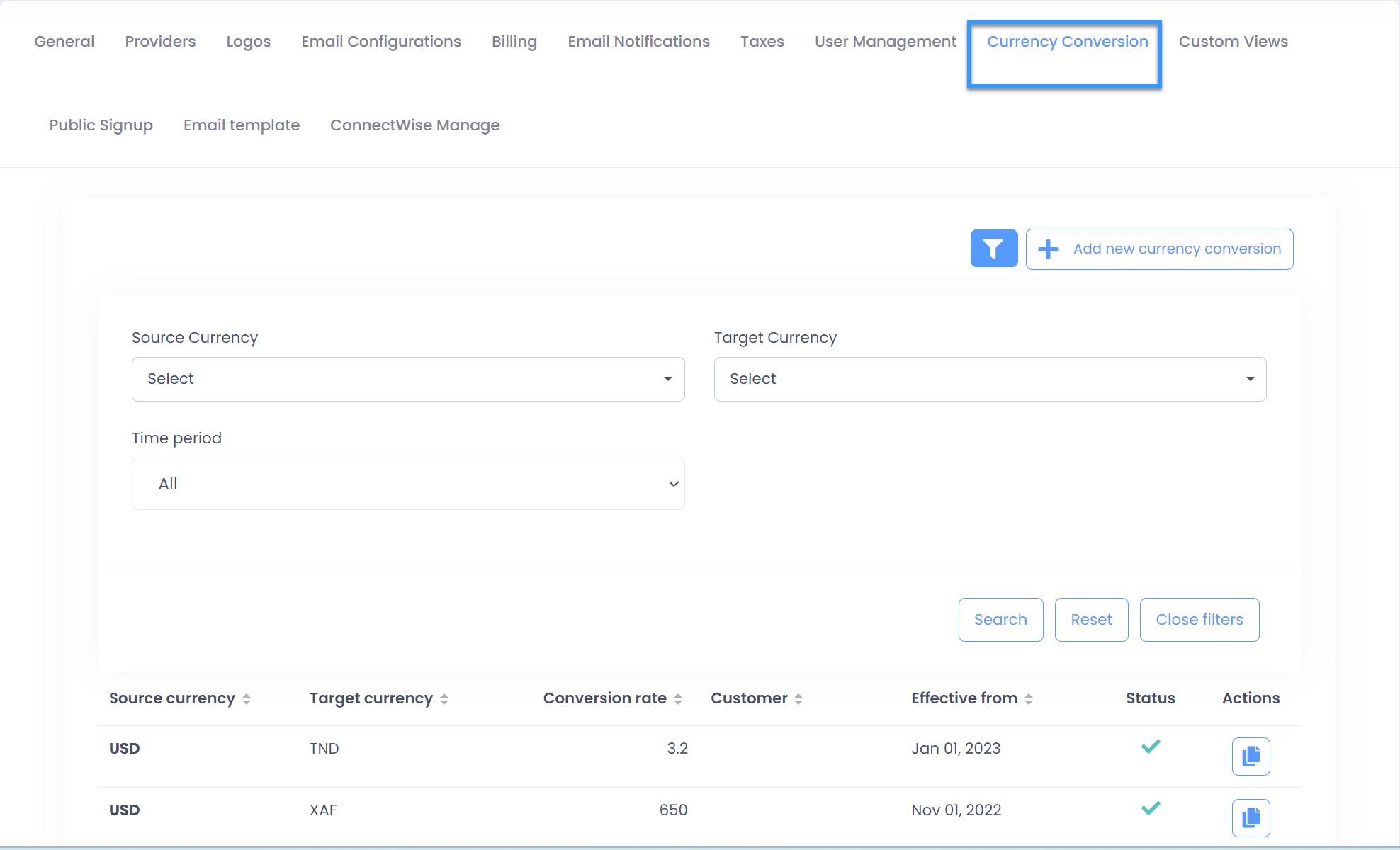
Create Currency Conversion Rule
Click on "Add New Currency Conversion" button and specify the following attribute to create conversion rule follwed by clicking Submit button
- Source Currency : Select default Partner Center currency from drop-down list
- Target Currency : Select desired loocal currency that y
- Conversion Rate : Define the conversion rate between default currency and local currency
- Customer : Specify the customer from list entitled for this conversion rule(not a mandatory parameter)
- Effective From : Choose the date from which conversion rate will be applicable on invoices
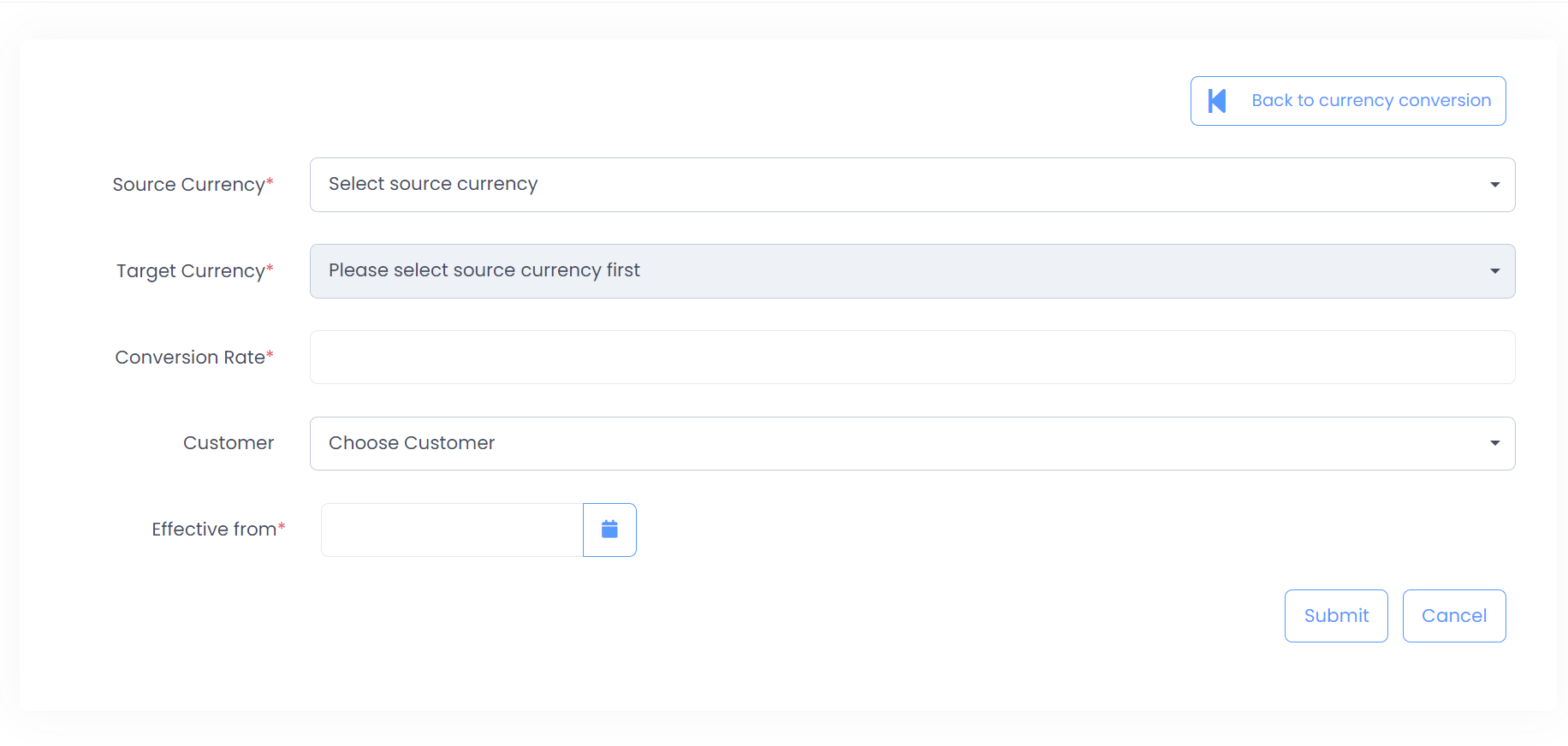
Manage Currency Conversion Rule
-
Filter the currency conversion rule based on below parameters
- Source Currency
- Target Currency
- Time Period
- Last billing month
- Current billing month
- Next billing month
- Pick a date using Date-picker
-
Clone Currency : Use this option from Action Column to repeat already created conversion rule but with new Effective From Date & Conversion Rate