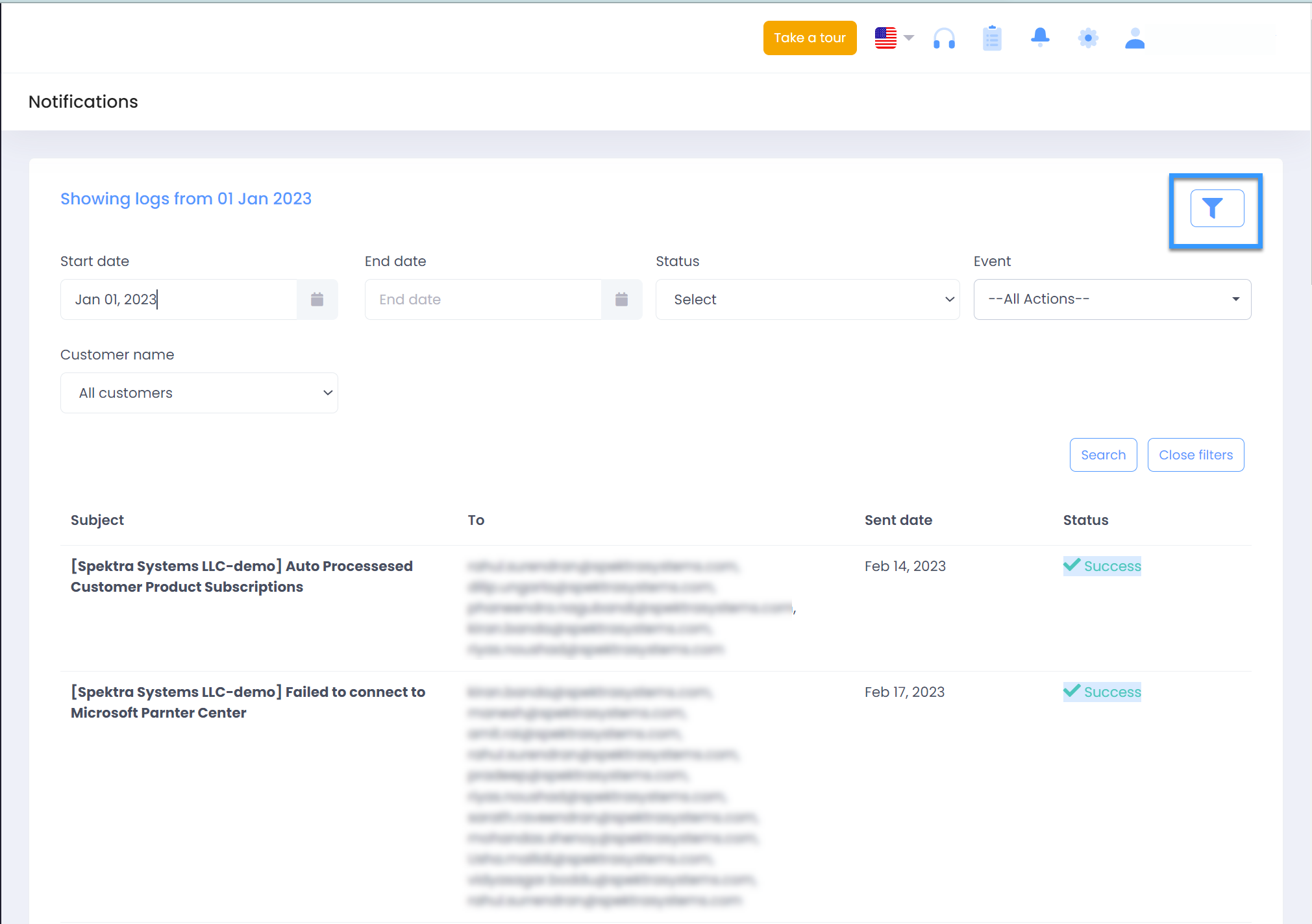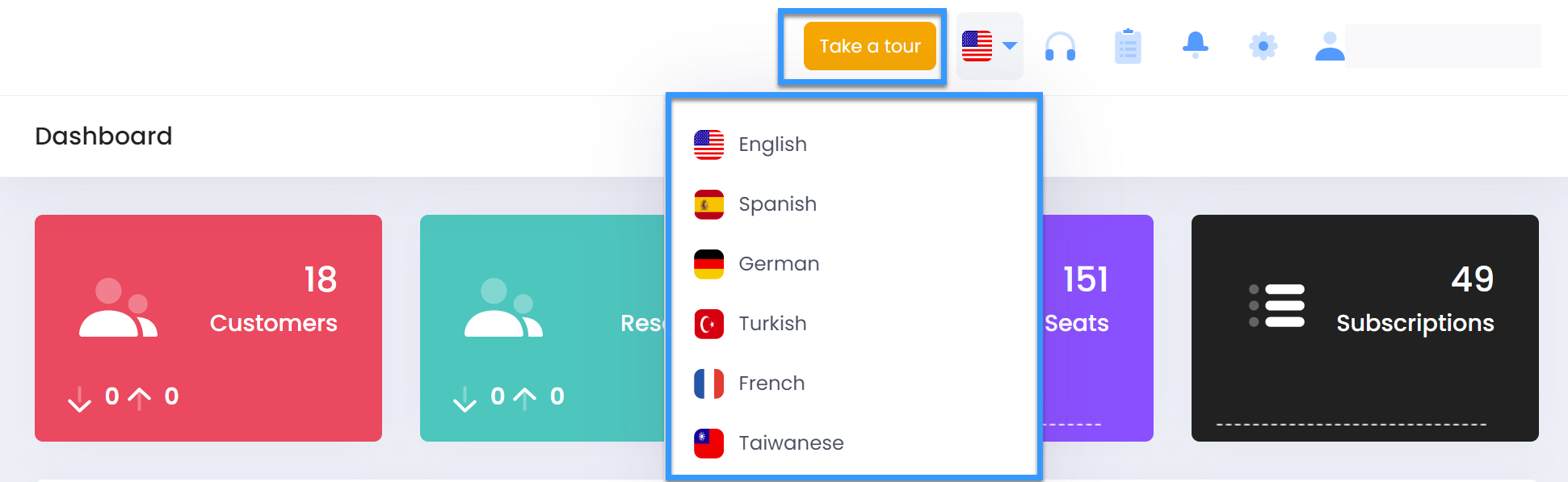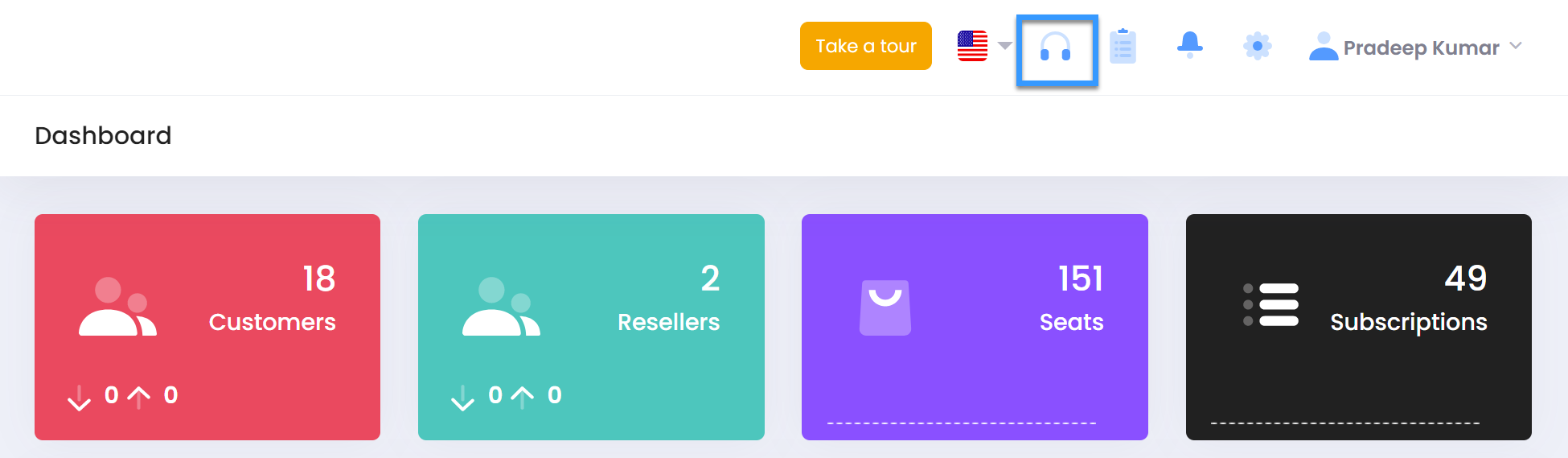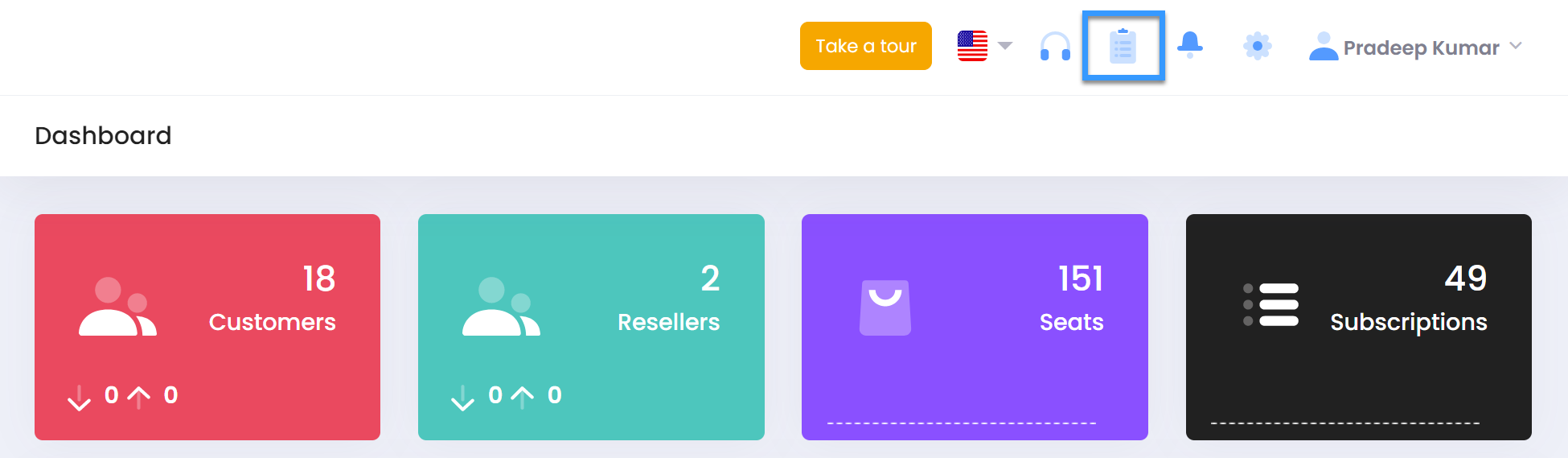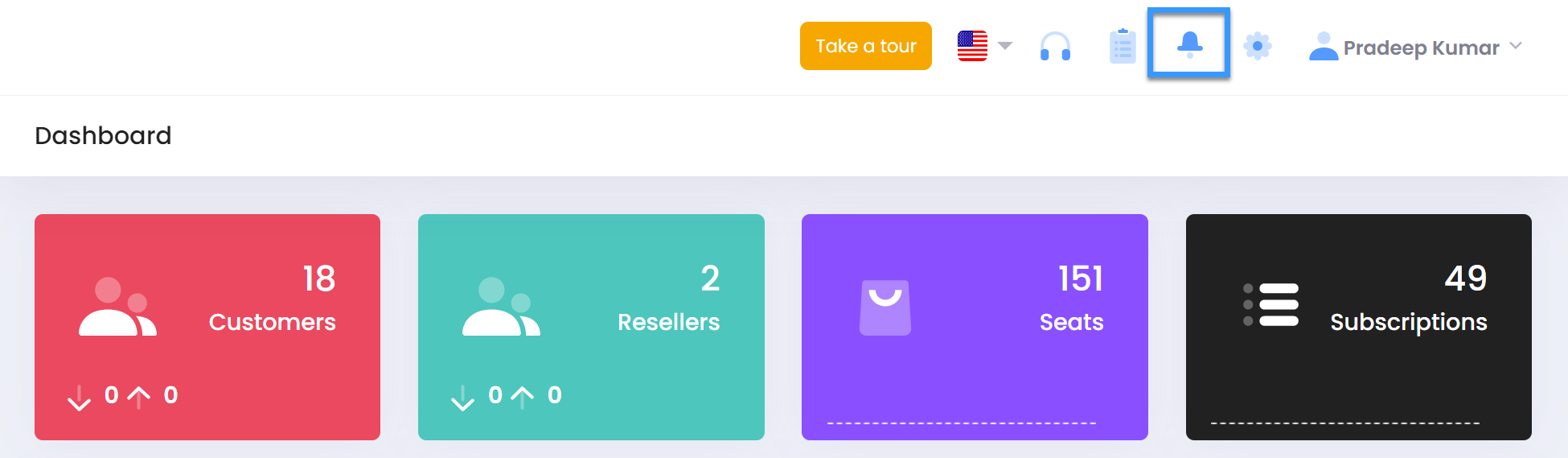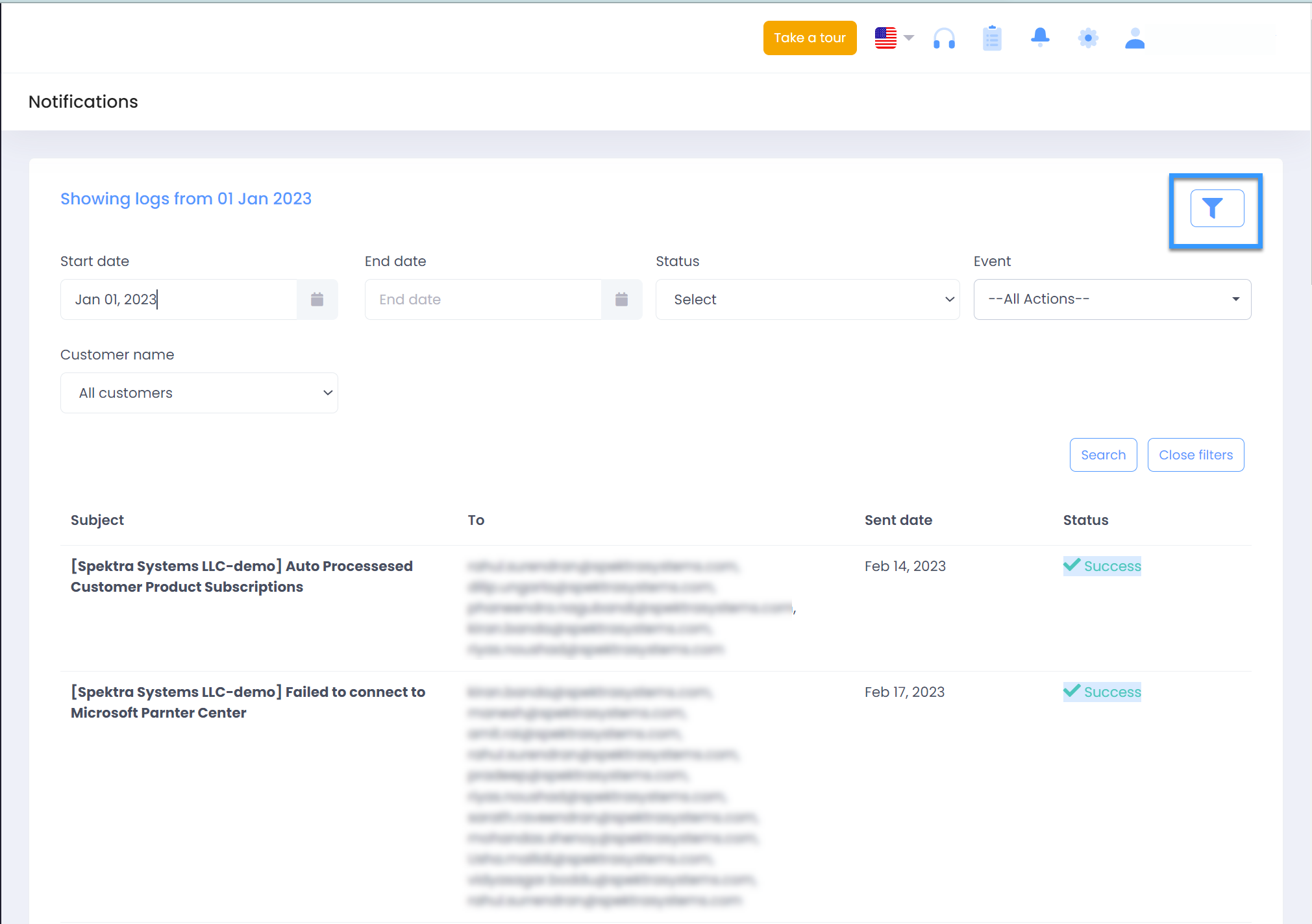Take a Tour
Use this button this to take a guided tour of the C3 Portal with its functions and features
Language
- Use this Icon to change the language of the C3 portal
- You will be able to choose from between 6 Languages
Please note : you'll see language drop down in case secondary language except English is enabled.
You can also request Support Team to enable localization of your choice(if available) else work with support team would be happy to work with you on developing it basis your requirement with your assistance
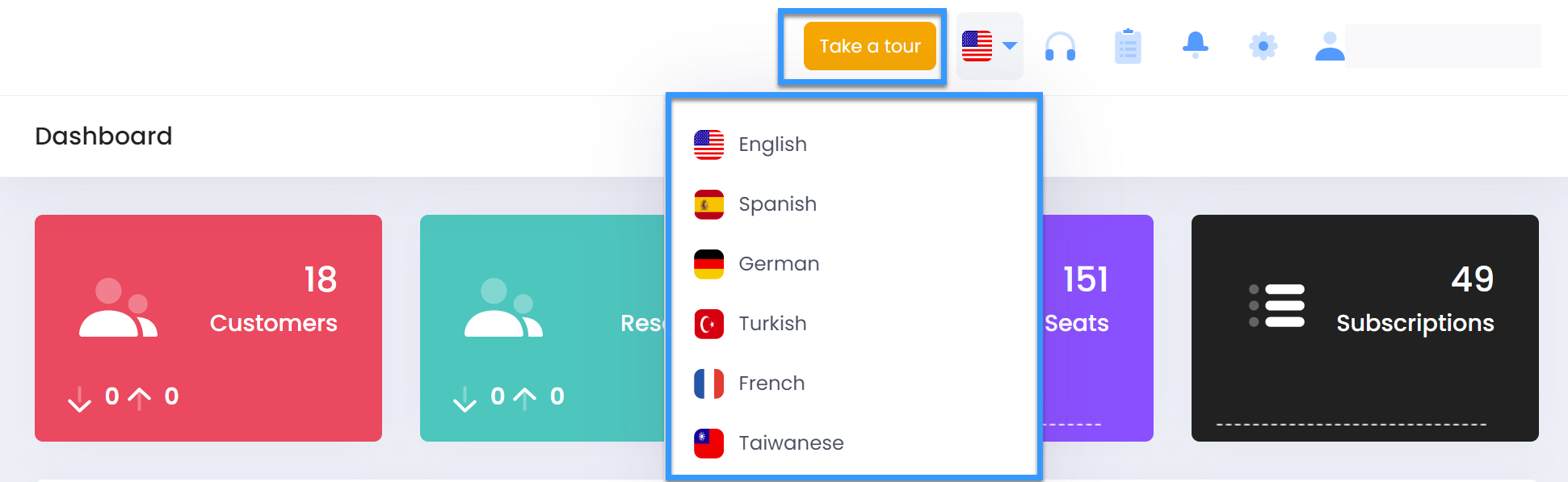
Support
- Use the Support option to embed your URL to redirect your customers to your support tool
- This will allow your customers to use the same Support Icon to directly reach out to you
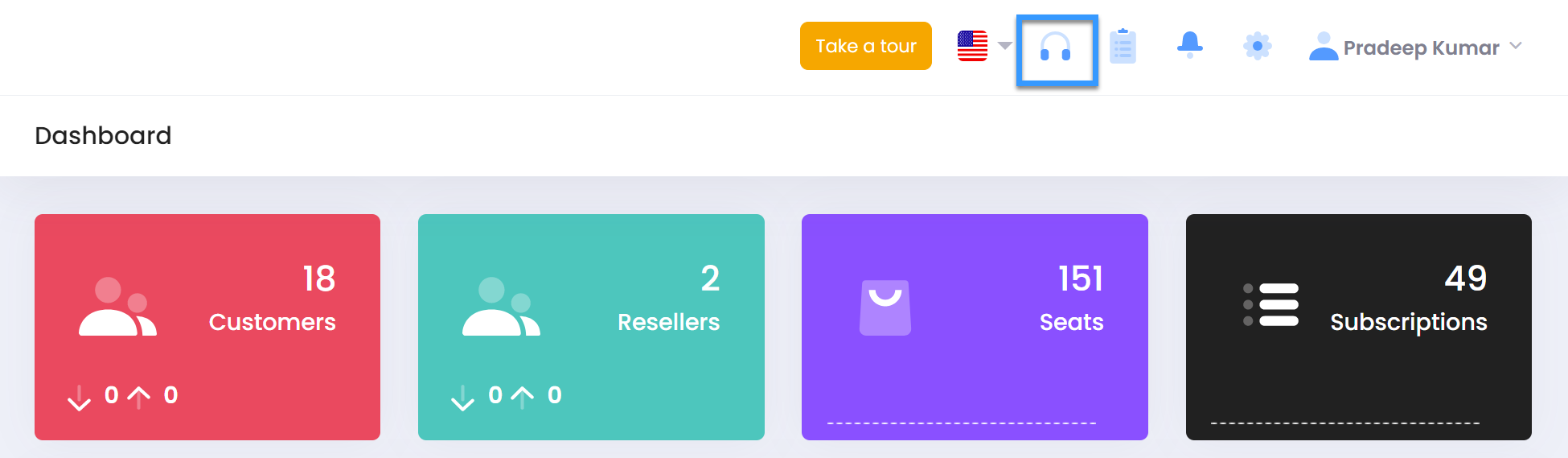
Audit Logs
- Click on Audit Log to view the logs of all write operations on C3
- Use the Date/Actions/Domain filter to browse through all the audit logs for both the Partner and Customer View
- Use the Down Arrow to expand the log and review the details of that transaction
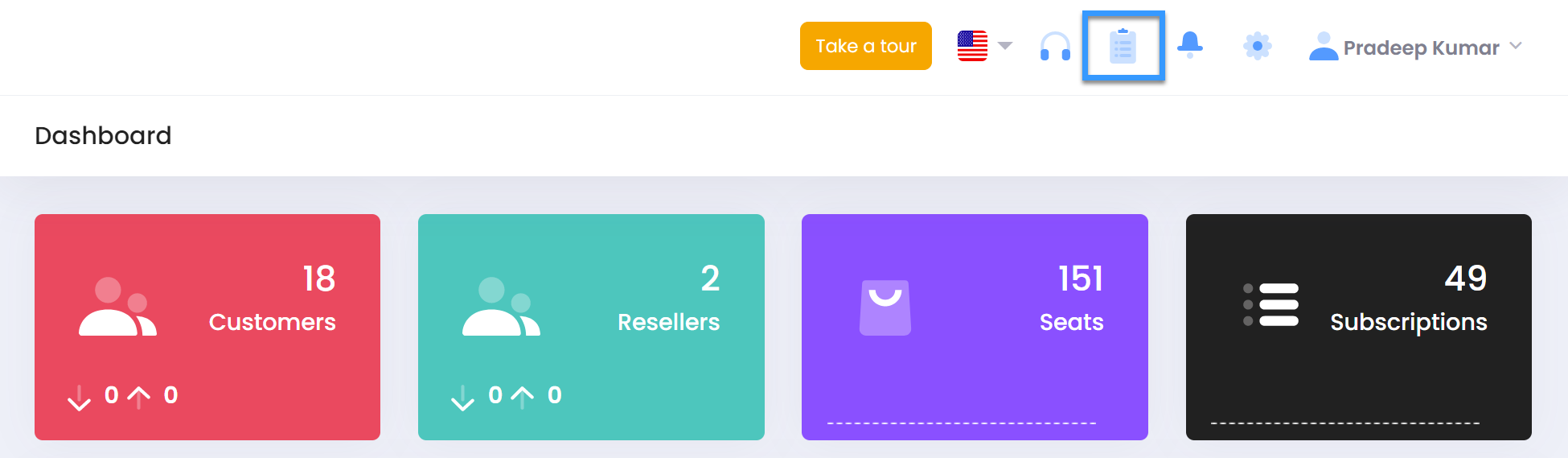

Notifications
- Click on the Notification Icon on the top of the page to view all notification emails sent
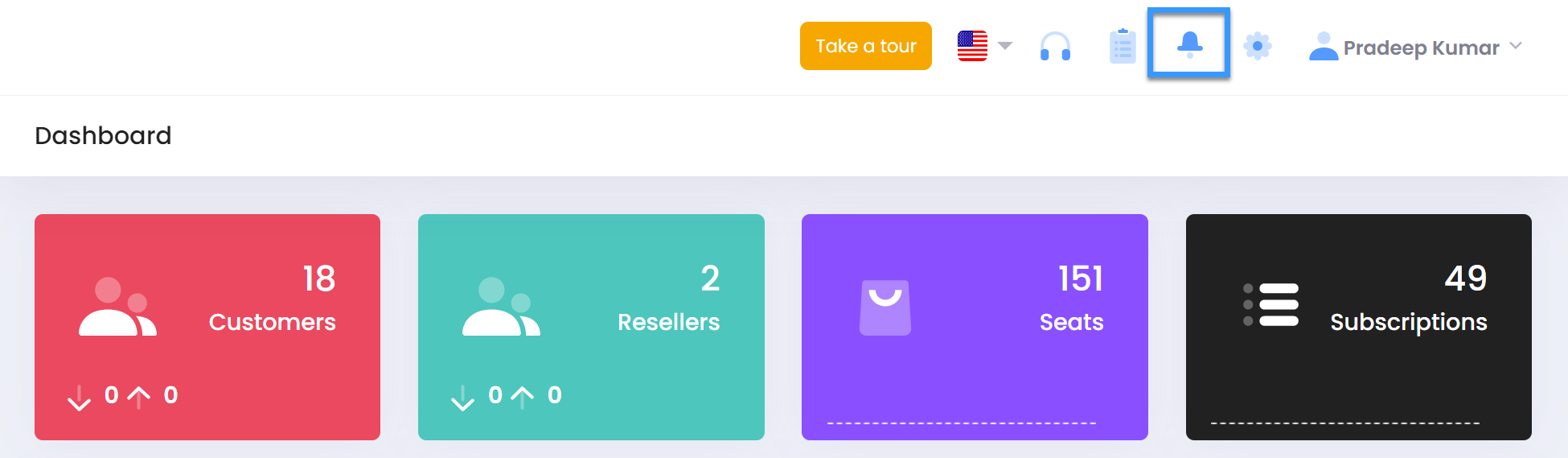
- Use the Start Date, End Date, Status, Event and Customer Domain Name Filters to locate any notifications triggered