- User lands on Dashboard seeing 4 tiles
- Customers: Review the customers you have onboarded onto C3
- Resellers: Review all the resellers you have onboarded onto C3
Quick info about Reseller Tile
It is applicable only for Indirect Providers, you might not see this tile as Direct CSP Partner
-
Subscriptions & Seats: Consists currently subscribed products
-
Profitability View:
- Will show you a quick overview of your cost and amount billed to your customer
- You will also see the Net Profit in dollar value along with percentage
- Clicking on the Profitability view will take you to the Business section allowing you to review individual customer contribution and further review their billing data
-
Revenue Vs Cost
- Will show you an analysis of your Revenue vs Cost for Microsoft/Partner/Microsoft Non-CSP products
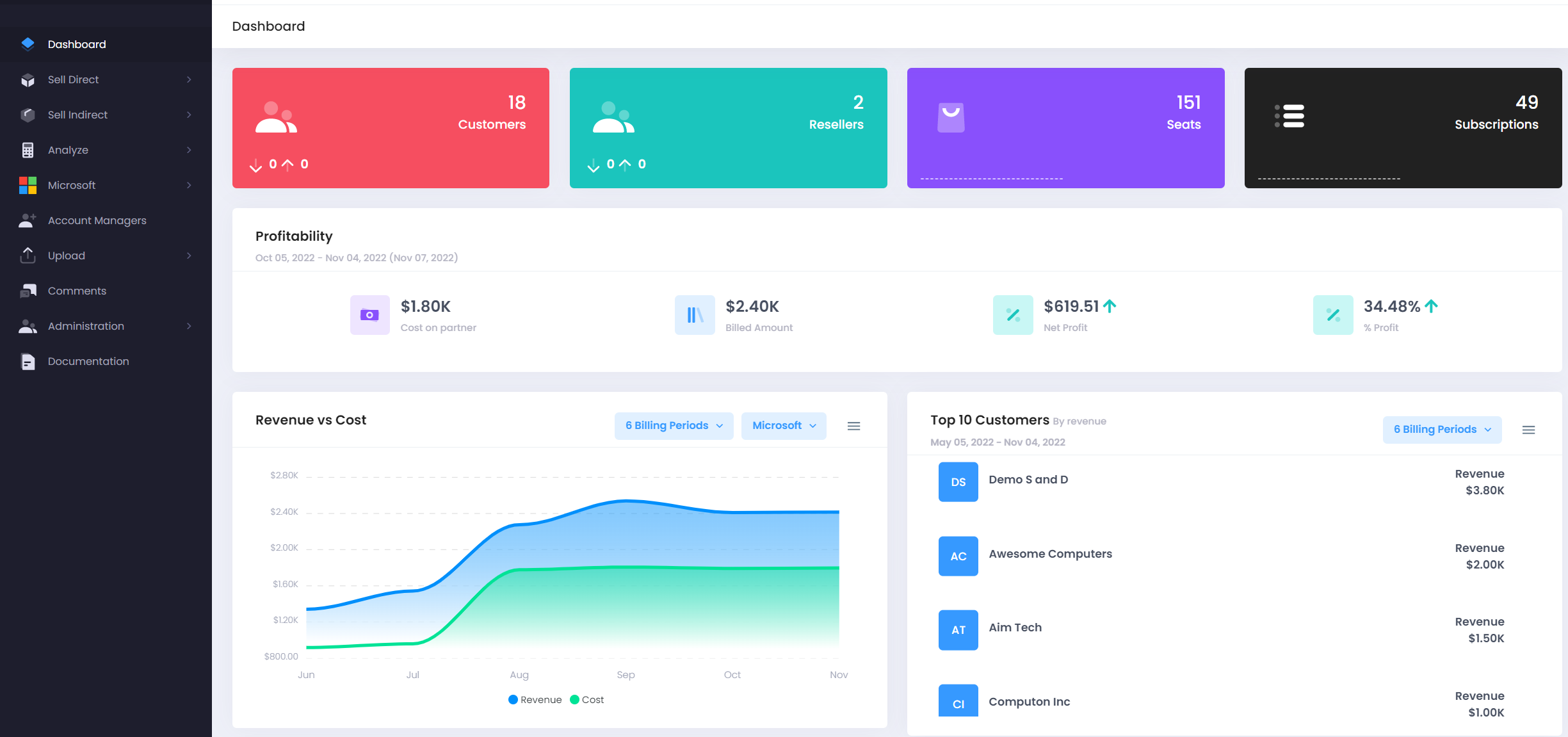
- Will show you an analysis of your Revenue vs Cost for Microsoft/Partner/Microsoft Non-CSP products
-
Top 10 Customers
- Review your top 10 customers by revenue
-
Purchase of Seats
- Review a line chart of all your customers Purchase of Seats and filter it using a 1 Year/6 Months/3 Months
-
Top 10 SKU's:
- Shows you a pie chart of all your customers combined Top 10 SKU's by their billing
-
Top 5 Products: (By Revenue)
- Review your top 5 products by revenue
-
Top 5 Products: (By Seats Purchased)
- Review your top 5 products by seats purchased
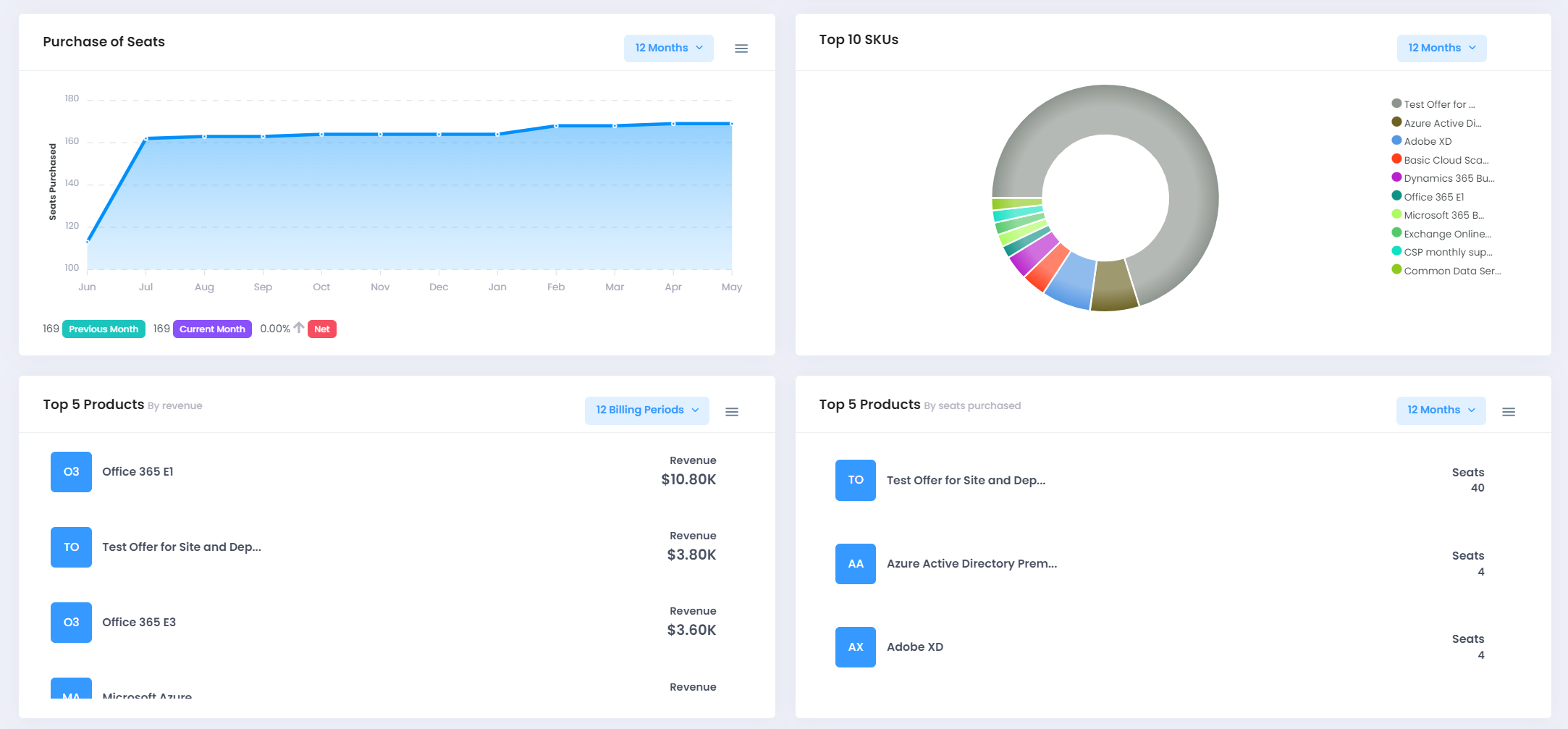
- Review your top 5 products by seats purchased
-
Revenue vs Cost By Category
You can review your revenue generated against cost associated per customer or for all on- Category level
- Azure Plan
- Custom Offers
- Online Services(legacy offers)
- Online Services New Commerce Experience(NCE)
- Duration
- 12 Months
- 6 Months
- 3 Months
- Last Billing Period
- Category level
-
Accounts Receivable:
- Review your customer accounts status for the last billing cycle
- You will be able to see the following status
- Received
- Not Received
- In Progress
- Failed
-
Past Dues:
- Review any past dues pending from your customers sorted in a descending orders
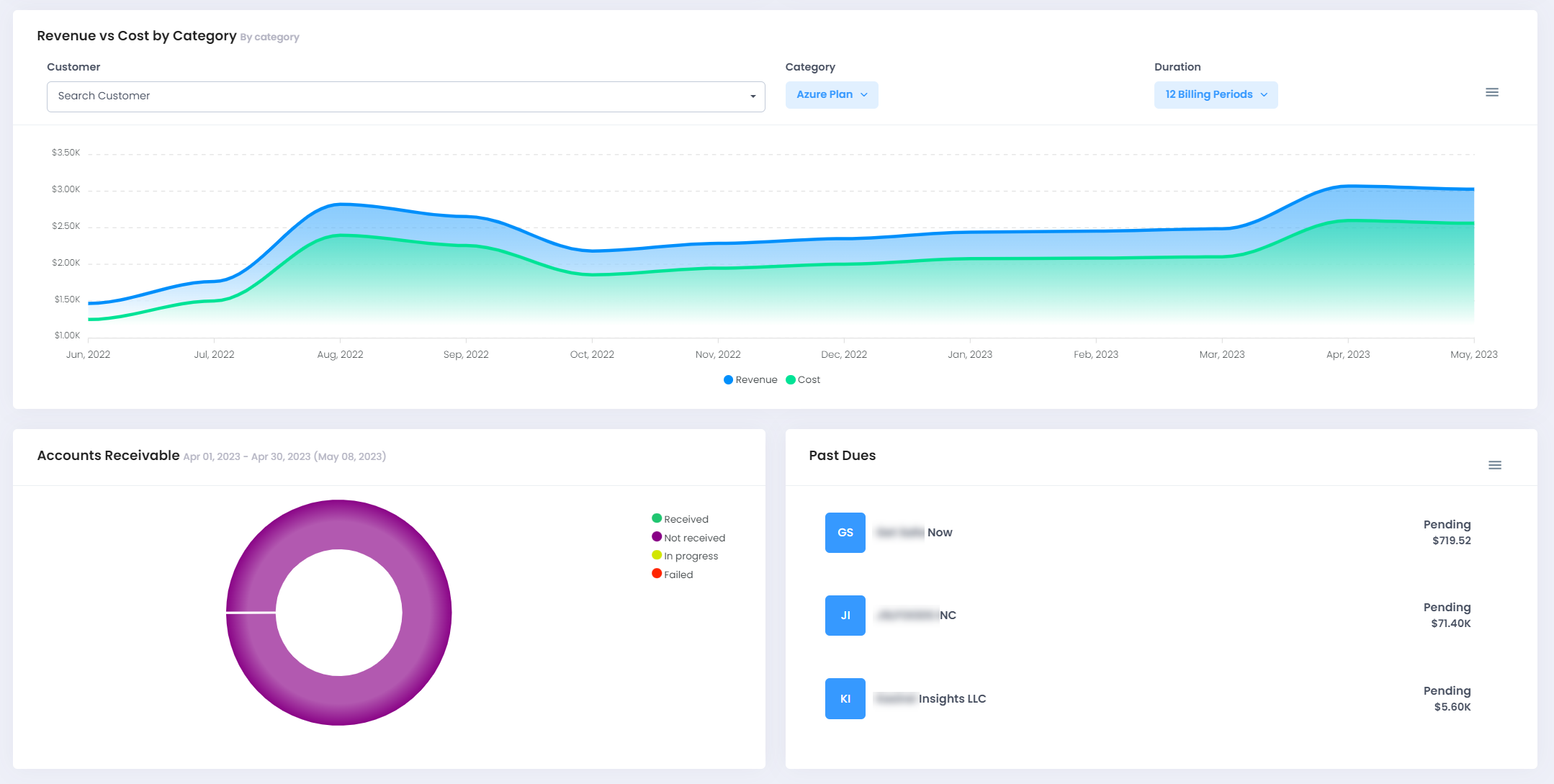
- Review any past dues pending from your customers sorted in a descending orders