The purpose of this document is to explain the steps involved in integrating QuickBooks Online (using Oauth2.0) with C3. The document explores how Partners can capture the required information from QuickBooks Online and submit them to C3 portal to establish C3-QuickBooks connectivity. Additionally, we will understand the process of posting invoices to QuickBooks Online from C3 without having to install any additional components or interventions from C3 support.
Prerequisites
It is assumed that you have an existing account in QuickBooks Online with adequate permissions to create / update configuration in QuickBooks Online as explained in the sections that follow.
Configure QuickBooks Online App
C3 requires the QuickBooks App Client Id and Client Secret for the integration to work properly. Please follow the steps to get the Client Id and Secret from QuickBooks Online
- Navigate to https://developer.intuit.com/
- Login with your QB online account credentials
- Click on My Apps.
- It will navigate to you to My Apps view. Click on Create an app.
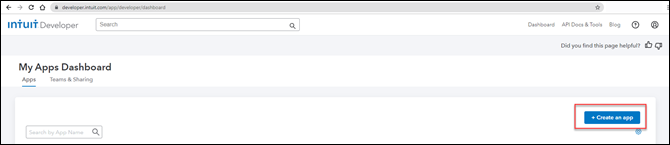
- Select the option
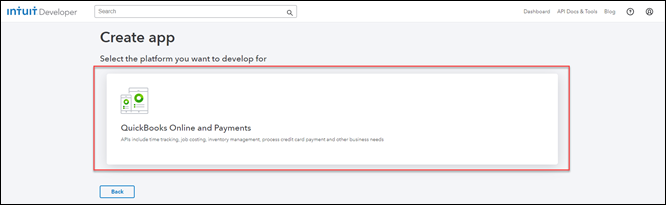
- It will open QuickBooks Online and Payments where you need to submit the following information a. Provide app name b. Select com.intuit.quickbooks.accounting as Scope and click Create App
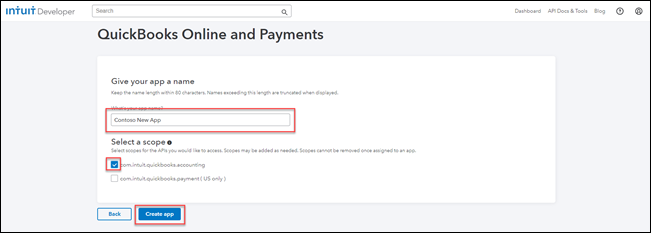
- It will navigate you to App View Page, complete the steps highlights in screenshot below, skip if have already completed these steps during past app creation.
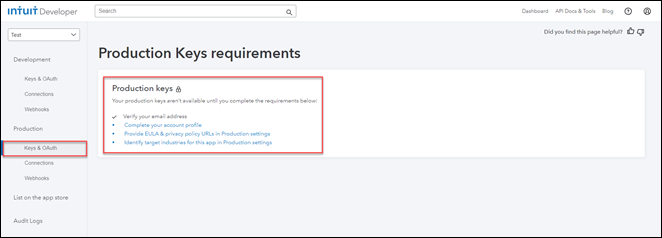
- Once done, you’ll land on Keys & OAuth page, grab the Client Id & Client Secret from here.
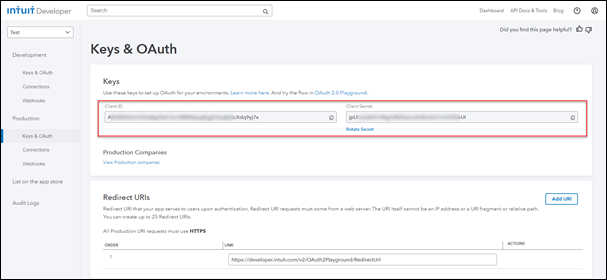
Note: These details are important, you will require to input these details in steps to come. - Provide your C3 URL as redirect URL by clicking the ADD URL button and Save it.
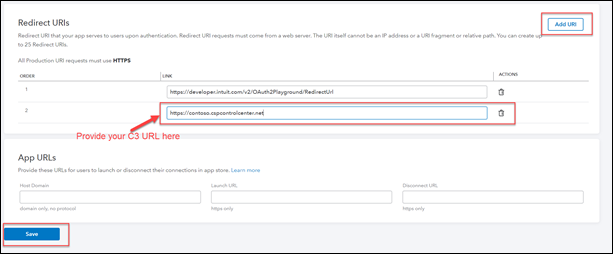
Provide QuickBooks Online details in C3
- Login to C3 and navigate to Settings -> General
- Provide the Client ID, Client Secret, URL captured from QuickBooks
- Share the Redirect URI specified in QuickBooks Online by you, with C3 team
- Click Save to confirm.

Connecting QuickBooks with C3 and posting invoices to QuickBooks
- Login to C3, go to Analyze >>Business>>Download Invoice/Payments. Follow the instructions provided on this page to connect C3 with your QuickBooks app.
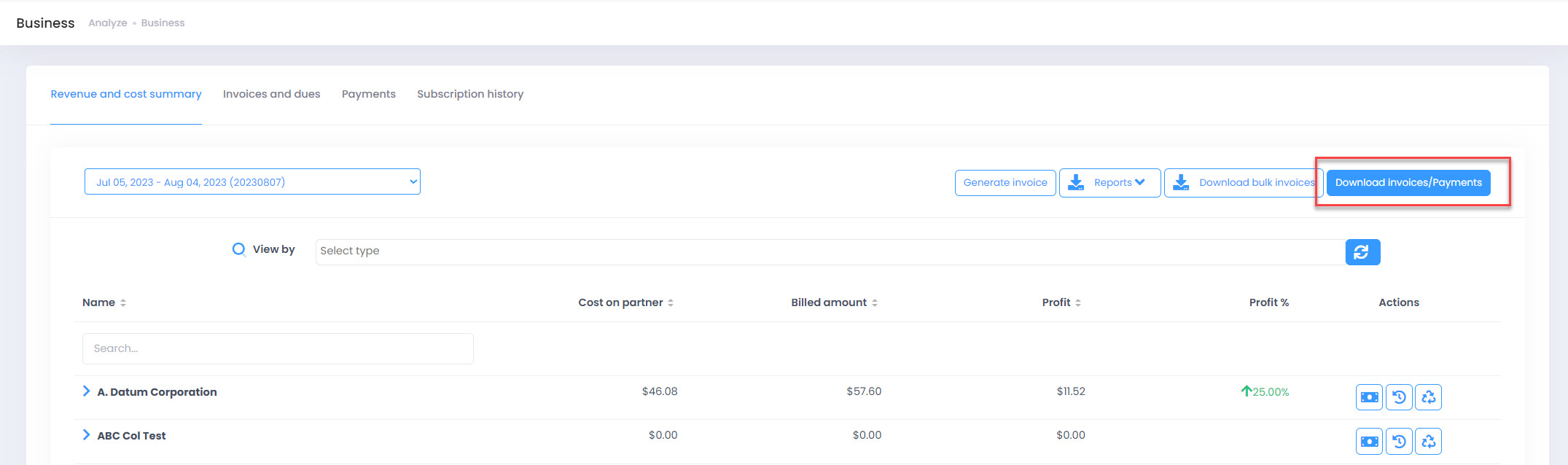
Note: By clicking on link mentioned in the instruction will redirect you to another page where you will be asked to select a Company that you want to connect with C3 and provide consent.
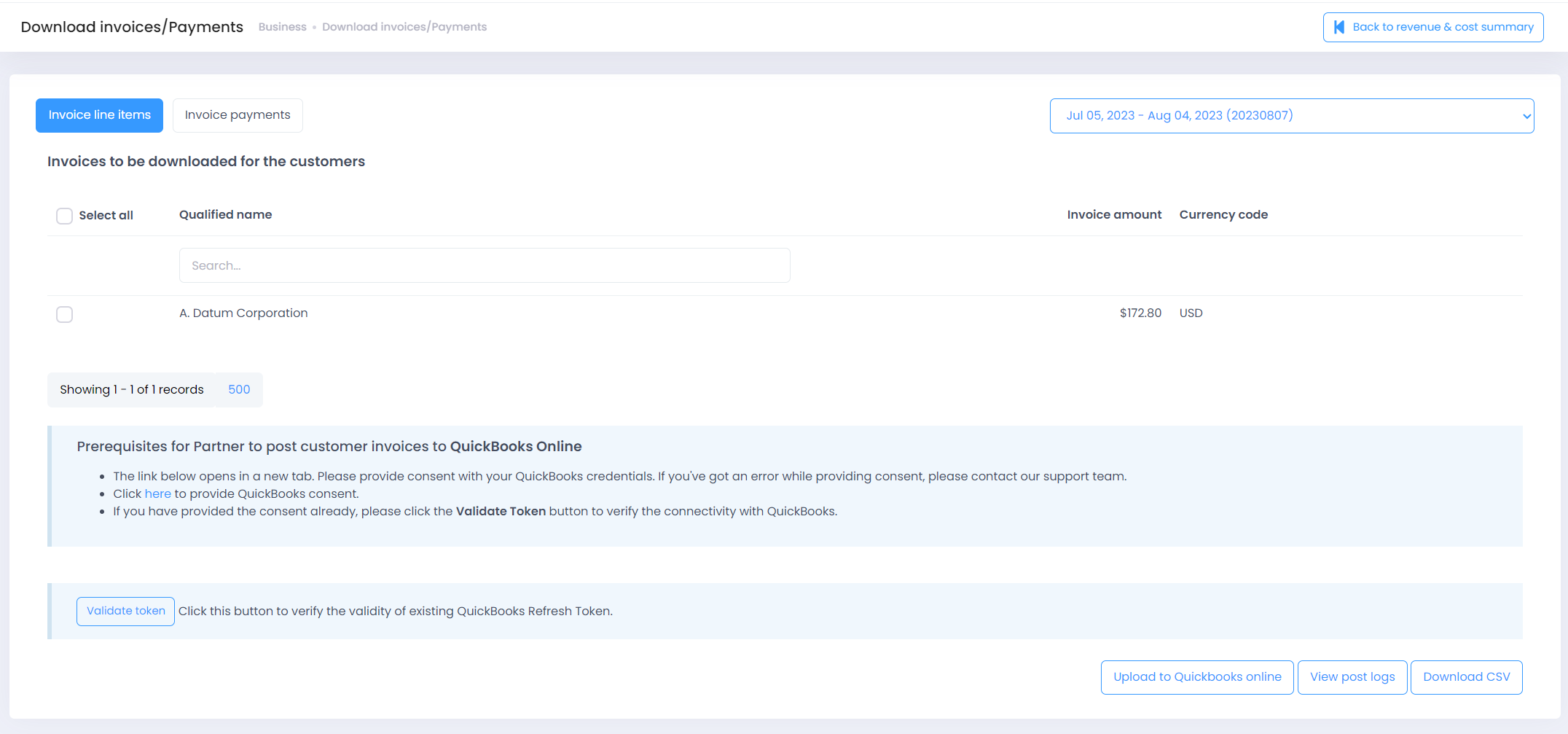
- Once connectivity is established, close the window, and come back to the tab that lists the invoices for the selected billing period
- Select the billing period for which you want to see the invoices.
- Select invoices and click on UPLOAD TO QuickBooks to start posting the invoices to QuickBooks. Click on VIEW POST LOGS to see the status of the process.
For any questions or concerns, please drop us a support@spektrasystems.com .