Introduction of Trial Offers
C3 empowers Partners to create and sell their products within the Partner-Custom offer section. However, until now, there hasn't been a mechanism for end-users to try these products before making a purchase.
To address this, we're introducing Trial Offers, allowing Partners to define products that customers can use free of charge for a limited time. Customers can then convert these trial offers to subscriptions, with charges applied once the trial period ends or if the trial offer is converted to a subscription during the trial period.
Key Features:
UI Enhancement for Creating Trial Offers
-
Access the "Sell direct -> Partner offers -> Add partner offer" section.
-
We've introduced a checkbox labeled Is this a trial offer?. Enabling this checkbox activates the trial offer feature. When activated, the following additional fields will appear:
-
Included a selection field for choosing the parent product for which the trial offer is being created.
-
Added an option to specify the default quantity at the time of purchase.
-
-
Throughout the C3 system, trial offers will be tagged with "Trial Offer" for easy identification.
-
It's important to note that our system currently supports a trial period of 30 days.
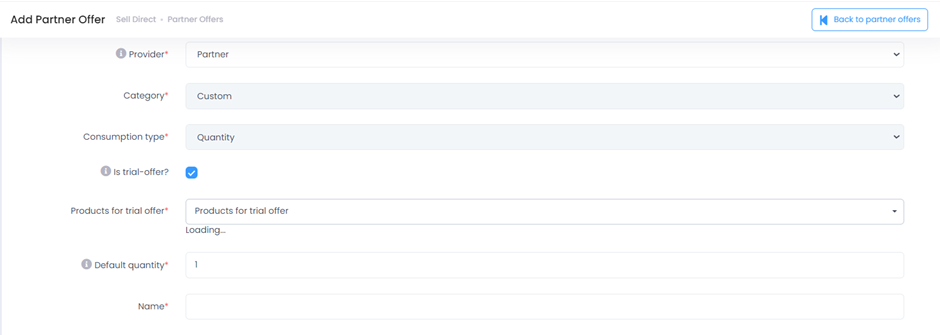
Trial Offer Plan Management:
When adding as a Plan offer, the system will display a message showing the details of the parent offer for which the trial offer is based.
Product Management:
-
Purchase Flow: After purchasing a trial offer, it will be displayed on the Product list screen with a Trial Offer tag. The parent offer will be automatically purchased after the trial period ends if the user chooses to convert the trial offer to a subscription.
-
Continue Subscription after Trial:
- If auto-renew is enabled for the trial offer, the system will directly purchase the parent offer on the renewal date and mark the trial offer status as successful.
- If auto-renew is disabled and the trial period ends without renewal, customers can still use Purchase subscription option. If this option is used, the parent offer will be purchased by the system.
-
Cancel Trial Offer:
-
This action will set the trial offer status to "Cancelled." Once cancelled, the trial offer cannot be revived unless the Purchase subscription option is used.
-
When the trial period ends and auto-renew is not enabled, the system will change the status of the trial offer to "Cancelled."
-
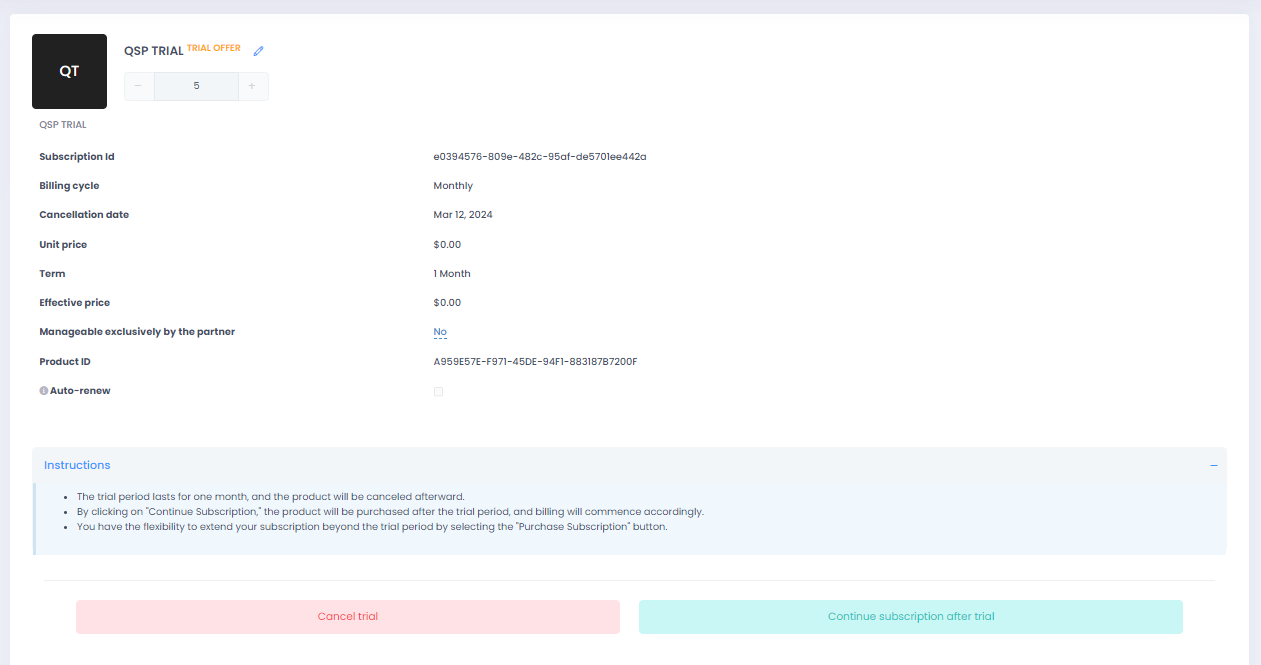
Introduction of Metered Billing
Introducting of a new billing type called Metered Billing, aimed at providing partners with more flexibility in pricing their usage-based offers to align with actual consumption patterns.
This feature allows partners to define pricing tiers based on different consumption volumes, enabling customers to pay according to their actual usage.
Key Updates:
Custom Offer:
- A new option labeled Metered Billing will now be available in the Billing Type dropdown, allowing partners to define pricing tiers based on different consumption volumes.
- Clear instructions will guide partners through the process of defining pricing tiers, ensuring ease of use.
- Pricing tiers will include details such as display name, unit of measure, minimum and maximum values, cost price, sale price, and billing type, providing comprehensive customization options.
Usage Data and Billing:
-
Partners can conveniently update usage data for a purchased subscription from the existing "Upload -> Usage" screen.
-
With the billing type set to Metered Billing, the sale price will be dynamically calculated based on the pricing tiers defined for consumption tiers in the custom offer.
-
The Usage tab in the product management screen will display calculated values along with a description explaining the calculation, enhancing transparency.
-
Invoices will include a single line item showing the total usage for the billing period, derived from the sum of prices at individual consumption tiers.
Auto Renew Option for Partner Offers
Previously, there was a lack of functionality to toggle the auto-renew flag for Custom offers. In our latest update, we've introduced this feature to provide greater flexibility.
Partners can now conveniently enable or disable the auto-renew flag while adding or editing a Custom offer. Additionally, customers can also manage this setting for their purchased offers.
Introduction of Azure Advisor Recommendations
Now, CSP Partners can easily access Azure Advisor Recommendations for customer subscriptions without impersonation. We've added a new menu option labeled "Advisor / Recommendations" under the Microsoft section on the left sidebar. Enjoy seamless access to valuable Azure insights!
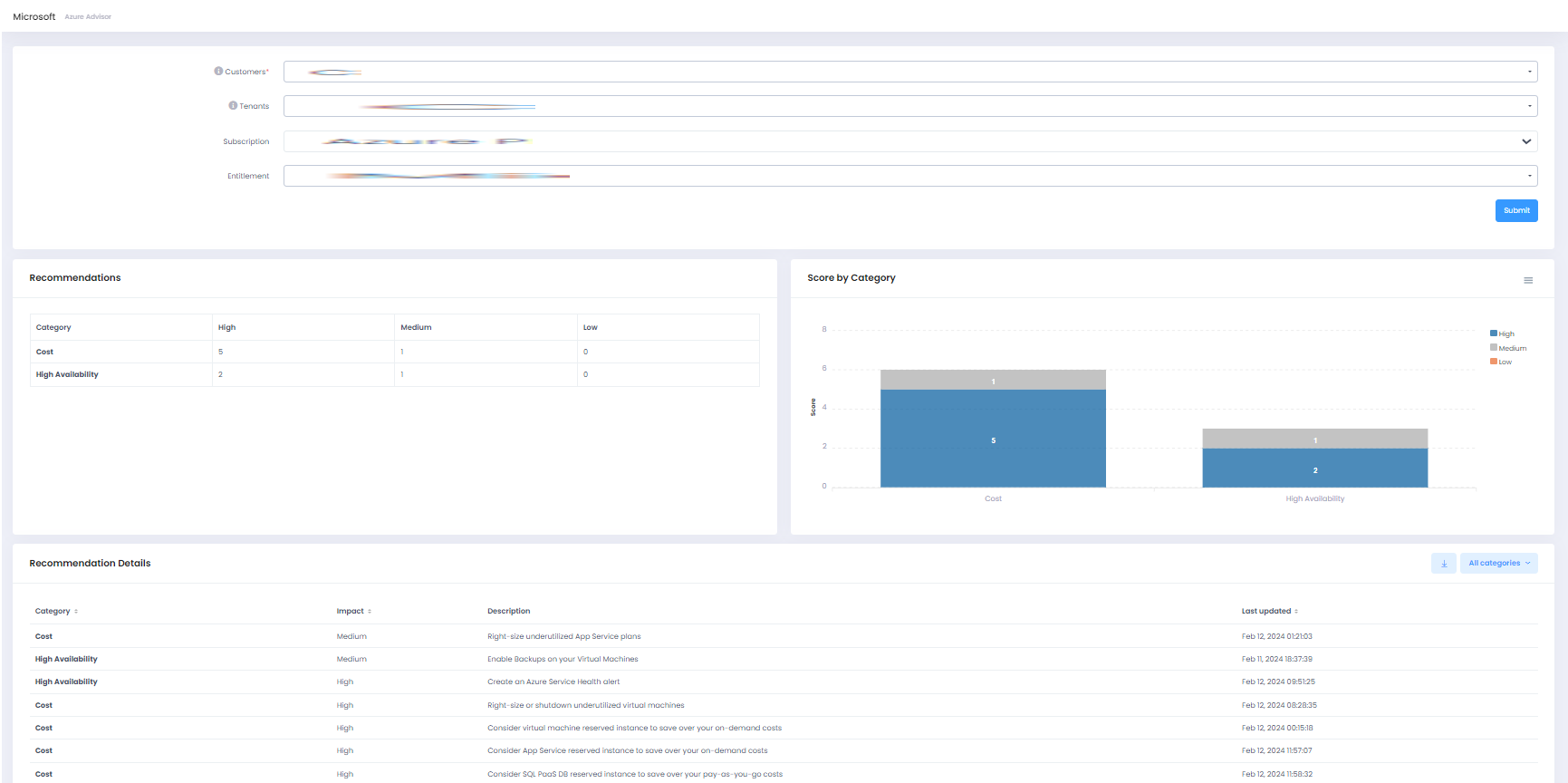
Manual Syncing of Reserved Instances in C3:
Previously in C3, reserved instance products were only considered in invoices based on customer configuration values, without the option to specify different percentage values for different products. Additionally, these products were not visible in the reconciliation view, customer purchased products list, or details view.
To address these limitations and empower partners to offer pricing at the product level, with varied billing options, we're introducing manual syncing of Reserved Instances (RI).
With this update:
-
Enabled Reserved Instance category ensures inclusion of RI products in the reconciliation report.
-
Mismatches regarding RI products not yet onboarded into the system will be flagged, allowing partners to manually resolve them by clicking on the Fix icon.
-
During mismatch resolution:
- The system automatically inserts a matching plan product if unavailable in the customer's plan.
- Partners can manually fix the mismatch by selecting an matching product from the assgined plan.
- Sale prices are expressed as percentages during RI mismatch resolution, with a default value of 0%. Partners can adjust this value to specify different pricing.
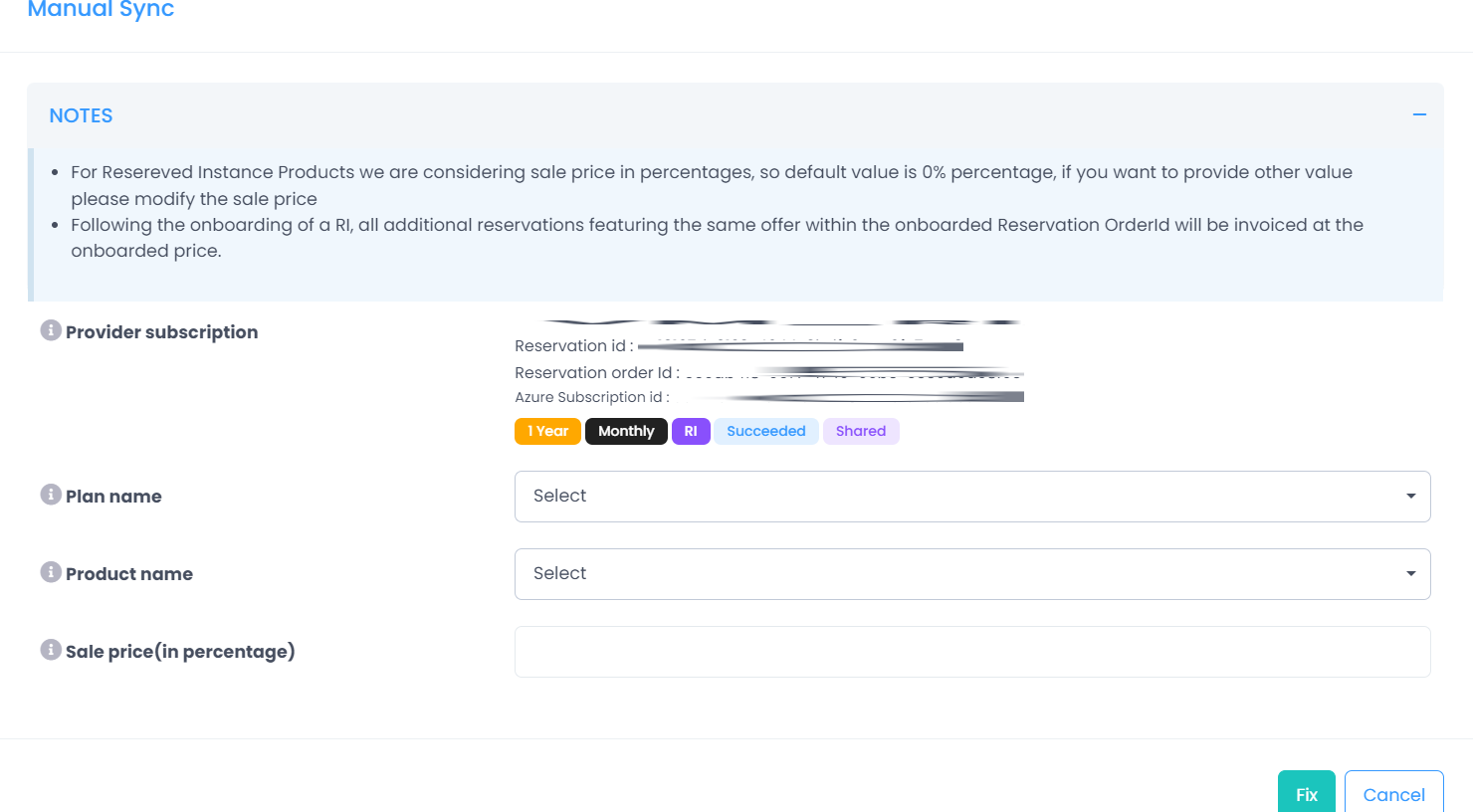
-
The defined price is then applied to the Microsoft billing price to generate the invoice accordingly, enhancing billing accuracy and customization options for partners.