To effectively manage your current customers, follow these steps outlined in the user documentation:
Accessing Customer Management
- Navigate to the "Customers" tab on the dashboard.
- Here, you will be able to review and handle all customers who have been onboarded.
Customer Details
Once you are on the "Customers" page, you will find the following customer details:
- Name: This indicates the customer's name.
- Plan: Displays the plans associated with the customer.
- Signup Date: This is the date when the customer initially signed up.
- Payment Method: Manual OR Credit Card based.
- Autopay: If payment gateway is integrated with C3, partners can setup Autopay for customers to be charged for outstanding invoices generated through C3 portal.
- Actions: Additional buttons are provided for customer management, including:
- Quick Impersonation: This feature lets you view the platform from the customer's perspective.
- Manage Plans: Use this button to review and adjust plans linked to the customer.
- Customer Settings: This grants access to various customer settings.
Applying Filters
You can filter the customer view using the following criteria:
- Name
- Plan
- Payment Method
- Provider
- Provider Customer ID
- Tag Key
- Tag Values
- Radio button to Include deleted customers
Requesting a Reseller Relationship
To establish a reseller relationship with a customer, follow these steps:
- Use the "Request a reseller relationship" button.
- You can either copy the content to the clipboard or open it in an email. Send this to your customer for acceptance.
Reconciliation Report
For syncing consumption data from C3 to the Partner Center portal, follow these steps:
- Utilize the "Reload Reconciliation Report" feature.
- There are two options for performing this action: one for all customers collectively and the other for individual customers.
- Reload Reconciliation Report: This reconciles data between C3 and the Partner Center for all customers.
- Export Reconciliation Report: Download a combined reconciliation report for all your customers.

By following these instructions, you'll be able to efficiently manage your existing customers using the provided tools and features.
Add Customer
-
New: Use this to create a new customer and onboard them at the same time
- Select the Plan for your new customer
- Select the Customer Currency Code
- Enter Company Name
- Define Primary Account Details and create your customer and onboard them simultaneously
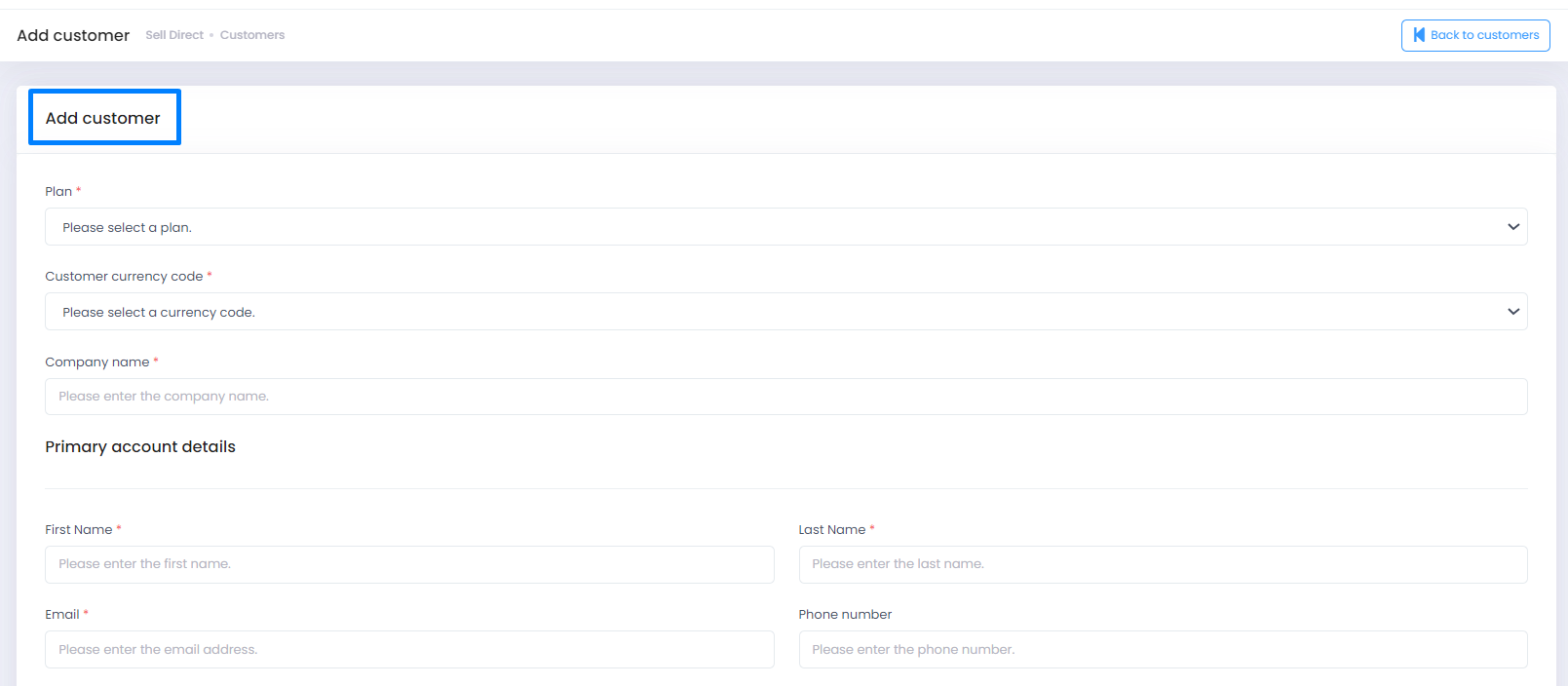
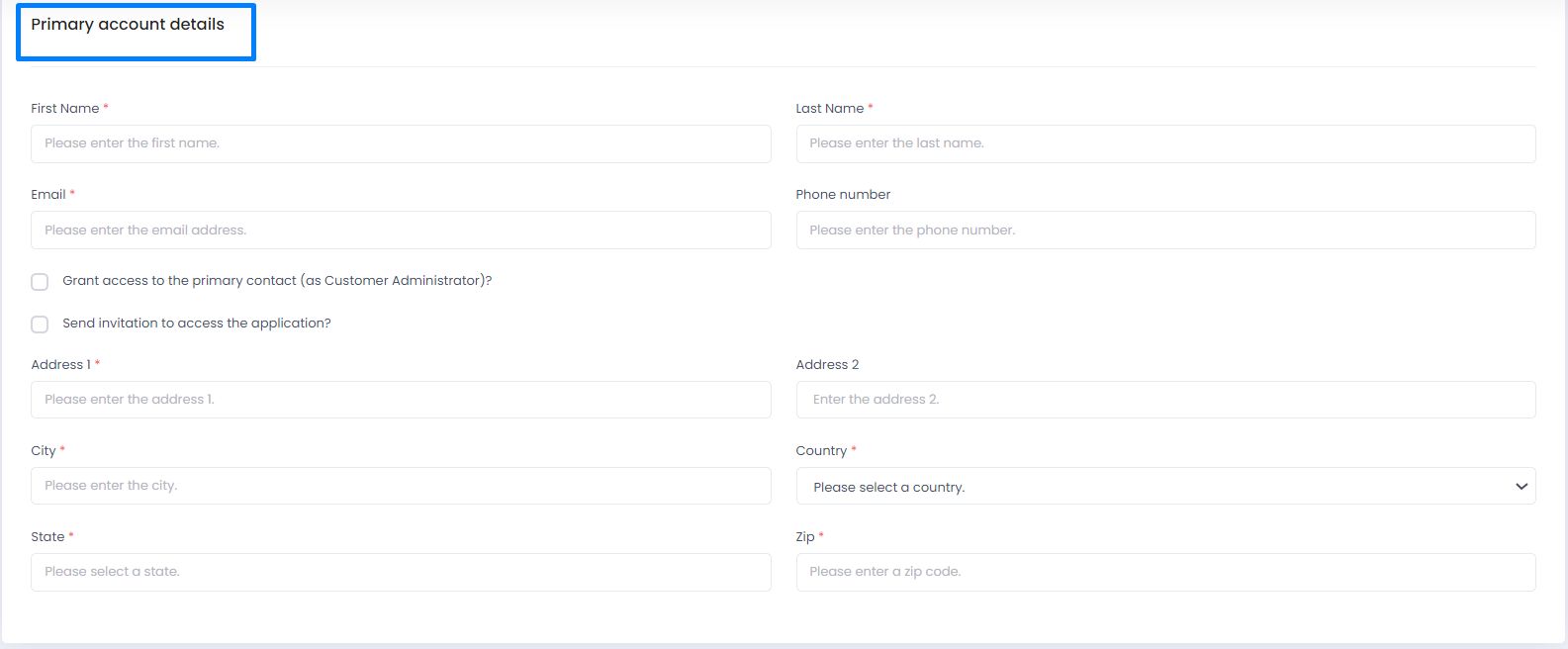
- Select Provider as Microsoft, C3 will pull customer’s list from Partner Center, you can choose from this list or search for desired customer using their name or tenant id (Microsoft ID).
- Choose the currency and desired plan to be mapped for onboarding this customer.
- Here you can see the offers from Partner Center which belong to the customer along with the offers from the selected plan.
- Subscription from Partner Center will be mapped with offers in plan automatically in case subscribed offers are part of selected plan. It might show as empty in case offer is missing from plan. You can proceed to onboard customer even if offers are missing from plan (you can add later and C3 team will fix the mismatch) or go back to plan, add the missing offers and come back to same step.
- Click on Collect Customer Details button and C3 will pullup customer details from PC.
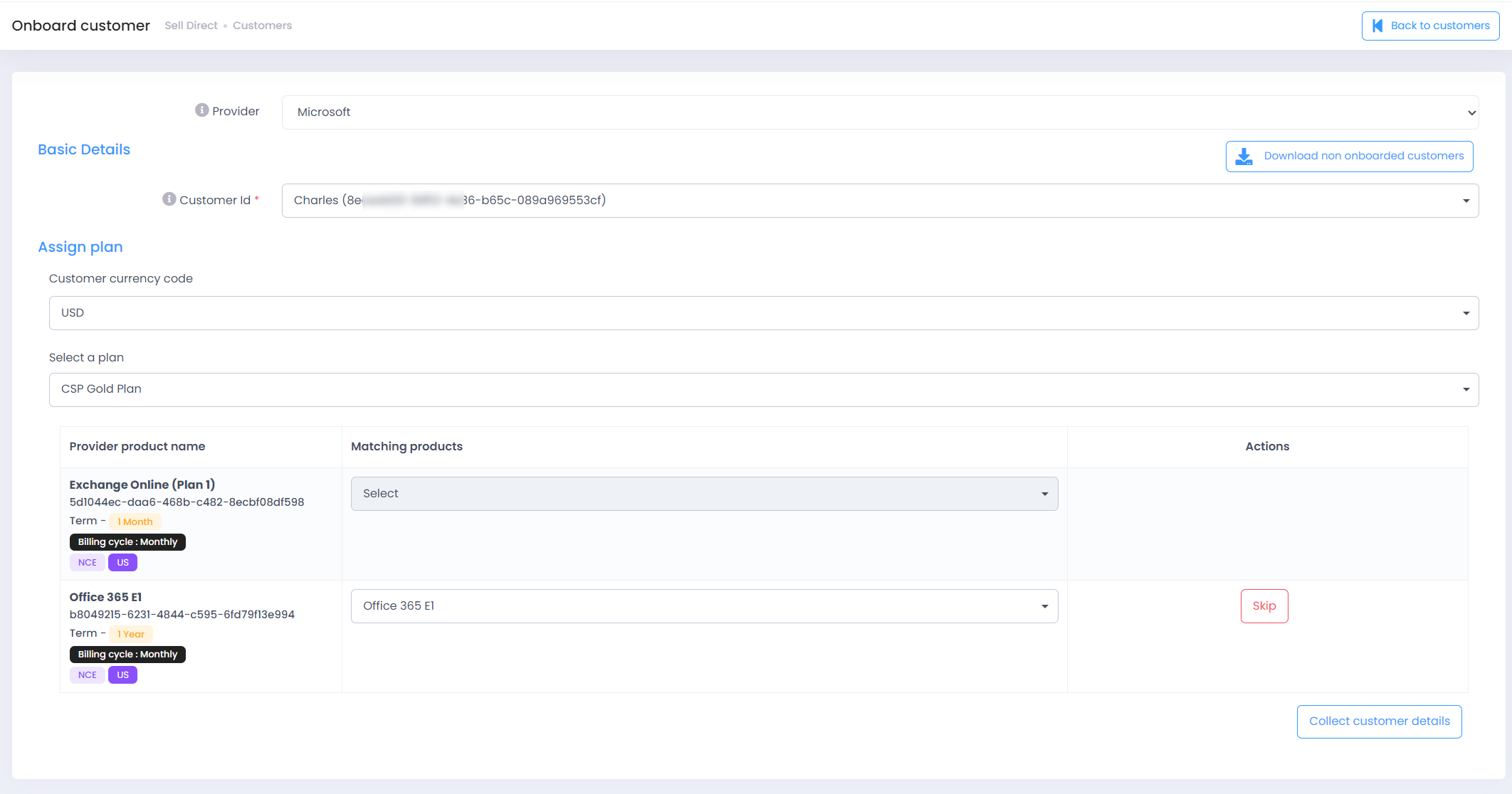
- Please ensure to provide mandatory(*) details in case they are missing before you click on SUBMIT to onboard customer.
- Click on Try Another button to onboard next customer else click on Done.
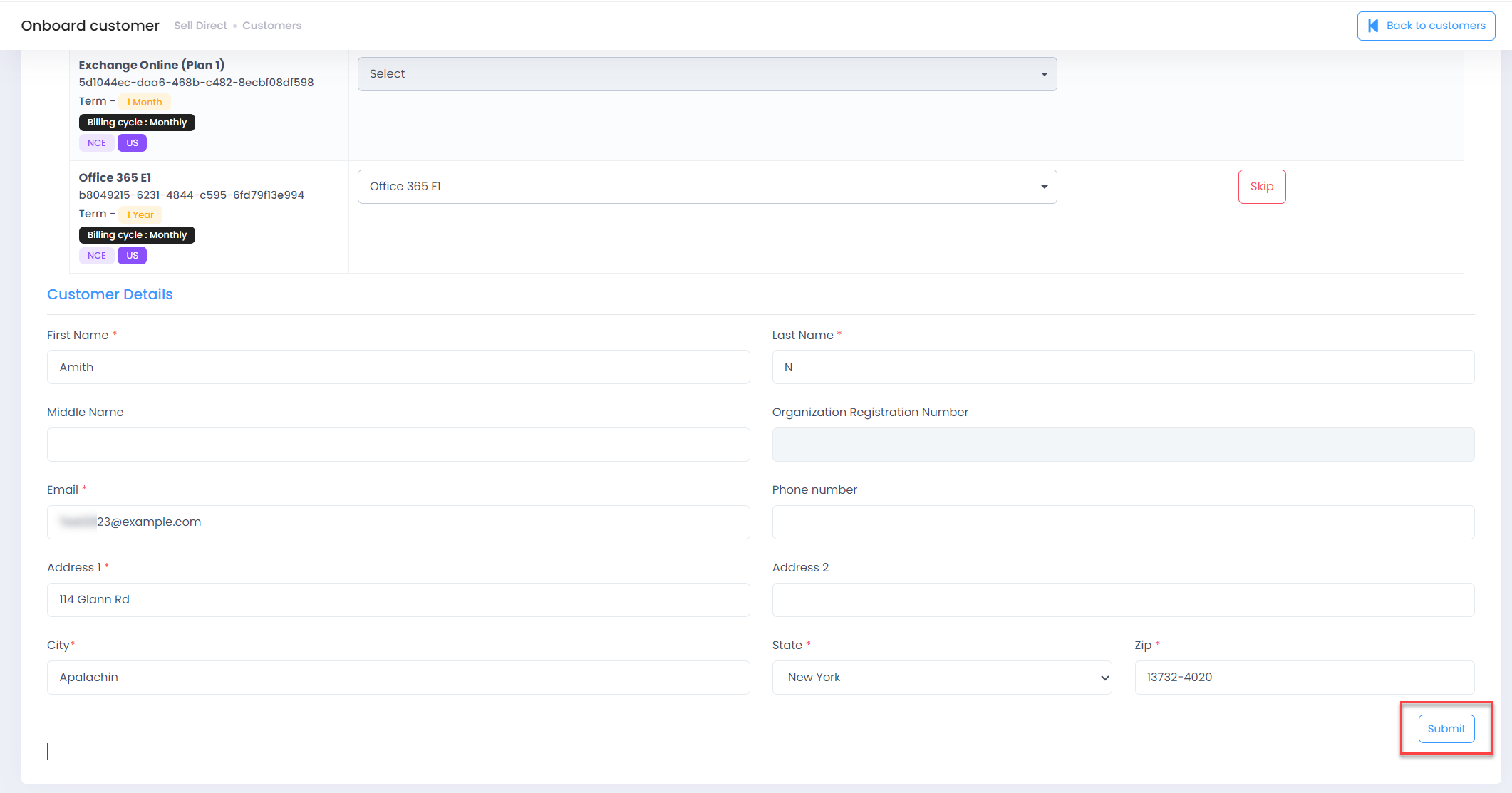
-
Existing Multiple:
-
Select Provider as Microsoft, Currency and plan that you want to map to customers.
-
C3 will pull up customers list form Partner Center, select the customer that you want to onboard, provide billing email address (not mandatory), please ensure that selected plan should contain all offers subscribed by customers in Partner Center (to avoid any mapping issue).
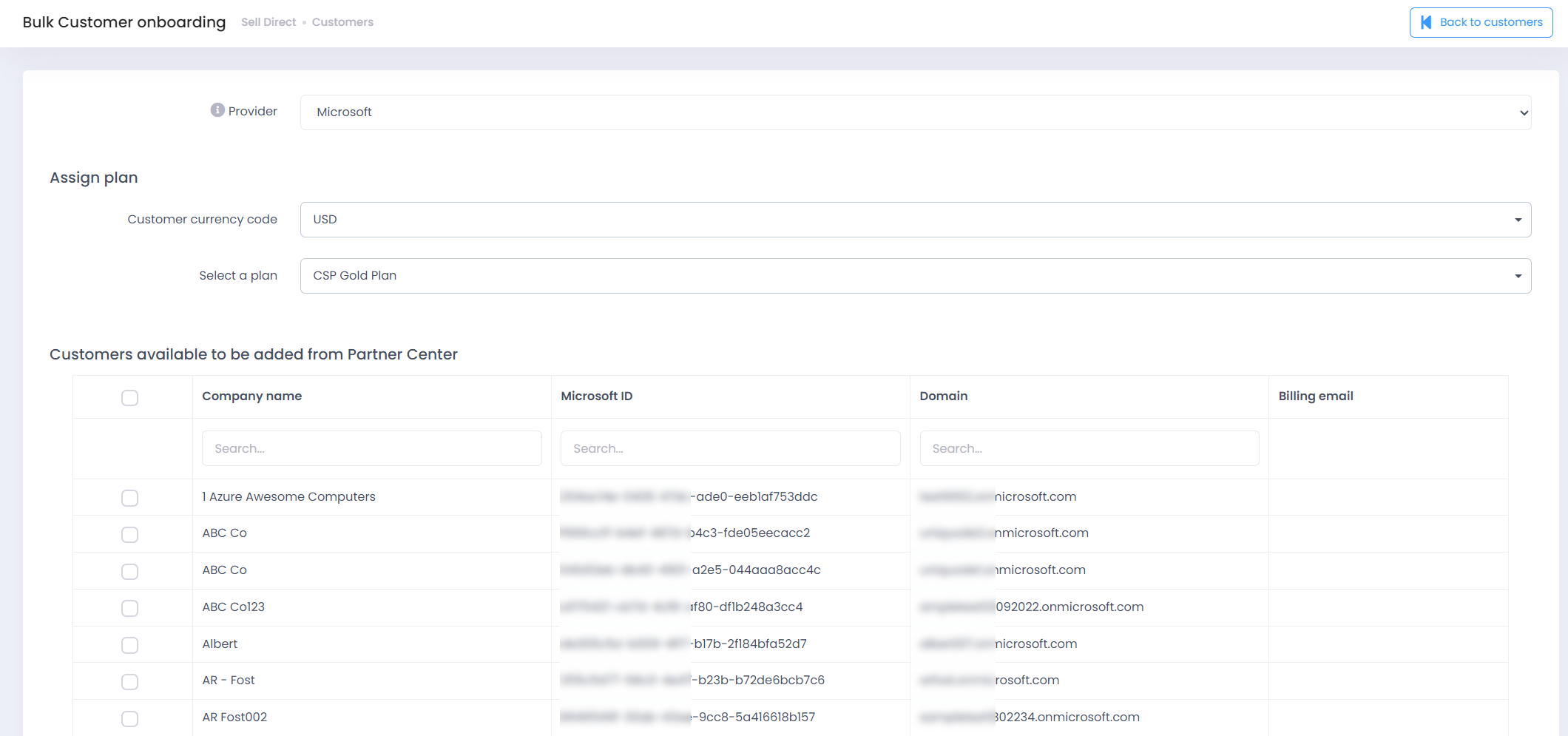
-
If all good, click on Submit to proceed with onboarding of customers and C3 will show you status of customer onboarding.
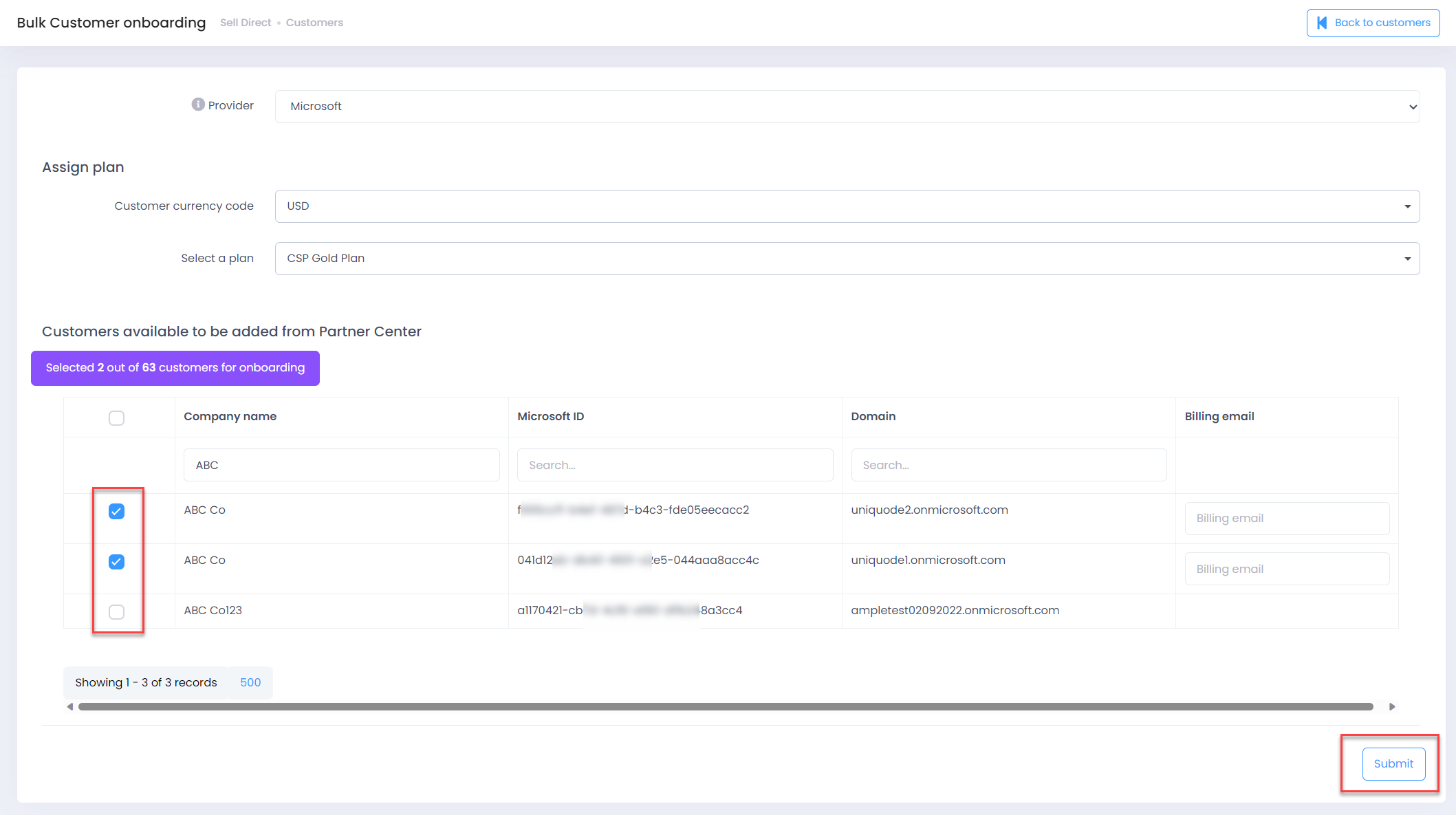
-