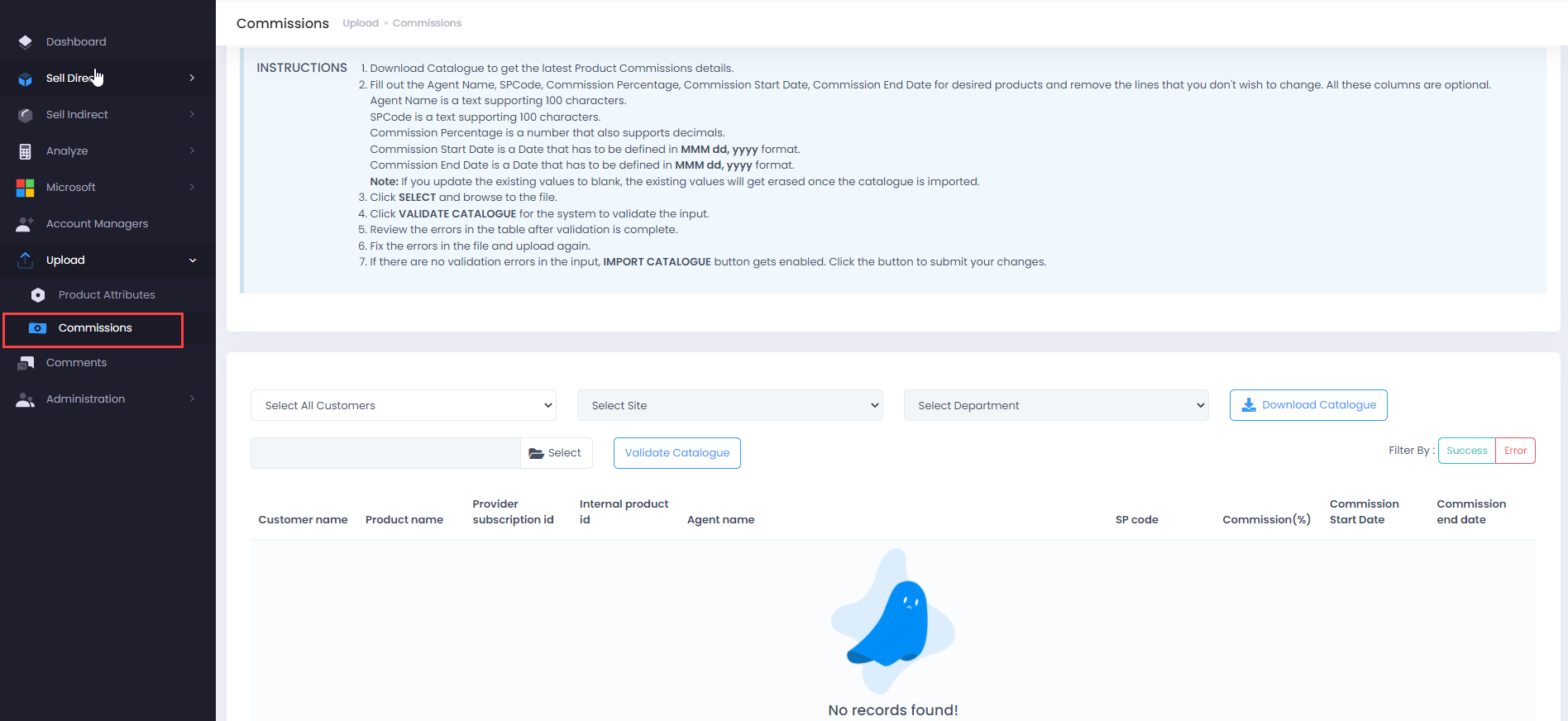Using Commissions you can review the commission details for your Agents along with the SP Code, Commission % defined
Note
This feature is not enabled by default but upon request only. Get in touch with PSM team to get this enabled in your C3 instance.
-
Click on Upload from the left menu bar and select Commissions
-
Download Catalogue to get the latest Product Commissions details.
-
Fill out the Agent Name, SPCode, Commission Percentage, Commission Start Date, Commission End Date for desired products and remove the lines that you don't wish to change. All these columns are optional.
- Agent Name is a text supporting 100 characters.
- SPCode is a text supporting 100 characters.
- Commission Percentage is a number that also supports decimals.
- Commission Start Date is a Date that has to be defined in MMM dd, yyyy format.
- Commission End Date is a Date that has to be defined in MMM dd, yyyy format.
Note: If you update the existing values to blank, the existing values will get erased once the catalogue is imported.
- Click SELECT and browse to the file.
- Click VALIDATE CATALOGUE for the system to validate the input.
- Review the errors in the table after validation is complete.
- Fix the errors in the file and upload again.
- If there are no validation errors in the input, IMPORT CATALOGUE button gets enabled. Click the button to Submit your changes.