- Logos allows you to update the different logos available in the C3 portal
- Click on Settings Icon
- Click Logos to find the dropdown of all the logos you can customize
- Welcome logo : Logo that should appear on the landing page of your C3 application.Preferred dimension is 186x32. The page has a white background so the text or graphic should be in any color that is in contrast with White.
- Public signup logo : Logo that appears on Public signup page, if enabled
- Public signup banner : Banner that appears on Public Signup page, if enabled.
- Logged in logo : Logo that appears on the top left after users are logged in to C3.Preferred dimension is 170x40.The page has black background so the graphic should in a color that is in contrast with Black.
- Reconciliation report logo : Logo that appears on the reconciliation report view right side of Microsoft logo. Preferred dimension is 170x40.The page has a white background so the text or graphic should be in any color that is in contrast with White.
- Email logo : Logo that appears on emails sent out by C3.Preferred dimension is 300x100.
- PDF logo : Logo that should appear on the pdf of your C3 application.Preferred dimension is 186x32. The page has a white background so the text or graphic should be in any color that is in contrast with White.
- Favicon logo : A favicon is a little icon visible on the web browser tab, just before the page title. Please upload an .ico file of 16x16
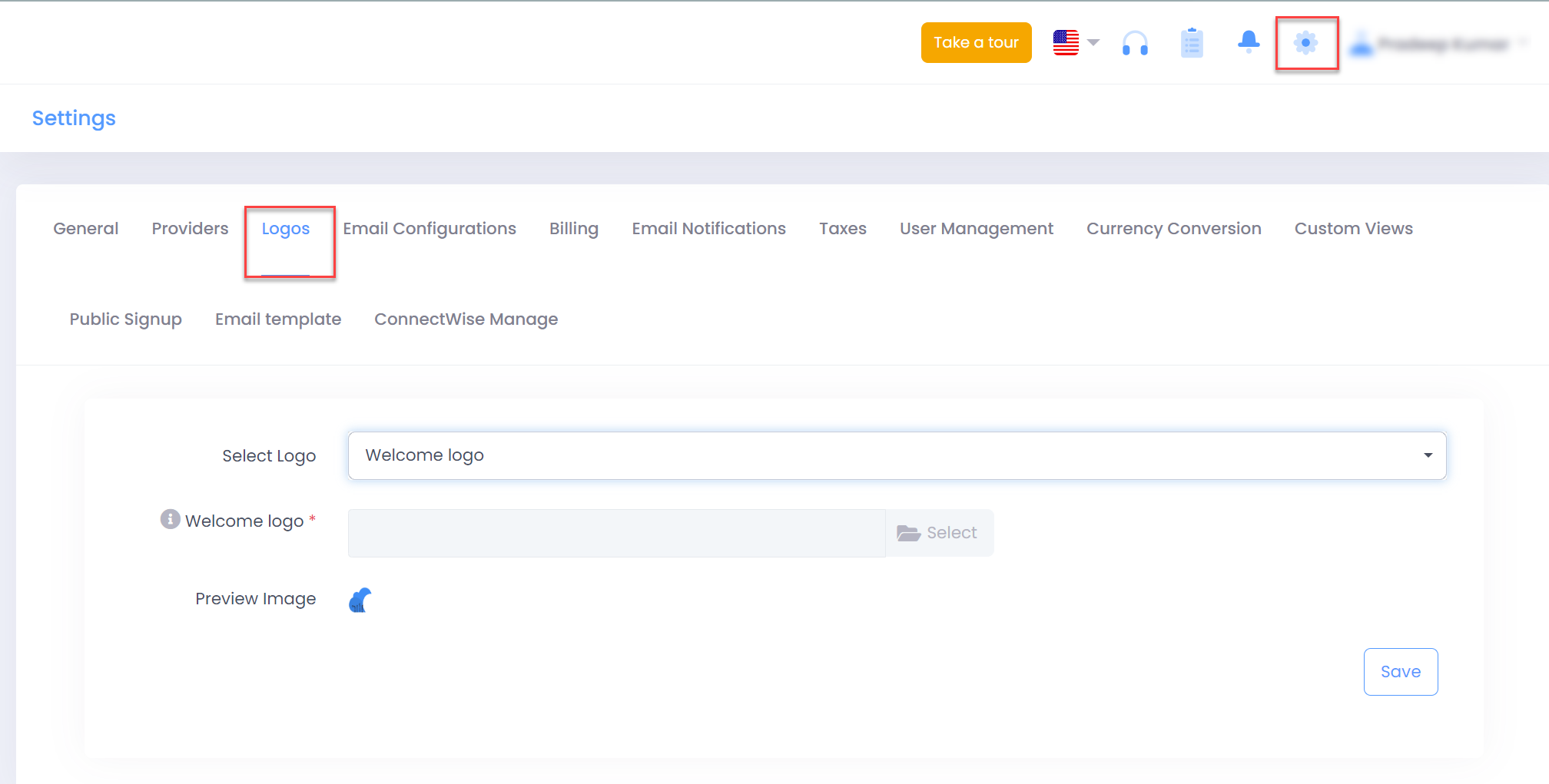
- Select the logo type to be customized and upload your image with recommended dimensions.
- Preview your uploaded image and then click on Save