Clicking the Settings icon will open more tabs as listed below
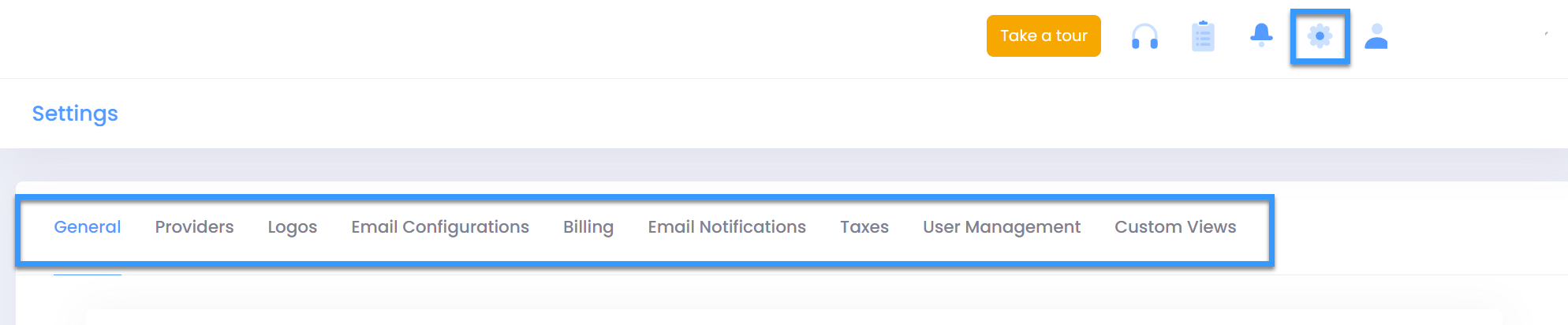
- General
- Providers
- Logos
- SMTP
- Billing
- Email Notifications
- Taxes
- Currency Conversion
- User Management
- Custom Views
- Email Templates
- Autotask
- ConnectWise
- Public Signup
General settings consists multiple Partner & Customer settings
Partner Defaults
- Application Name: Name for C3 application
- Contact First Name: First Name of contact person for C3 application
- Contact Last Name: Last Name of contact persion for C3 application
- Contact Email: Contact Email(generally support or info email address)
- Contact Company Name: Name that should appear on the landing page as well as footer after a user is logged in
- Company URL: your website URL
- Link to Welcome Logo: Link associated with welcome logo on welcome page/landing page(generally your website link)
- Link to Contact Us Page: Link to your Contact Us website page
- Link to Support: Link to your online support page where customers will be redirected to get any assistance from you
- Link to Portal : Your C3 website URL(without / at the end) that is emebedded with value configured for Login to Portal attribute
- Language Packs: Partner language preferences
- Address: Address of Partner
- Powered by Company Name: Name that should appear on the bottom right corner of landing page as well as footer after a user is logged in
- Powered by Company URL: Link associated with name defined as "Powered By Company Name"
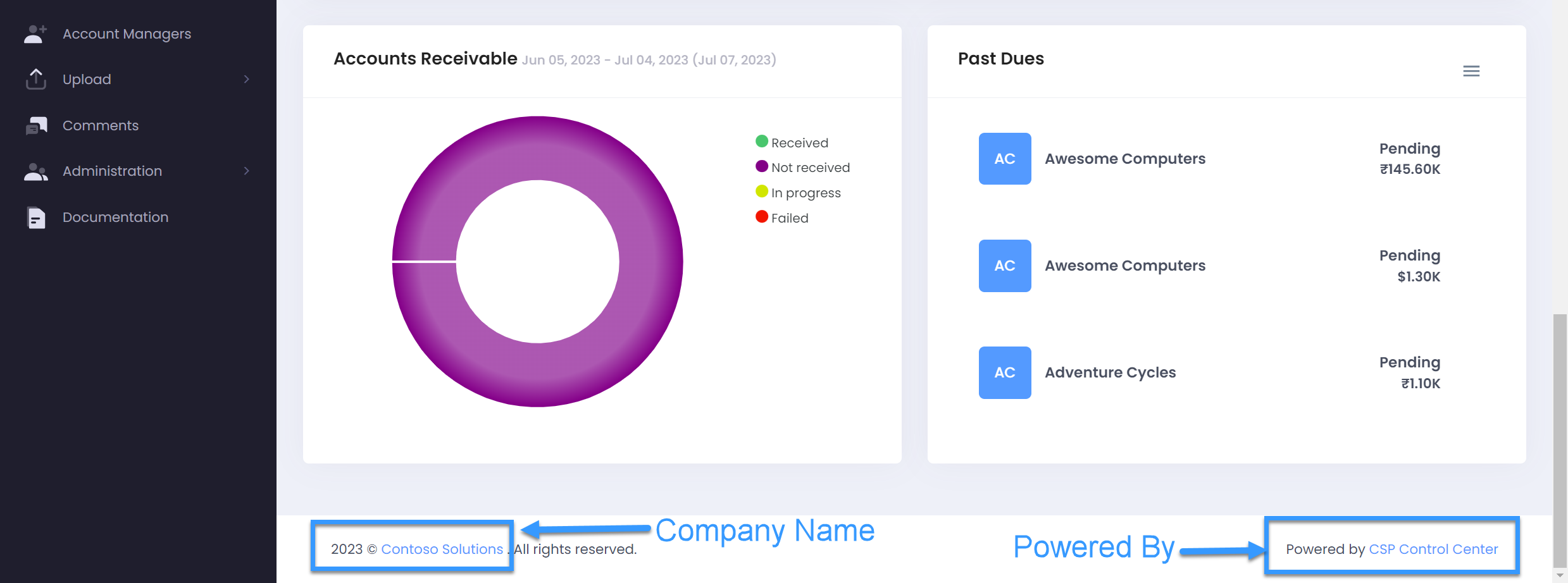
- Suspend subscription when danger threshold met: This checkbox control if meeting the Danger threshold( ifdefined) value for Usage Based subscription(Azure Plan/Legacy Azure) should trigger cancellation or not.
- Invoice footer line: Appears on the invoice view and invoice pdf as footer line
- Business number key: Atribute that appears on the invoice view and invoice pdf in bill from section e.g. VAT ID
- Business number: Value for Business Number key defined above
- Customer consent URL: Link associated with MCA that customers provides consent for(generally the Microsoft Cusotmer Agreement consent link)
- Invoice footer authorized line: Appears on the invoice view and invoice pdf as footer authorized line
- Customized landing page URL: Target URL for the page, if you want to have a customized landing page. Note: In the landing page, you should have a button and the target URL of that button should be
/#/login - Default Language: Default localization for C3 portal
- Default page count: Sets the default page count for every table in the system.
- QuickBooks ClientId:
- QuickBooks ClientSecret:
- Country code:
- Days to send cart status notification:
- Maximum Entitlement Creation Count:
- Maximum Tenants Creation Count:
- Mandatory CustomerId In Api Calls:
Customer Defaults
- Allow customer to reduce seats: This flag controls the ability of end customer to reduce license count from C3 portal
- Billing reference ID: This is for internal reference, basically unique identifier for a customer to relate them in your external accounting tool
- PO#: Global Purchase order number for all customers
- Accepted partner terms and conditions?: Unchecking this flag will initiate the consent process for all customers upon their next login. Generally used if there is change in T&Cs and you want your customer to do the cosent on latest T&Cs.
- Show terms & conditions acceptance log: This flag controls the appearance of consent logs on customer dashboard with details as Consent provider name, consent link, date & time.
- Should notify customer: It controls overall outgoing email flow out of C3, If unchecked, no email communication will happen from C3 even if email notifications are configured.
- Customer product auto price update: This flag controls the ability of C3 tool to update Sale prices in plans in case of any change from Microsoft
- Customer product auto price update effectiveness: Here you control the effectivness of new Sale price, available options are
- Terms and condition URL : Link to your generic T&Cs for customers for using CSP Control Center or other conditions.
- Stop all transactions: Setting this value to true will stop the user's ability to make any purchases.
- Mandate profile : Mandate user to submit payment method(should be checked only if you want to force customer to provide CC/ACH details in C3 to make them use C3)
- Transaction amount limit: Enforce a limit on the monetary value of the quantity based product purchase ( In customer currency )
- Seat limit applicable: Enforce a limit on the number of seats that the customer can purchase
- Allow auto release un-used seats : Enable the auto release for unassigned seats(works only for legacy, not for NCE)
- Allow access to CSP Global Administrators : Checking this box will let customer's Global admin user access C3 as Customer Admin role without having partner to assign them C3 access
- Enable power BI reports : Enable power BI reports
- Allow product name sync for usage based offers : Sync Friendly name from PC to C3 for license based products
- Auto Release Cool Off Period
- Default Monthly Budget: Default monthly budget for the azure subscription.
- Default Info Threshold (%) : Default Info threshold in percentage for the azure subscription.
- Default Warn Threshold (%) : Default warning threshold in percentage for the azure subscription.
- Default Danger Threshold (%) : Default Danger threshold in percentage for the azure subscription.
- Default Error Threshold (%) : Default Error threshold in percentage for the azure subscription.
- Default Threshold Email Recipient: Default threshold email recipient for the azure subscription.
- Should Enable Default For Customer: Checking this box will enabled Default monhtly budgets related value for all onboarded customers
- Exempt Instant Pay Payment : Should Exempt Customer From Instant Pay Payment.
- Enable NCE terms & conditions to order Microsoft NCE products: Checking this box will enforce customer to provide consent to your NCE purchase related T&C's before placing the order
- Allow product name sync for quantity based offers : Sync Friendly name from PC to C3 for Usage based products
- Allow customer to align subscription end dates : Checking this box will allow customer to align subscription end dates for NCE subscriptions in C3