After validating the invoices if you want to make any Adjustments, follow the steps
Note
You can only make adjustments (additional charges or credit) before the invoices are finalized, get in touch with support team to revert the status of Finalized Invoices to make any adjustments
-
Select Analyze from the left menu bar and click on Business
-
Under Revenue And Cost Summary tab, you can see all the customers in the selected billing period, click on desired View Invoices button availbale under Actions column for desired customer to see all invoices generated so far.
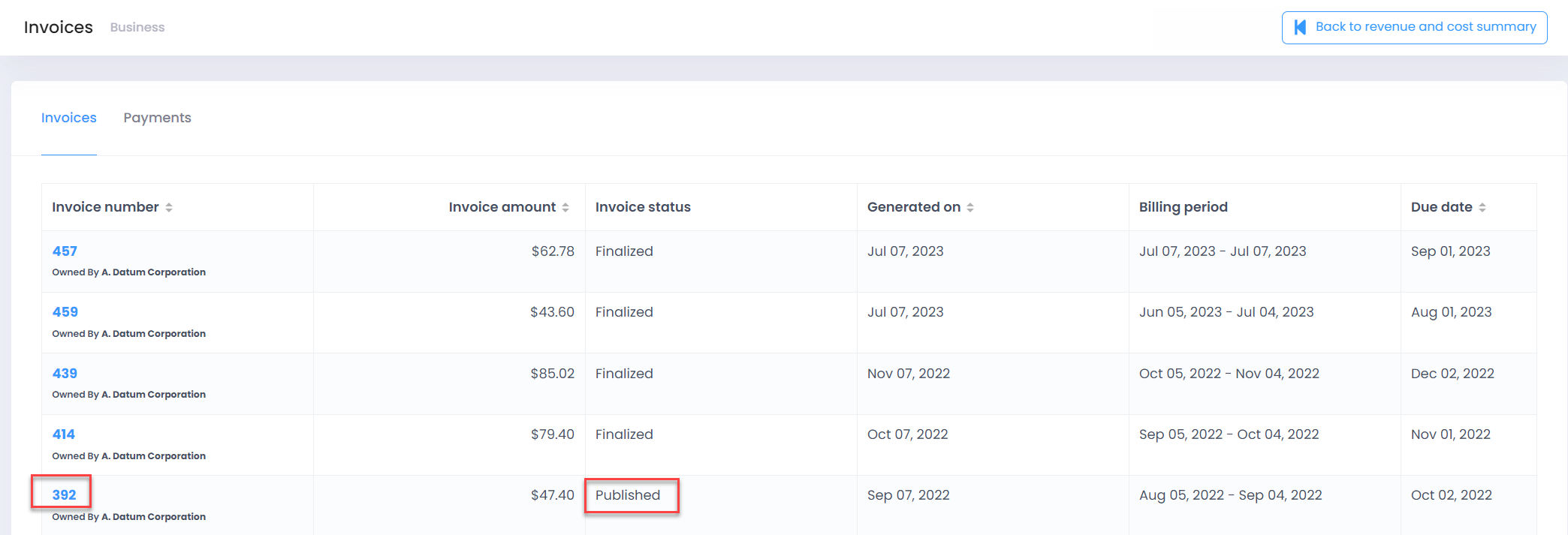
-
Click on Add Adjustment button
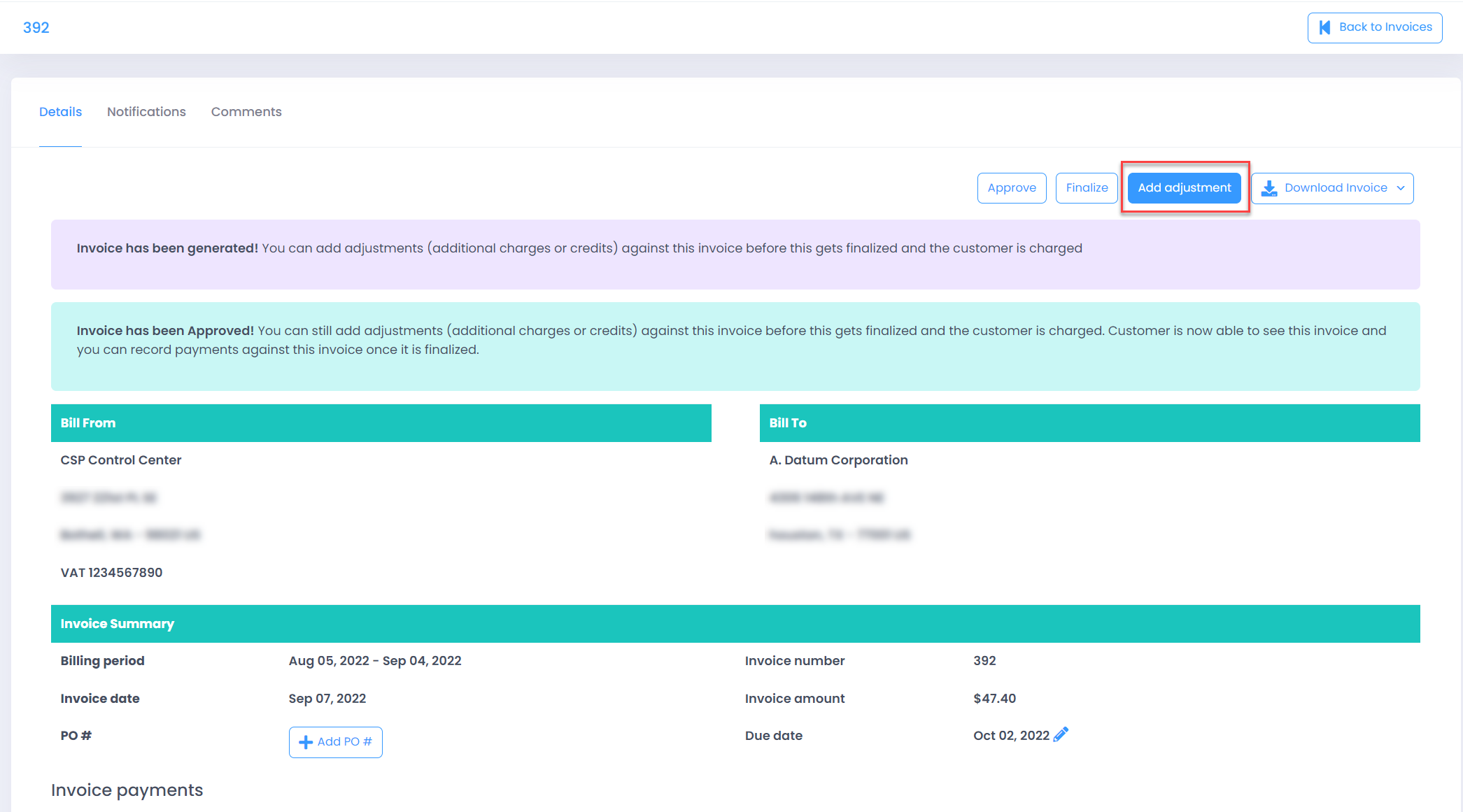
-
Enter the Adjustment details
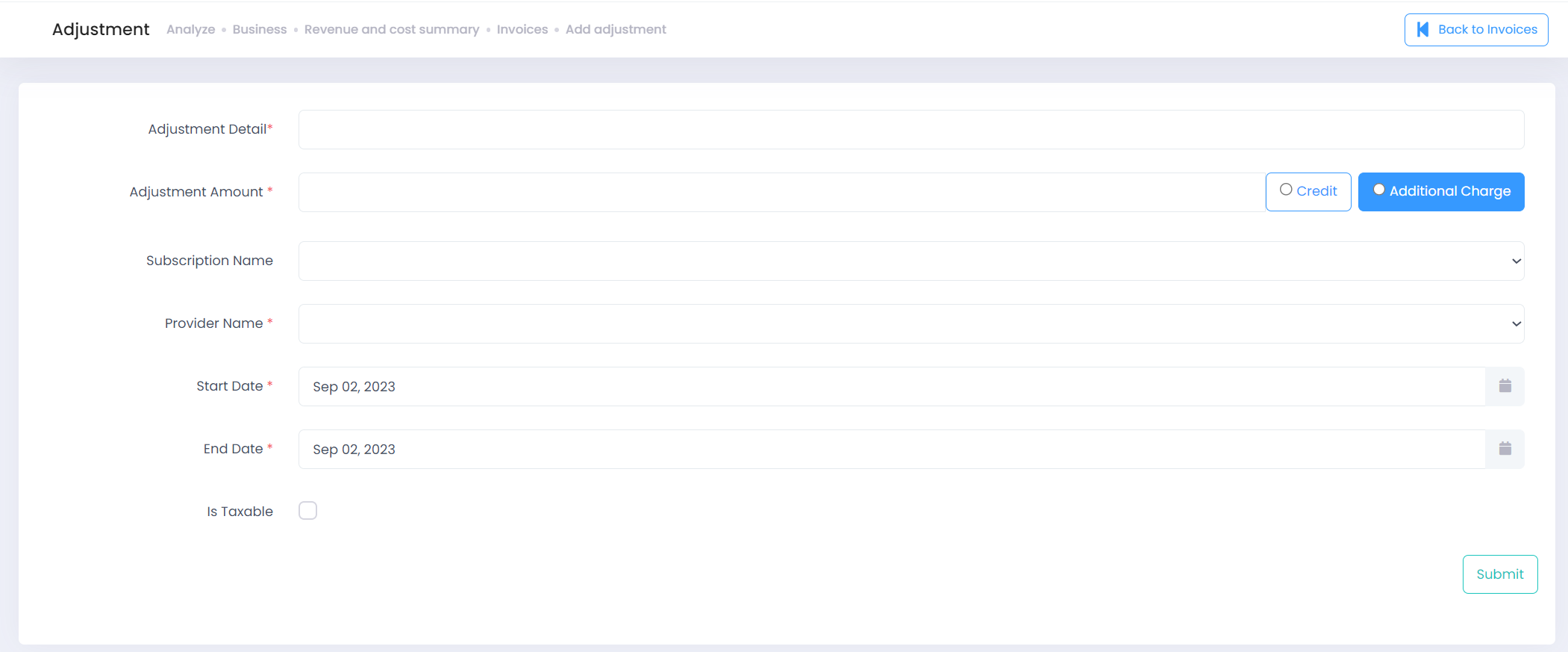
- Enter adjustment Amount and select credit or Additional charge
- Select the Subscription Name against which you want to record the adjustment
- Select the Provider Name
- Select Is Taxable if tax should be applied to the adjustment amount
- Click on Submit button and adjustment will show up on the invoice.
Note
You can Edit or Delete the adjustments before the invoices are getting finalized